Uploading songs to YouTube Music is as simple as selecting the songs in your file explorer and dropping them on the YouTube Music website. That’s it, the songs will get uploaded to YouTube Music. But if you want to repeat this process, you need to find the new songs, select them all one-by-one, and move them manually. Wouldn’t it great, if you can sync a folder on your computer to your online YouTube music library? Here’s how you can do so.
Automatically Upload Songs to YouTube Music
You can automatically upload songs with the help of the YT Music Uploader app developed by a Reddit user Jamiebrindle. Once downloaded, you can specify the music folders on your PC. Later you can add any music files to those folders and the app will automatically start uploading them to YouTube Music. You don’t have to open the app nor the YouTube Music website for this to work. In short, you can make specific folders completely in sync with the YouTube Music app. So you don’t need to worry about uploading songs again and again manually.
First, Open this Github page and download the latest version of the YT Music Uploader app. Once download, open the downloaded file and start installing the app by clicking on Next.
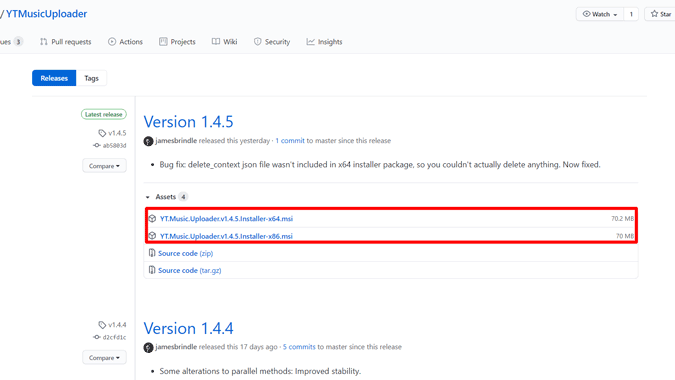
Specify the folder to install the app and select everyone if you want to install the app on every user account on your PC. Now click on “Next”.
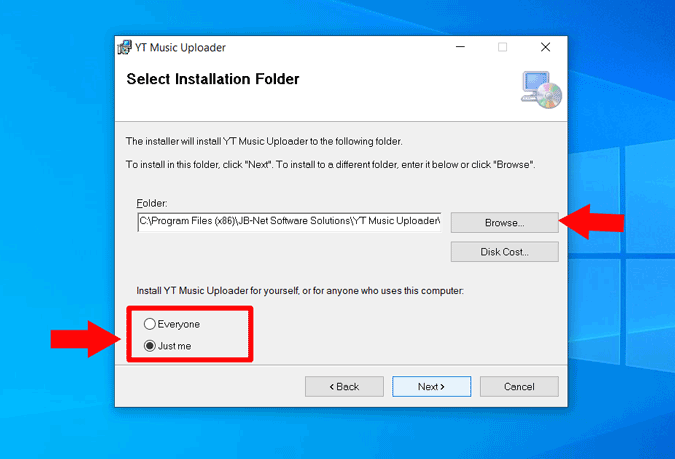
Click “Close” to complete the installation and open the YT Music uploader app manually.
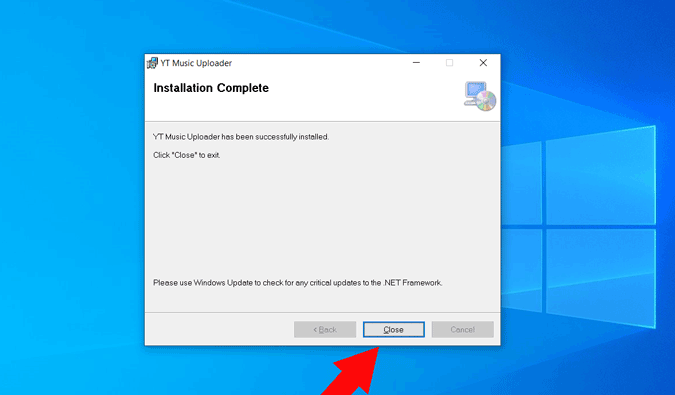
By default, the music folder is automatically added, you can add any other folders by clicking on the plus icon below the folders box. Or you can click on the minus icon to remove the folders. The music files in these folders will be uploaded to YouTube Music.
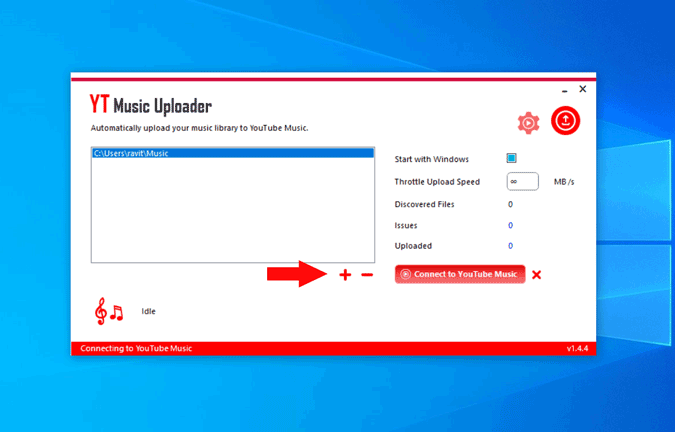
Once done, click on the “Connect to YouTube Music app” button at the bottom right.
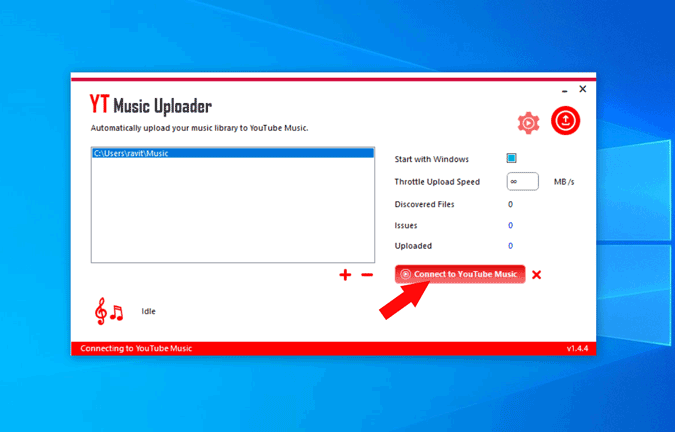
It will open a pop-up window with the YouTube Music app. Click on the sign-in option at the top right corner and log-in to the account to which you want to upload music.
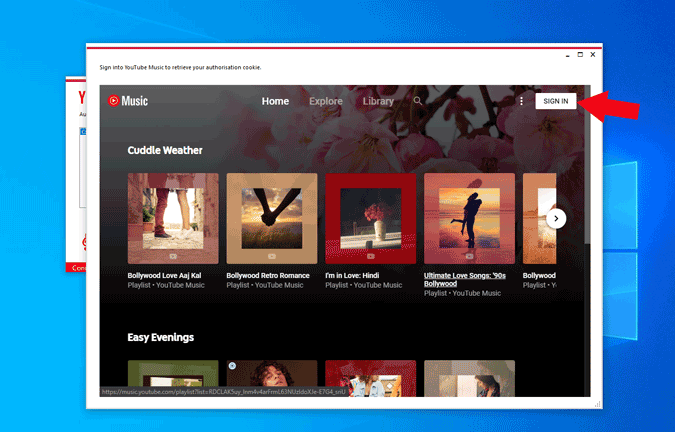
Once done, you can close the window manually.
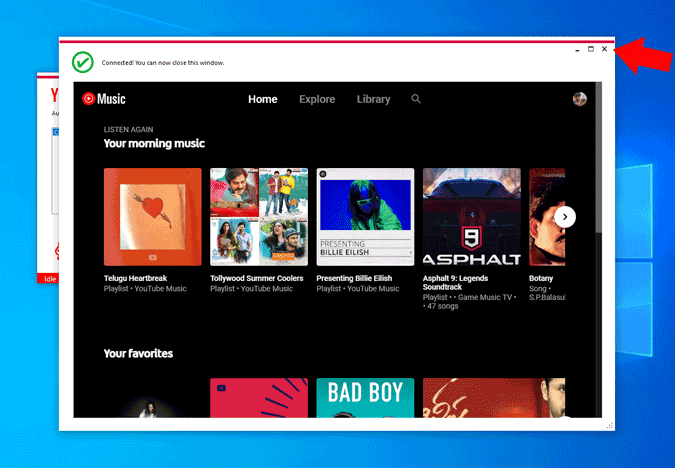
Now you can see a tick mark beside the connect button. That’s it, the music files from those folders will automatically start uploading to YouTube Music already.
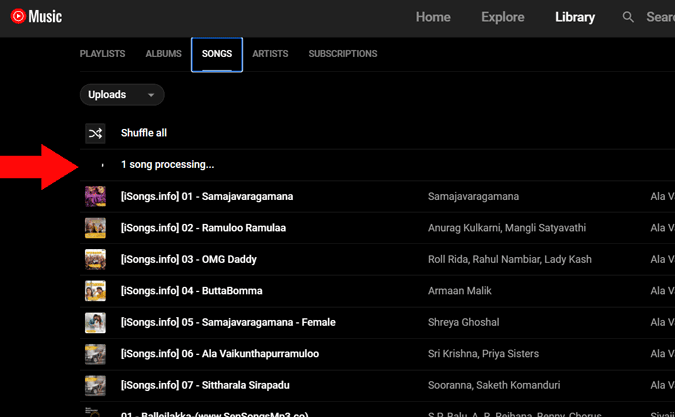
Wrapping up
This app also good enough to stop duplicates and don’t upload already uploaded songs. Anyhow, YouTube Music also has an additional layer to block duplicate songs with an error message. You can check out the uploaded songs in your library under the Uploaded section.