Although One UI provides numerous customization options, not all of them are easily accessible. For instance, if you try to change the theme of your Samsung Keyboard, you’ll only see four basic options—Light, Solid Light, Dark, and Solid Dark. Fortunately, you don’t have to settle for those boring options. You can use a couple of Good Lock modules—KeysCafe and Theme Park—to style your Samsung Keyboard with custom themes. Let’s see how to change the Samsung keyboard theme.
Note: Good Lock is only available on flagship Galaxy phones (devices that run One UI, not One UI core). If you’re unsure, head over to Settings > About phone > Software information to check which version you have.
Table of Contents
Change Samsung Keyboard Theme With KeysCafe and Theme Park
By using Good Lock modules like KeysCafe and Theme Park, you can unlock various customization options for your Samsung Keyboard and give it a new look. In order to use these Good Lock modules, you’ll first have to download the Good Lock app from Galaxy Store, if you haven’t already. Once you’ve done that, use the following steps to change the theme of your Samsung Keyboard.
1. Open the Good Lock app on your phone. In the Make up tab, locate the KeysCafe module and tap the download icon next to it.

2. This will take you to the Galaxy Store app. Tap the Install now button to download the KeysCafe module on your phone.
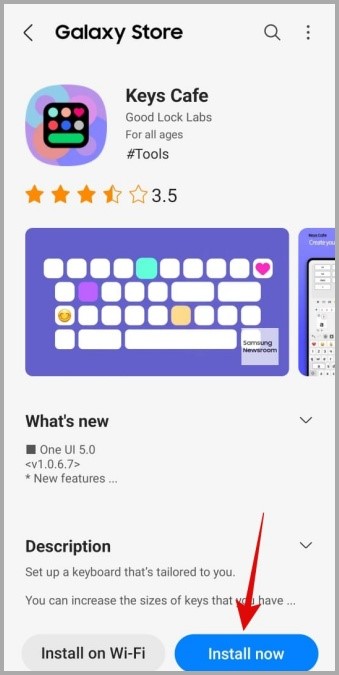
3. Return to the Good Lock app and now locate the Theme Park module. Tap the download icon next to it and install it from Galaxy Store.
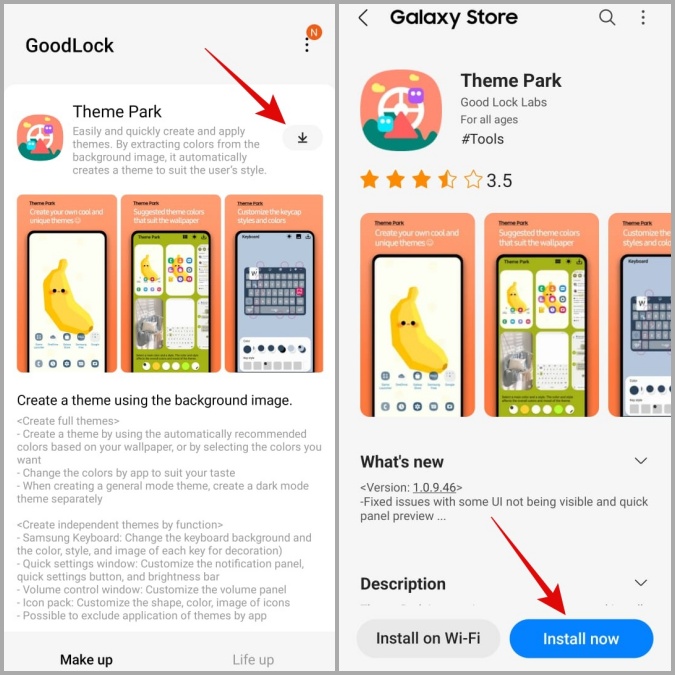
4. Now, open the KeysCafe app on your phone.
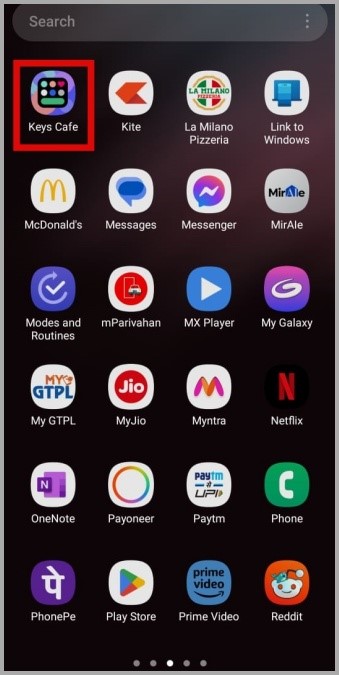
5. Tap on Style your own keyboard and enable the toggle in the following menu.

6. Scroll through the available themes and select the one you’d like to use. Then, tap Apply.

Once you complete the above steps, your Samsung Keyboard theme will be changed.
You can also try out various keyboard color effects and touch sounds by going to the Effects and Sound tabs in KeysCafe.

How to Create a Custom Samsung Keyboard Theme
If the default theme options in KeysCafe aren’t good enough for you, you can use the Theme Park module to design your own Samsung Keyboard theme. This will allow you to customize every aspect of your keyboard. Let’s see how.
1. Open the Theme Park app on your phone.

2. Navigate to the Keyboard tab and tap the Create New button at the bottom.
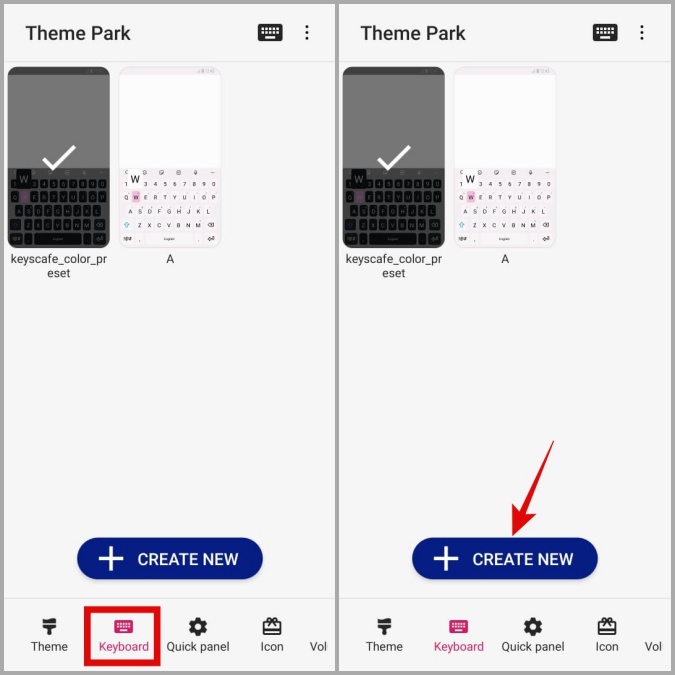
3. Under Key style, select your preferred option.
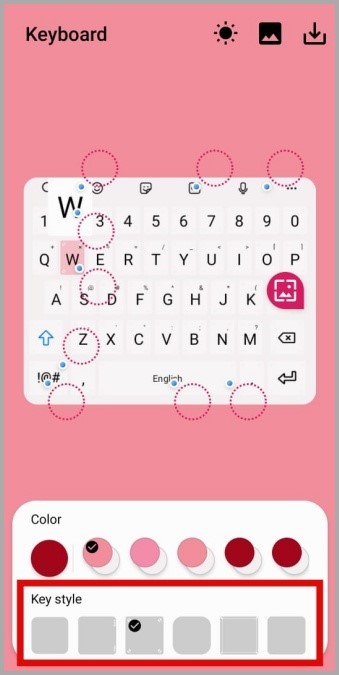
4. In the keyboard preview, you’ll notice several dotted circles, each representing a different element of the keyboard. Tap the element you want to change.

5. Tap on Color and select your preferred color. Then, tap OK.
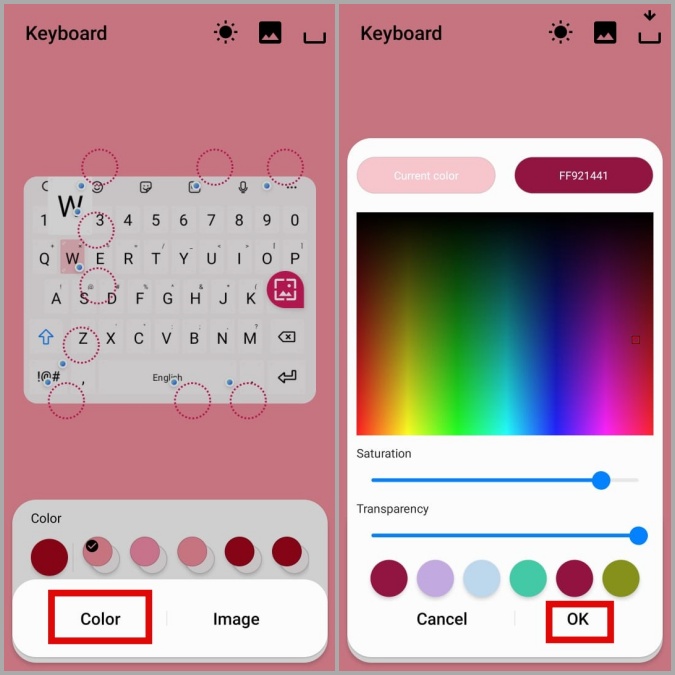
6. Repeat this process to customize all the keyboard elements to your liking.
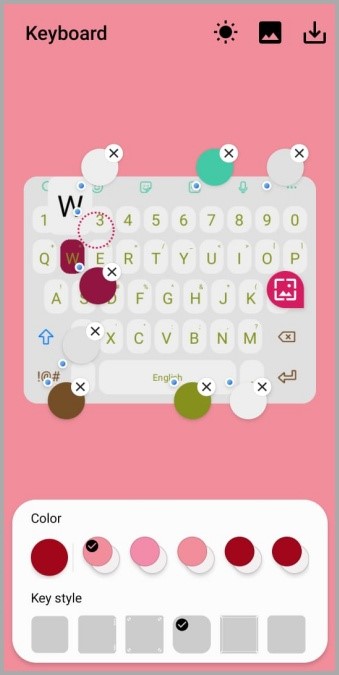
7. Next, tap the sun icon at the top to switch to dark mode and customize how your keyboard should look in dark mode.
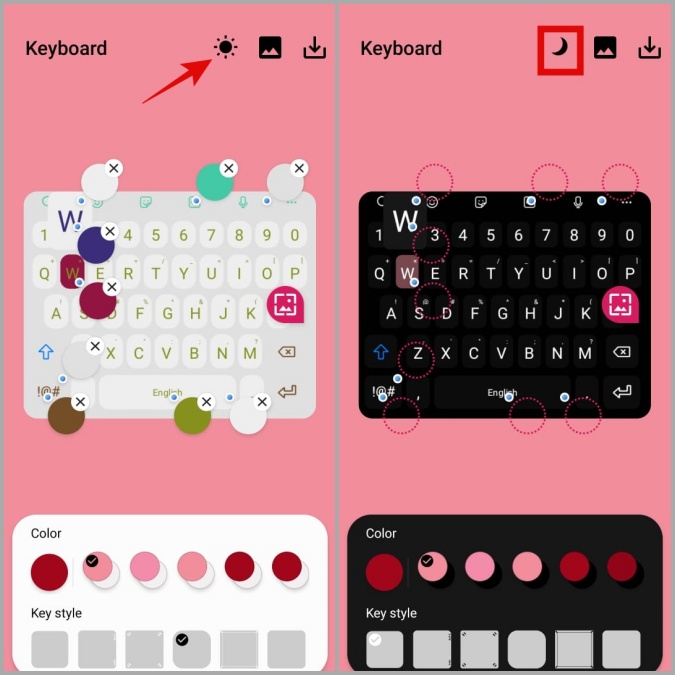
7. Once you’re done creating a theme, tap the download icon in the top right corner. Enter a suitable name for your theme and tap OK.
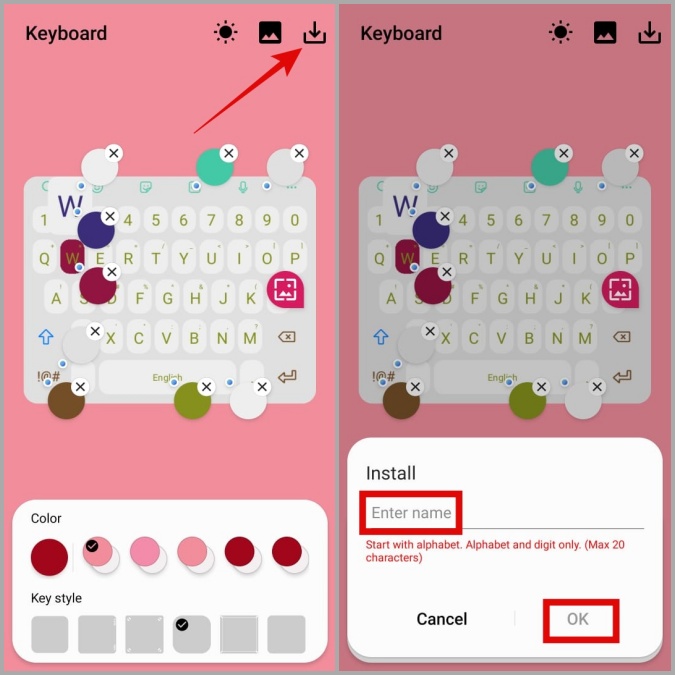
8. After your theme is installed, tap on it and select Apply.
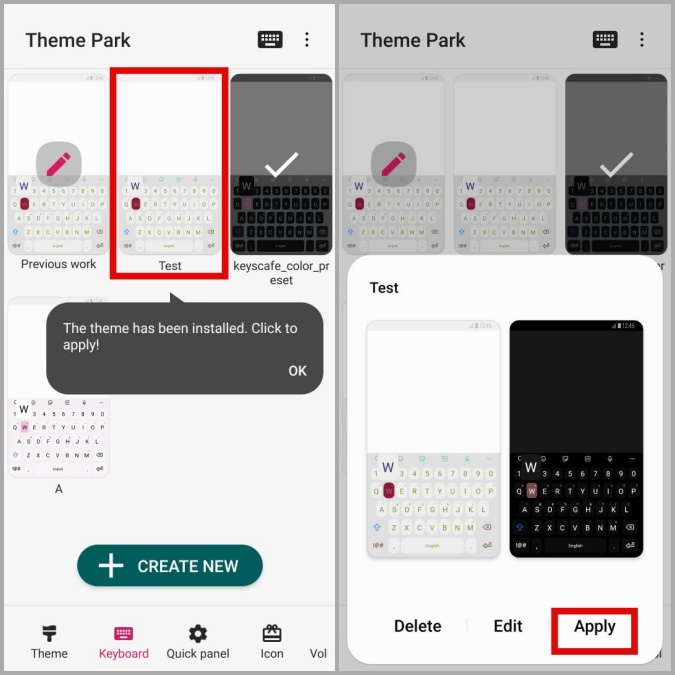
You can repeat the above steps to create as many themes as you like and switch between them.
How to Add a Background Image to Your Samsung Keyboard
Another way to personalize your Samsung Keyboard is to add a custom background image to it. If you’re interested in doing so, here’s how to use Theme Park to add a background image to your Samsung Keyboard.
1. Open the Theme Park app. In the Keyboard section, tap the Create New button. You can also pick one of your existing themes.
2. Tap the image icon on your right and select Gallery.

3. Select the image you’d like to use. Tap the download icon in the top right corner and save your theme.
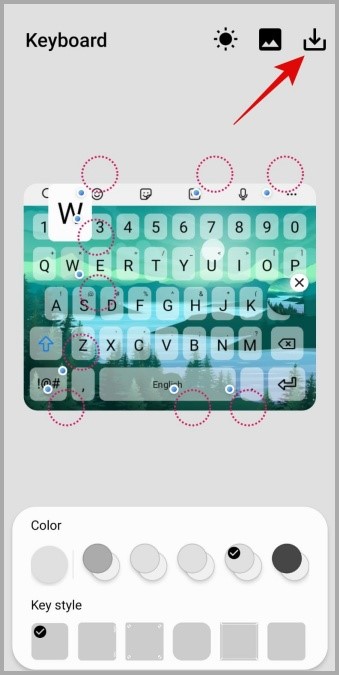
4. Finally, select your custom theme and hit Apply.

Once applied, open your keyboard in any app to preview the changes.
Make It Your Own
Hopefully, you had fun customizing your Samsung Keyboard with the above-mentioned Good Lock modules, and your keyboard now looks exactly how you want it to.
KeysCafe and Theme Park aren’t the only Good Lock modules that are interesting. There are numerous Good Lock modules worth trying out, such as RegiStar (to enable the back tap feature) and Clockface (to customize clock style).