Have you noticed how Google Photos saves screenshots and camera photos in a single folder? If you take a lot of screenshots like me, it can be hard to find images captured using the camera. Also, when you back up your camera photos, all your screenshots will get backed up too resulting in low space on cloud storage. With the latest OneUI 5.1 version, you can finally change the screenshots folder on your Samsung Galaxy phone and prevent screenshots and screen recordings from getting backed up. So now you can back up your camera photos without worrying about screenshots and recordings being backed up too.
Table of Contents
Change Screenshots Folder on Samsung Galaxy Phones
To do it, first, you need to be running on the latest OneUI 5.1 version on your Samsung phone. To update, open the Settings app and select Software update.
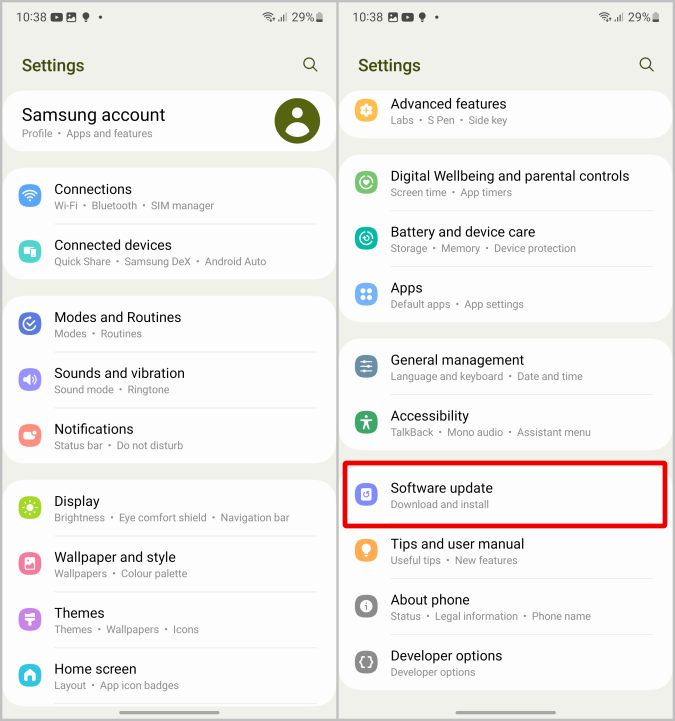
Now select the Download and install option. If there is any update available, you can download and install it. If not, make sure that you are running on OneUI version 5.1 or above.

1. Now open the Settings app on your Samsung phone, scroll down, and select the Advanced features option.

2. Here select the Screenshots and screen recorder option. On the next page, select the Save screenshots in option.
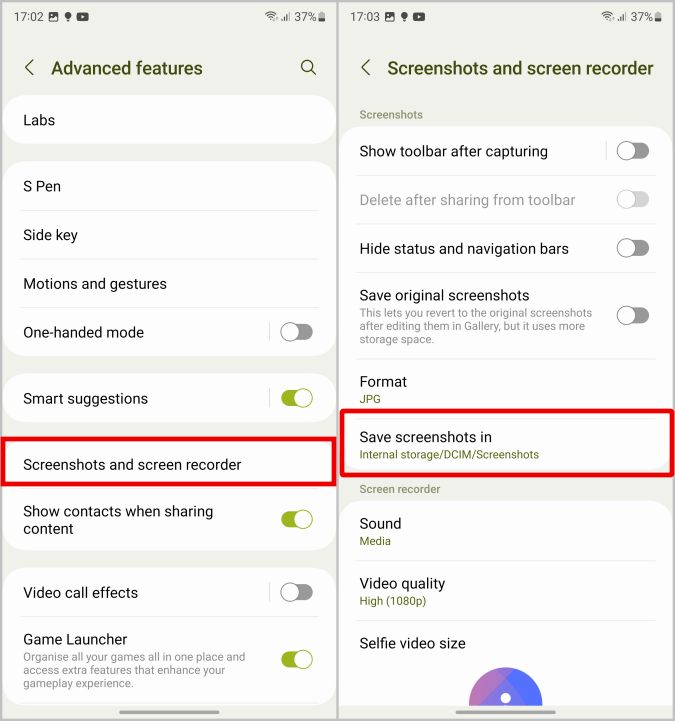
3. It opens a file manager where you can select the location of the screenshots folder. Tap on the Internal storage option in the top left in the breadcrumb to return to the home directory of internal storage.

4. Navigate to the folder where you want to save the screenshots.

5. To create a new folder for screenshots, tap on the Plus icon at the top right corner. Then enter the name of the folder and tap on Create.
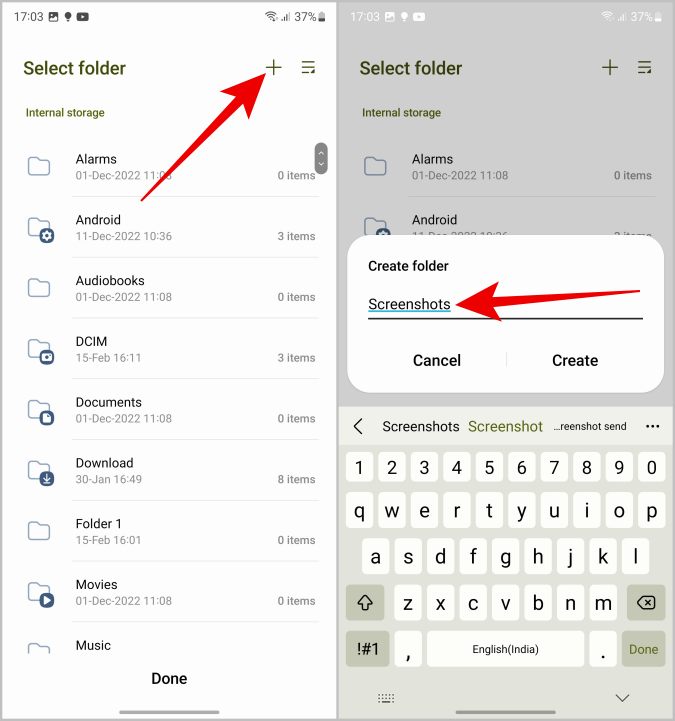
5. Open the created folder or the folder you prefer to save screenshots in and tap on Done.
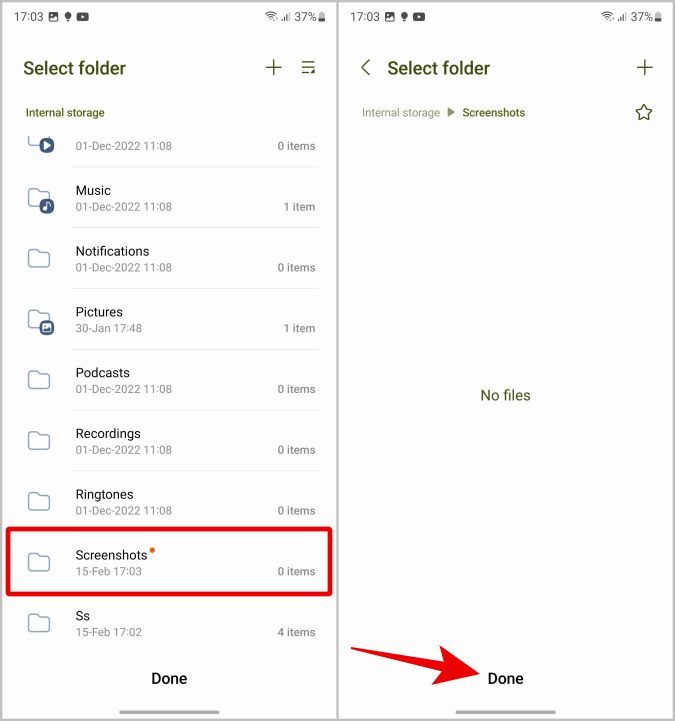
It will not transfer your existing screenshots to the new folder. But moving forward, all new screenshots will be saved in the folder you have selected here.
Pro Tip: How to Use Google Photos Locked Folder
Change Screen Recordings Folder in Samsung Galaxy Phones
Screenshots and screen recordings are saved in the same folder by default so you need to change that too. They will not be saved in your new screenshots folder automatically. You need to manually change the location from phone settings.
1. On the Screenshots and screen recorder page on Settings, scroll down to the screen recorder section and click on the Save screen recordings in option.
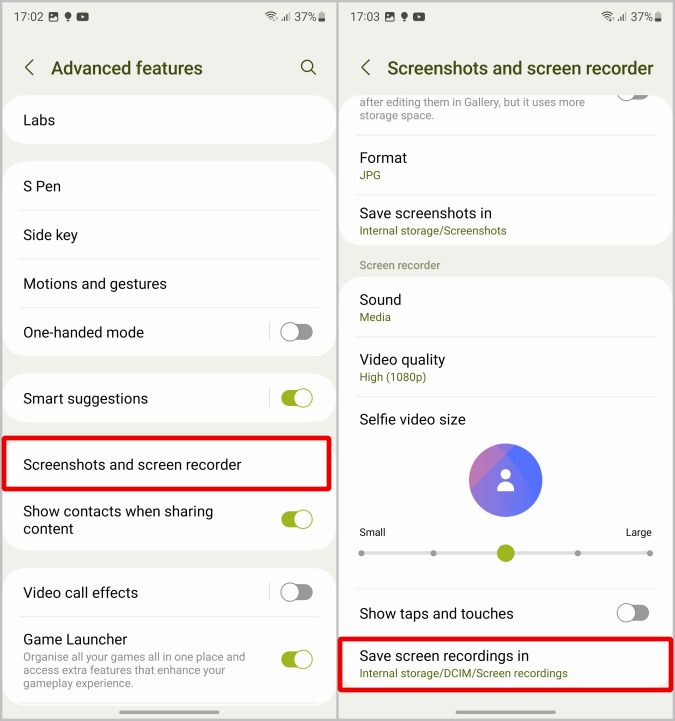
2. Now tap on the Internal storage at the top left corner to get back to the home directory of the internal storage.
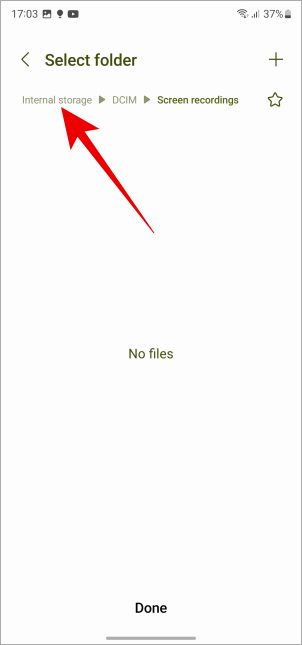
3. Now navigate to the folder you want to save your recording, create a new folder or even select the same screenshots folder you just created to save your screen recordings too.
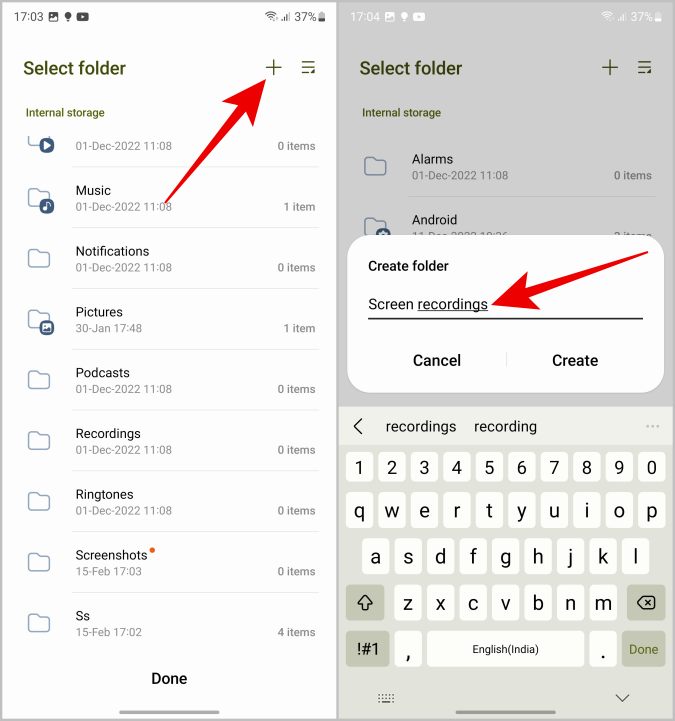
4. Once you are inside the folder that you want to save, tap on Done at the bottom of the page.

That’s it, all screenshots and screen recordings will be saved in a separate folder from your camera roll. So you can check your photos and back them up without uploading all the screenshots and screen recordings.
FAQs
1. Will my past screenshots and screen recordings are moved to the new location?
No, your old screenshots and screen recordings will stay where they were saved. This option will only back up your new screenshots and screen recordings in the folder location selected. You can select and move those screenshots manually if you prefer.
2. How to customize screenshot and screen recording settings on Samsung?
To customize, open Settings app > Advanced features > Screenshots and screen recordings. On that page, you can customize settings like changing the file format, hiding status bar and navigation bar, etc. You can also hide the tooltip that appears after taking screenshots. For screen recording, you can change the sound and video quality, the option to show touches and taps, etc.
3. Where are Samsung screenshots saved?
By default, they are saved in DCIM > Screenshots folder. As you have the option to change the location, you can open Settings app > Advanced features > Screenshots and screen recordings and then check the location below Save screenshots in. It will show the exact location where screenshots are saved on your Samsung phone.
4. Can I change the screenshot location on other Android phones?
There are some OEMs who let users change the location of screenshots. But, the process is a bit different. Also, stock Android doesn’t allow changing where screenshots are saved. So the method we shared above will only work on Samsung Galaxy phones.
Changing Screenshots and Screen Recordings Folders
As both screenshots and screen recordings are saved in the same DCIM folder as the camera photos, Google Photos and many other photo backup services backup both automatically, often to the same folder. But, now you can change the screenshots and also the screen recordings folder on Samsung Galaxy phones. So they will appear as two different folders in the photo backup apps. But if you just want to separate them, but still back up both types of photos, you can do that by selecting both folders. Did you know you can also save photos directly to the Google Photos’ locked folder?