That incoming call screen can feel old-school. Apple’s got its fancy full-screen contact photos, but don’t sweat it – Android’s got your back! Let’s customize the caller screen, whether you have a Samsung or another Android phone.
Customize Call Backgrounds on Samsung Phones
By default, Samsung Galaxy phones display a gradient background for incoming calls. But if you’d like a change, you can customize the background with an image or video of your choice. Here’s how:
1. Open the Phone app on your Samsung phone. Tap the three dots and choose Settings.
2. Tap Call Background and then Background at the bottom.



3. Here, choose your desired background from the Featured section. There are four options:
- gradient photo (default)
- gradient video
- dancing emoji with sound
- dark mode



4. You can also choose a photo or video from the Gallery section.
If you pick a video longer than 15 seconds, you’ll have to trim it by tapping the scissor icon on your screen. For best visual quality, I recommend choosing a high-resolution image or video. This is important because the image or video will take up your entire screen when you get a call, and low-resolution content will appear pixelated or stretched.
5. Finally, choose to use video sound as a ringtone and tap Set as call background.



6. Once done, your Samsung Galaxy phone will show the set photo or video whenever you receive and answer a call.



However, this doesn’t change the circular profile photo that appears below the contact name. To change the photo, you’ll have to edit it in the Contacts app.
You can also set a per-contact call background. To do so, go to Contacts app, select the contact you want to change it for, and tap More > Edit call background.
Customize Call Screen on Any Android Using Jolt App
If you’re using a phone like a Google Pixel that doesn’t let you change the call screen look, don’t worry! Android’s awesome third-party app ecosystem is here to help.
You want a customizable call screen app that wouldn’t bombard you with ads during calls. Jolt is a good fit. It’s not completely free, but it’s a great way to revamp your call screen. Here’s how it works:
1. Download the Jolt: Phone app from Google Play Store on your Android phone.
2. Jolt will need some permissions to work its magic. Grant those and set it as your default phone app when it asks.
3. Next, you’ll see the Customize your call screen page with these options:
- Style: Choose your preferred call answering style (Samsung, Google Pixel, iPhone, etc.).
- Background: Select from built-in categories, or use your own image or video. You can even set custom backgrounds and ringtones for specific contacts.

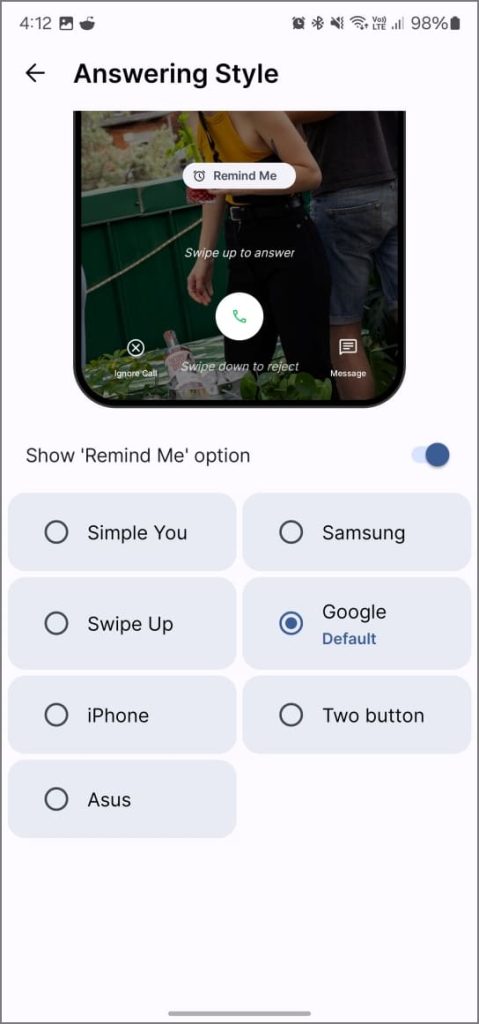
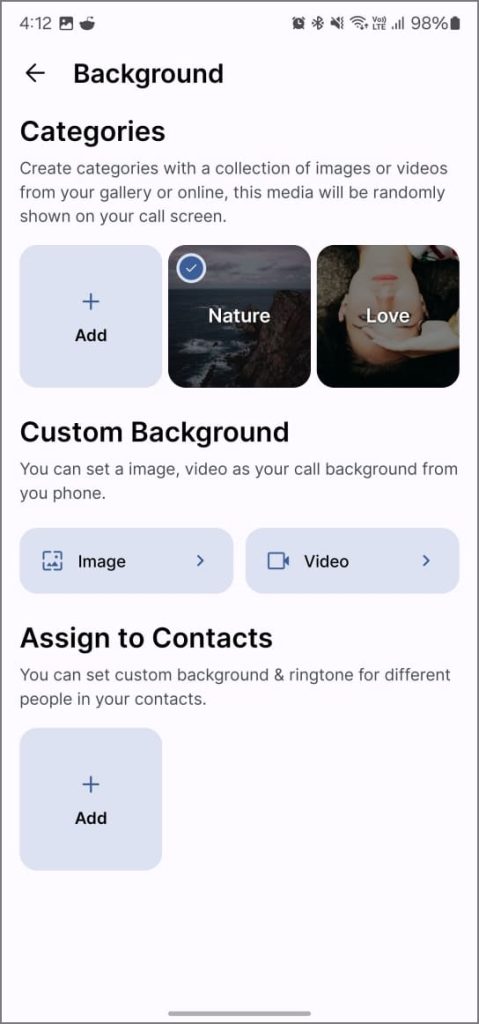
4. Once you’re happy with the customization, tap Next to reach the dialer home page.
Any calls you receive hereafter will have a personalized background and buttons. In my case, I’ve customized my Samsung phone’s incoming call UI to look like the one from Google Pixel.



Alternatively, you can try Vani Dialer, Drupe Dialer, Replyo Dialer, and even ODialer from ColorOS for a change.
No More Boring Call Screens!
Whether you have a Samsung phone or another Android smartphone, there are different ways to liven up your incoming call screen! For Samsung users, the built-in call backgrounds offer a quick and easy solution. If you want more control or have a different device, third-party dialer apps like Jolt provide a ton of customization options.
Remember, many phone makers offer unique ways to personalize incoming call screens. Vivo’s ambient lighting effects are one example! Explore your phone’s settings or explore third-party apps to find the perfect look.
Also read: Best Auto Redial Apps for Android