With its latest update, Instagram has added a few interesting features such as threads, cross-app chat, selfie stickers, and themes. The Themes change the background and your chat bubbles and right now, you can choose between a few different themes such as Halloween, Love, Tie-dye, and a couple of different hues. If you’ve been wondering how to change the theme of your Instagram DMs, here’s how.
Change the Instagram DMs Theme
The themes are available on version 165.0 so make sure your app is updated to this version. If it isn’t, you’d see an update on the App Store. Once the app is updated, open the Instagram app and tap the Messages button on the top right.
Read: Here’s How You Can Change Instagram App Icon

Open a chat and tap the details button on the top right. On the details page, you’d find the Theme option, tap to reveal the available themes.
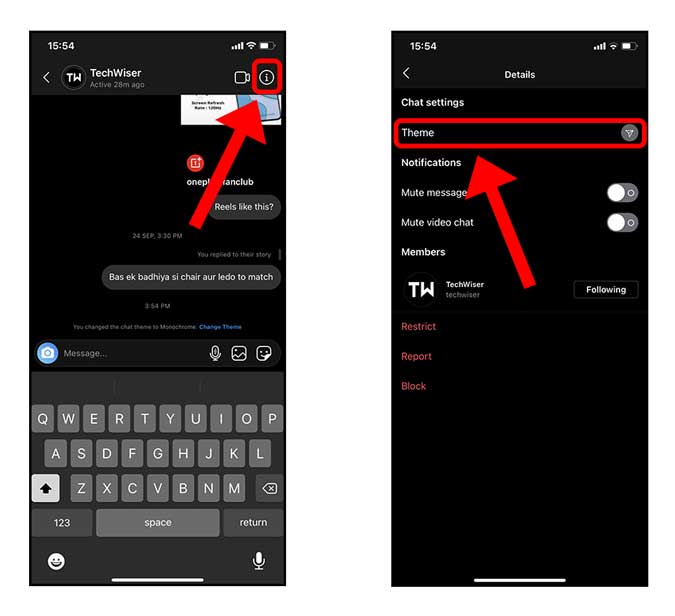
The themes change the background as well as the chat bubble color whereas items listed under Colours and Gradients only change the chat bubbles. Select the theme of your choice and voila, you’ve successfully changed the theme of your Instagram DMs.
The good thing about the themes is that you can have separate themes for every contact and when you change a theme, it also gets changed for the other person in that chat.

Must Read: The Best Ways To Download Videos From Instagram
Closing Words
That was a quick way to change the themes of your Instagram DMs. Right now there are only a few full-fledged themes that change the chat completely but the gradients look really good too. So, how are you going to change the theme on Instagram, let me know in the comments below or reach out to me on Twitter?
Also Read: How to Download All Instagram Photos at Once on Chrome and Mobile