You can add more information about yourself on Discord in the About Me section, also called Discord Bio. This will be visible to everyone who visits your profile. Previously, only Nitro users were able to access this feature, but now everyone can add a bio to their Discord profile. Here’s how you can add or change your Discord About Me Bio on both desktop and mobile.
How to Add/Change About Me Info on Discord Web App
To add a bio to your Discord profile on your desktop:
1. Open the Discord app or Discord on the web. Then sign in to your account if you haven’t already.
2. On Discord, click on the cog icon in the bottom left corner beside your username to open the Discord User Settings.

3. In the Settings, click on the User Profile option on the left SIdebar.
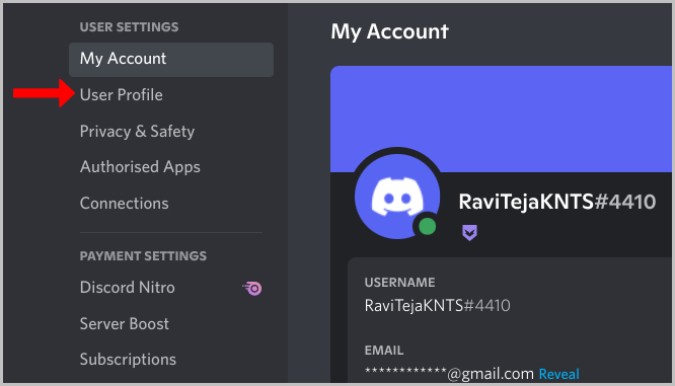
4. Now scroll down to find the About Me section. Here you can add some info about yourself within the 190 characters limit.
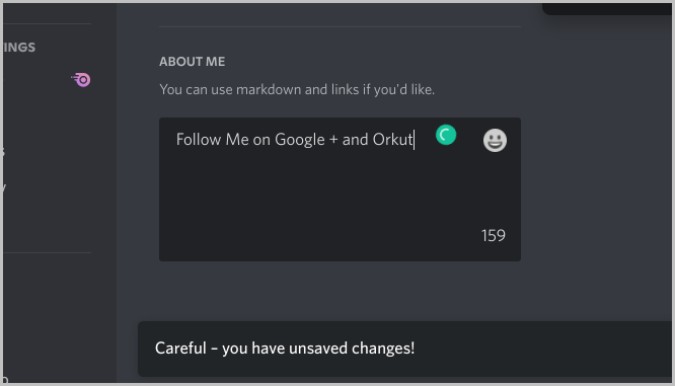
5. Click on the Emoji icon to add Discord emojis to your bio. With this, you can even add Discord custom emojis.

6. Apart from that, you can use text format like adding two asterisks (**) before and text to bold the text, adding a single asterisk (*) before and after the text will italicize it.
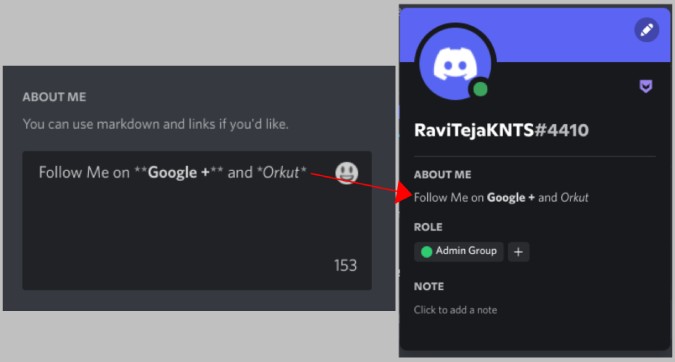
7. Once done, click on the Save Changes button.
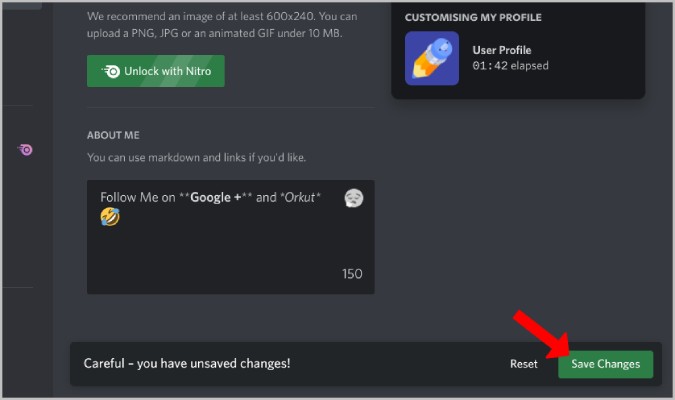
How to Add/Change About Me Info on Discord Mobile App
To add a bio to your Discord profile on the mobile app:
1. Open the Discord mobile app and sign in to your account if you haven’t already.
2. Now on the Discord’s bottom bar, tap on the Profile icon to open User Settings.

3. Then select the User profile option on the User Settings page.
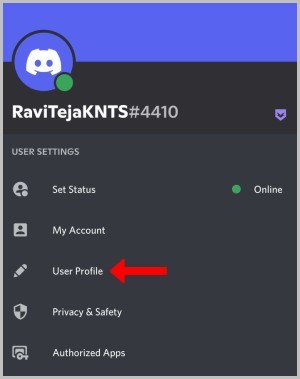
4. Here you should find the About Me text box to add your bio within the 190 character limit.
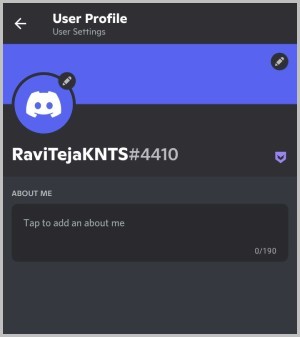
5. Unlike the web app, you cannot use Discord emojis on mobile. So you cannot take advantage of your custom emojis. But you can add system emojis from the keyboard.
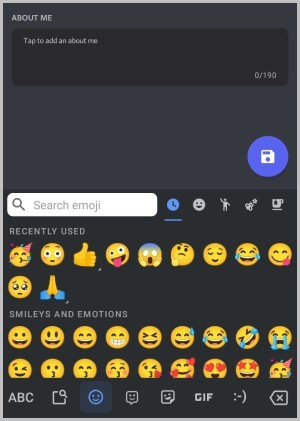
6. Similar to desktop, you can use Discord markdown text format like adding two asterisks (**) before and text to bold the text, adding a single asterisk (*) before and after the text will italicize it.
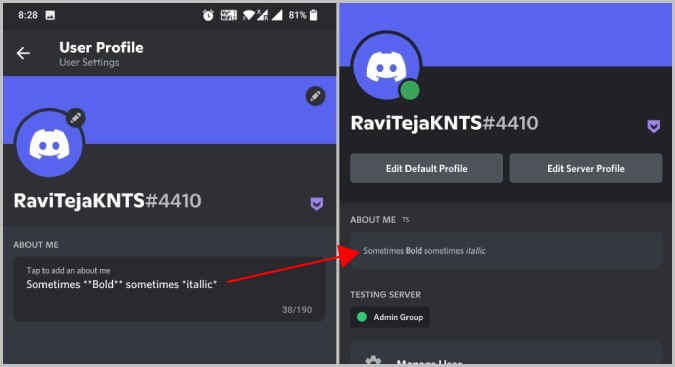
7. Once done, tap on the Save icon at the bottom right to save changes.

Learn About Me on Discord
By adding a bio on Discord, you can provide more info about yourself and also promote your other social media accounts. Another way to express yourself is by using status. Just click on the profile icon at the bottom left and select the Custom status option. Here you can type any message and set it as status. The advantage with status is that you can choose to remove it automatically after a set period of time.