YouTube recently changed likes and view count from the default millions and billions to lakhs and crores in India. While I can see, how it can be useful to many people, I personally prefer the Millions over Lakhs. Unfortunately, YouTube doesn’t provide an option to disable this. But as usual, we have a small workaround that can solve the problem.
Change the YouTube View Count from Lakhs to Millions
For Desktop
Open YouTube, click on the profile pic to get the menu. If you are having multiple accounts, you need to change the settings for every account.

Now click on the language, by default it will be set to English (India), you can change the option to English (US). And the page will automatically reload and shows views in millions.

For Android and iOS
Unfortunately, you cannot change the language option on the app, but we can change the language in Android or iOS system settings. Unlike Desktop, where you have to manually change the language for all your YouTube accounts, changing the device language will immediately start working on all YouTube account. However, it also has an impact on all the other apps that pick device language as default. Fortunately, Gboard works independent of device language, so, you can still use English (India) for typing.
Let’s start on Android first.
Android
To change the language on Android, Open System Settings > General management > Language and input > Language and set it to English ( US ). This will reflect on every app including YouTube.
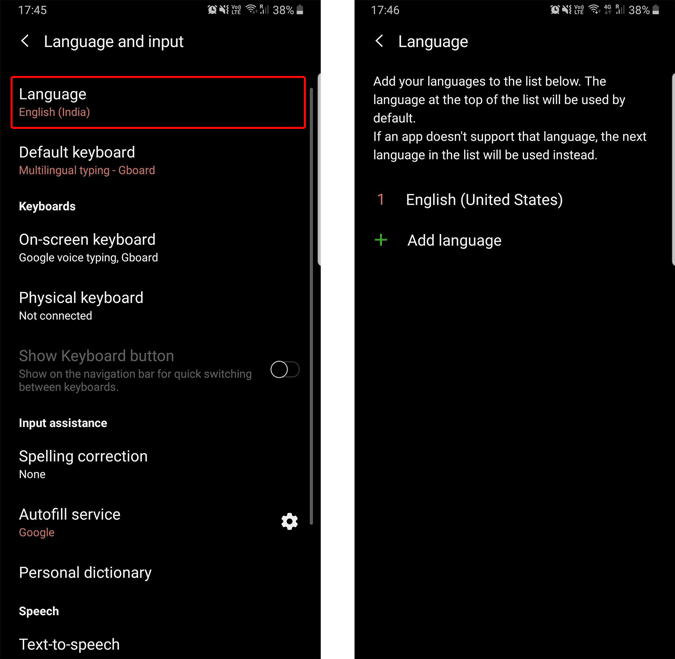
iOS
To change the language settings on iOS, Open Settings > General > Language and Region. Tap on iPhone Language and select English (US) or English (UK) and save changes. This change will apply instantly to all the apps including YouTube.

Mobile Web browser
Though changing language in the system settings gets the work done, it will change the preference not only just for YouTube, but also for every app you install. So you can try changing the language by opening YouTube from the browser. Anyhow, this method is not working with all the phones we tested. So, just give it a try if you don’t want to change the language for every app you installed.
The process is slightly different compared to on the desktop. Click on the profile pic and then click on settings.

Now expand the account section and you can see the language option to change.

Set the language to English (US) from English (India) and you are good to go.

Wrapping up
Changing Language on desktop, doest effect any other services or even your YouTube recommendations as you are just changing language. But changing the language on the phones will affect other services and apps too as you are changing in the system settings. And the alternative web method may not work for everyone.
Also Checkout: YouTube is restricted to 480P? Here’s how to watch in full resolution.