“Where are my contacts stored?” Is that the question that brought you here? I’m happy to say that you have arrived on the right page. This post will help you in finding out whether the contacts are saved to your phone, SIM, or cloud on Android or iPhone. Let’s check where your contacts are saved on iPhone and Android including Samsung Galaxy phones.
Table of Contents
How to Know Where Your Contacts are Saved on Android
On Android, you can check the storage location of all contacts and any specific contact.
Find Out Where All Your Contacts Are Saved
To check where your Android contacts are stored, follow these steps:
1. Open the Google Contacts app on your Android phone.
2. You can see where your contacts are stored (by email ID or device) right above your contacts list.
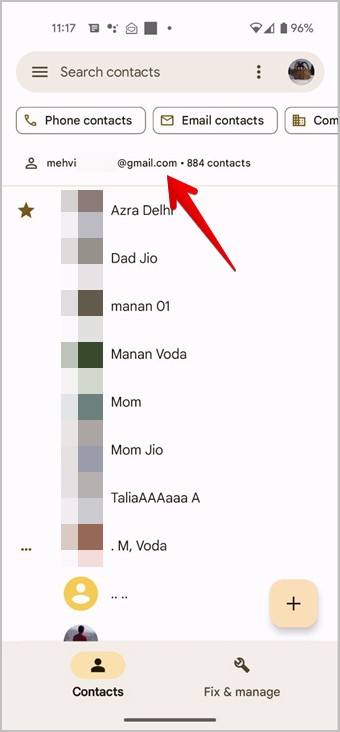
3. To view the contacts from a different account, tap on the account icon at the top-right corner. Then, tap on an account or Device storage to see the contacts saved in any specific account.

For instance, if I tap on Device, the Contacts app will show the contacts stored on my device. Similarly, tapping on an account will show the contacts saved in that account.

Tip: To show contacts from specific labels, tap on the kebab menu three-dot icon at the top of the main screen in the Contacts app. Select Customize view followed by Contacts. Choose the labels from which the contacts should show in the app.
Check Where a Specific Contact Is Saved on Android
To know where an individual contact is saved on your Android phone, follow these steps:
1. Launch the Google Contacts app on your phone.
2. Open the contact whose storage location you want to confirm.
3. Tap on the three-dot icon at the top and select View linked contacts.

4. The Google account where the contact is saved will show up. You will also see whether third-party apps like Telegram, WhatsApp, etc., have access to the contact or not.

Tip: To move a contact to a different account, open the contact and tap on the three-dot icon. Select Move to another account. Choose the account where you want to move the contact.
How to Know Where Your Contacts Are Saved on Samsung Galaxy Phones
Samsung Galaxy phones allow you to view the storage location of all contacts as well as individual contacts.
Check Where All Contacts Are Stored on Samsung
1. Launch the Samsung Contacts app on your phone.
2. You will see the account name where the contacts that are appearing are stored.

3. To check the storage location of other contacts, tap on the kebab menu (three-bar icon) at the top. And tap on the account name or All contacts depending on what’s showing on the screen.

4. The list of all the storage spaces where contacts are stored will show up. Tap on the specific storage or account whose contacts you want to see.
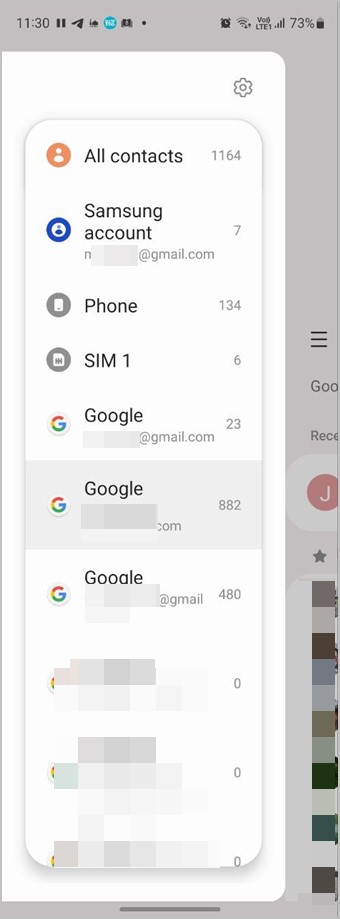
Tip: Check out the best contact manager apps for Android.
Check Where a Specific Contact Is Stored on Samsung
To find out the storage of any specific contact on your Samsung Galaxy phone, follow these steps:
1. Launch the Samsung Contacts app and open the contact for which you want to know where it is stored.
2. Tap on Storage locations at the bottom. Here you will see the account/s where the contact is stored.

Tip: To move contacts to a different account on Samsung Galaxy phones, tap on the kebab menu (three-bar icon) in the Contacts app. Then, go to Manage contacts followed by Move contacts.
How to Know Where Your Contacts are Saved on iPhone
On iPhone, contacts can either be saved to iCloud or any other account like Google. Follow these steps to check where your contacts are saved on your iPhone:
1. Open the Apple Contacts app on your iPhone.
2. Tap on Lists or Groups at the top.
3. You will see all the accounts that can show contacts on your iPhone. Tap on All iCloud to see the contacts stored on iCloud or tap on All Gmail to see the contacts stored in a Google account.
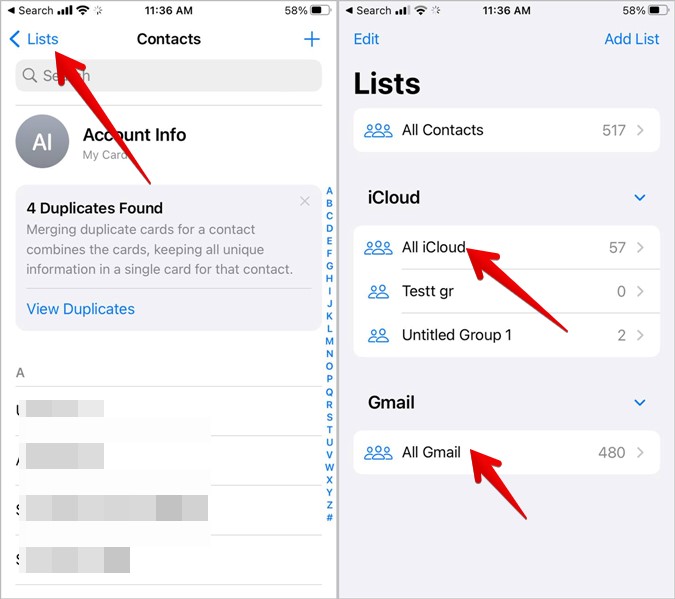
Note: You cannot save or view contacts stored in a SIM card on your iPhone. You will have to import the SIM contacts to iCloud or another account by going to Settings > Contacts > Import SIM contacts.
Frequently Asked Questions (FAQs)
How to check where new contacts will be saved on iPhone?
To change the default storage location for new contacts on your iPhone, go to iPhone Settings > Contacts > Default account. Select the account where you would like to save new contacts. Know how to keep iPhone contacts synced to Google.
How to save contacts on a device or in a different account on Android?
If you are creating a new contact from the Phone app, input the number on the keypad, and press the Save button. Then, on the contact screen, tap on the account name at the top. Select the account where you want to save the contact. To save the contact in a different app from the Contacts app, simply switch to the other account and then save the contact.
How to view contacts stored in Google or iCloud?
Open contacts.google.com and log in to the Google account where you saved the contacts to see and manage contacts in Google. Similarly, open iCloud.com and log in to your Apple ID. Click on Contacts to view the iPhone contacts.
Import and Export Contacts
I hope you were able to find out where your contacts are saved on your phone. You might have seen the import/export terms while using the Contacts app. Learn what is import/export of contacts on phone. Also, know how to import contacts from Gmail to Android or iPhone.