The iPhone running iOS 13 aims to reduce excessive battery usage with features like battery optimization, smart charging, and dark mode. However, the battery backup on my two-year-old iPhone SE has reduced significantly. I understand, batteries have a chemical age and it’ll reach there eventually. In this article, we’ll explore all the ways to check your iPhone’s battery health and optimize it to get the most out of the battery. Let’s begin.
1. Check the Battery Health in Settings
iOS 13 has a comprehensive portion dedicated to monitoring your usage and activity on battery. It offers an in-depth chart of your activity on the phone corresponding to the battery levels and screen-on time. You can also check the battery consumed by each app and weed out the ones that take a significant chunk out of the charge.
Tap the Battery Health button and here you can see the maximum remaining capacity of your iPhone’s battery. Under that, it will also tell you if your iPhone battery can handle the peak performance requirements of the hardware.
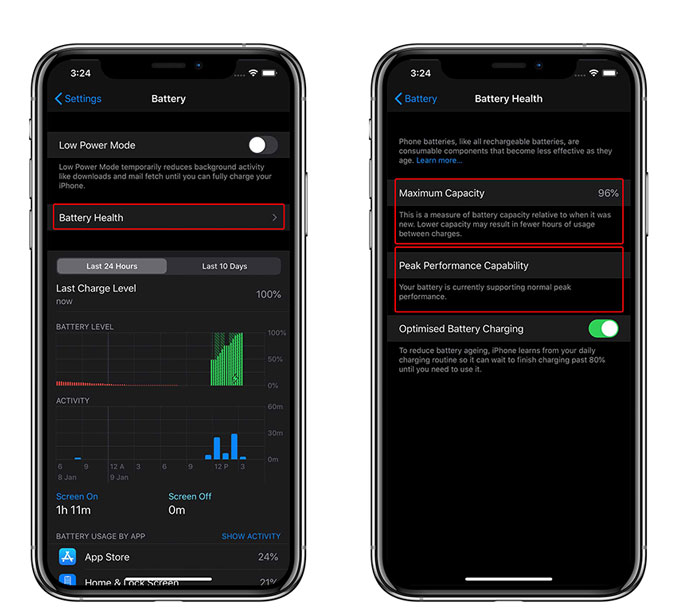
I checked the battery health on both iPhone SE and iPhone Xs Max, it showed 89% and 96% maximum capacity respectively. None of the devices show any sign of significant battery depreciation and function normally even under peak performance.

2. Check iPhone Battery Health with an app
The Battery Health in the Settings can give you a brief idea of battery health, it still doesn’t tell you an exact number. I installed a battery app on the iPhone to check the exact status of the iPhone’s battery health. CPU-x, not only tells you the battery health information, but you can also check other hardware information such as sensor data, speed test, performance test, etc.
Install CPU-x from the App Store and run it on your iPhone, tap the Battery button to reveal the information. It will show the current battery charge, capacity, charge status, and battery technology.

3. Check the iPhone Battery Health on a Mac
Coconut Battery is an app built to check your Mac’s battery health but you can also use it to check your iPhone’s battery health as well. For this app to work, you will have to connect your iPhone to the Mac using the USB cable.
Run the app, click on the iOS devices button, and plug in your iPhone using a USB cable. It should detect the iPhone and show you iPhone information.

When I connected the iPhone Xs Max, it showed an accurate value similar to the Settings page on the iPhone but when I connected my two-year-old iPhone SE, it showed the Capacity at 61% in the Coconut Battery app whereas it shows 89% in the Settings on the iPhone. Weird.
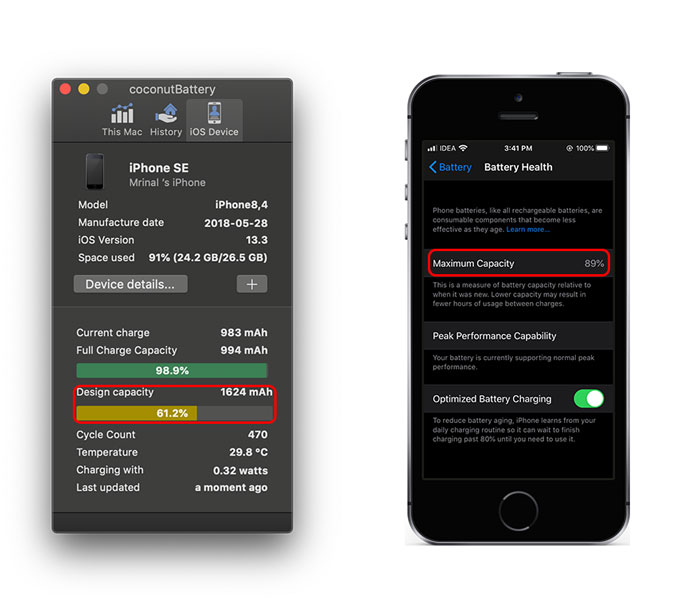
Optimize your iPhone to increase the battery backup
Now that we’ve figured out the battery health of the iPhone, it’s time to optimize the iPhone so that it runs longer on the same battery capacity.
Turn on Dark Mode: iOS 13 offers a system-wide dark mode with more and more apps getting on the bandwagon every passing day. You can gain a few precious minutes by permanently enabling the dark mode even on older LCD screen iPhones.
Disable Bluetooth, GPS when not in use: Unless you’re actively using Bluetooth, and GPS, you can turn these off to save a few minutes.
Enable Low Power Mode: Enabling Low Power Mode will automatically disable unnecessary processes and features, significantly improving the battery life on your iPhone.
Reduce your Screen On Time: Yes, it is actual advice to just move away from iPhone for a while, it would help with both battery life and your phone addiction.
Final Words
These were a few ways to check the battery health of your iPhone. Alternatively, you can also chat or call Apple support. They can run a remote diagnostic and be done in a few minutes
You don’t have to wait for iPhone to unexpectedly shut down one day to realize your iPhone needs attention. How’s your iPhone’s battery health? What do you do to improve the battery health? Let me know in the comments below or tweet me on Twitter.