New Telegram users may not know how to copy Telegram profiles, groups, channels, and message links on mobile and web apps. Copying and sharing Telegram links makes inviting others and sharing content outside the app easier. Let’s learn how to copy different Telegram links and share them.
Table of Contents
How to Copy Telegram Profile Account Link
Profile links will lead your friends and colleagues to your personal profile. They can see your name, bio, and other details that are public. A lot will depend on your privacy and security settings too. All the more reason to share your profile links.
Copy Your Telegram Profile Link on Mobile
I am using an iPhone as an example but the steps are mostly the same for Android too.
1. In Telegram app, tap on Settings tab at the bottom to see your Telegram @username. So your Telegram profile account link would be https://t.me/username.
2. To set or change username, tap on the Edit button at the top right corner and then tap on Username.
3. Try different usernames to find one that’s available to claim. Tap on Done to save that username. Each username is unique and may contain a-z, 0-9, and underscores. The minimum length is 5 characters. Your new Telegram profile link will be displayed at the bottom automatically.
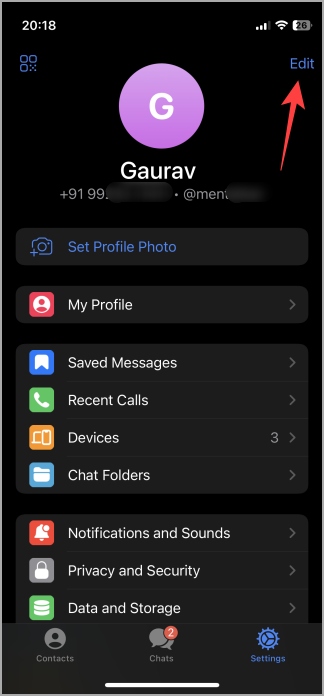
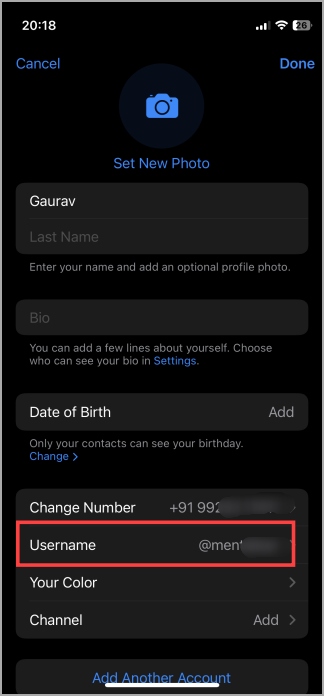

Tip: 13 Best Telegram Bots to Use.
Copy Your Telegram Profile Link on Web App
You can copy your profile link and set the username on the Telegram web app.
1. Open the Telegram web app in your favorite browser.
2. Click on the hamburger menu (three-bar icon) in the top left corner and select Settings.
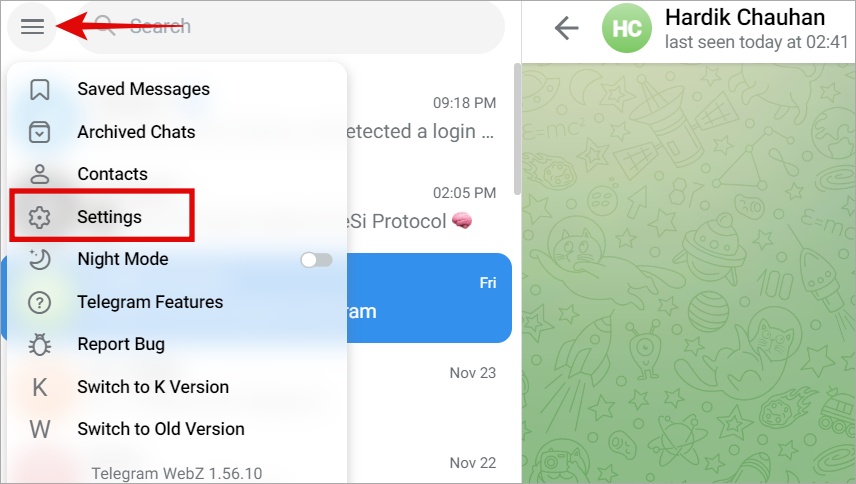
3. Click on Edit (pencil icon) to change your default Telegram username. Your profile link will be https://t.me/username where you can replace the ‘username’ with your actual username.
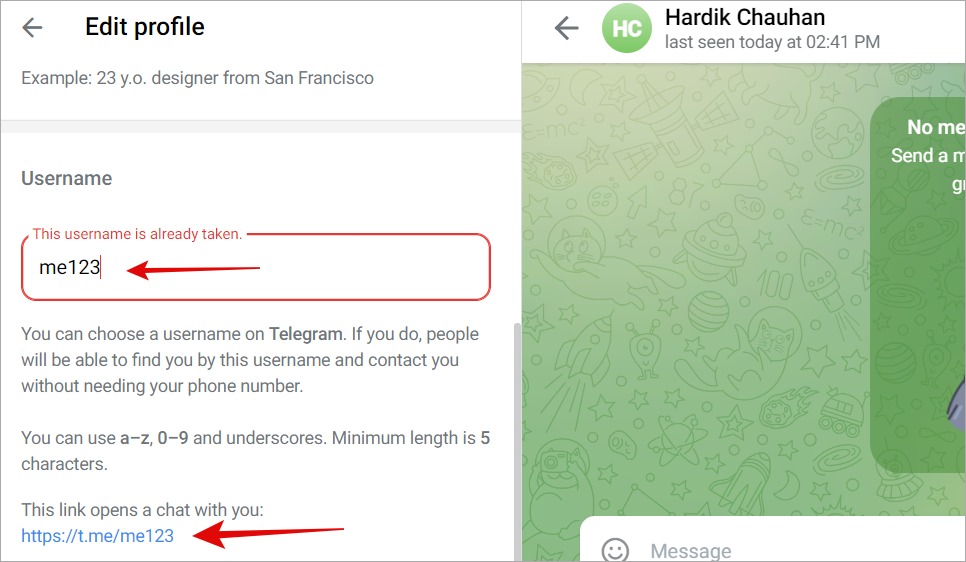
And that’s it, folks.
Copy Other User’s Telegram Profile Link
You cannot copy other users’ Telegram profile links directly due to privacy reasons. However, you can copy their username and use that to create a profile link using the URL — https://t.me/username.
Enter the group where you found the user. Tap on the profile picture to open the profile where you will find the username.
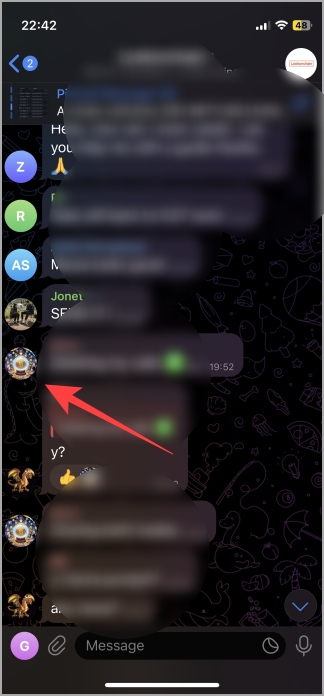
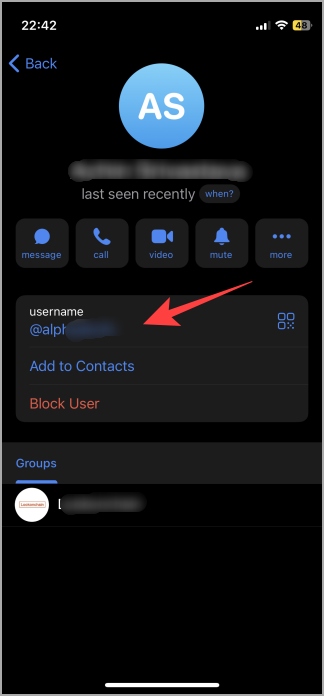
You can also share your contact with others using the share menu feature of iPhone and Android.
To share a Telegram profile, tap on the QR code. Then tap on Share QR Code. Finally, share with your contact using your favorite messaging app.
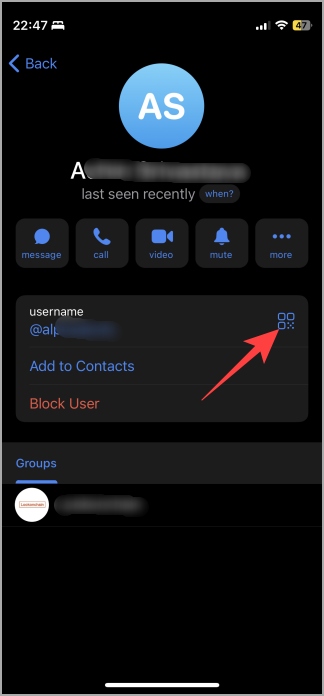
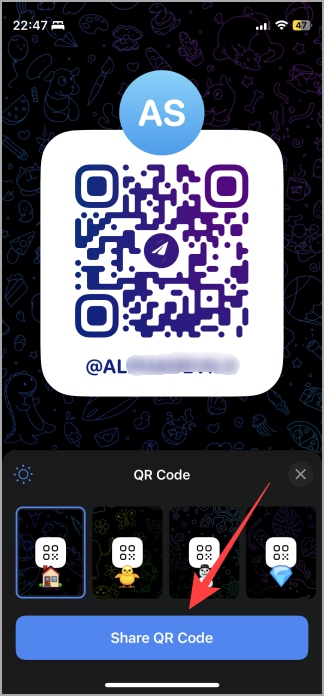
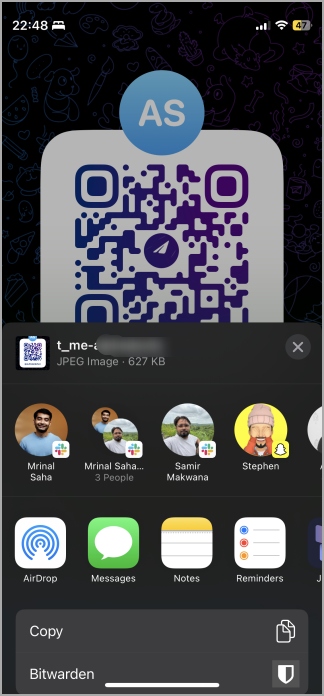
How to Copy Telegram Group and Channel Links
The steps to copy Telegram’s group and channel links and QR codes are exactly the same. So how do you copy Telegram’s group or channel link or QR code if you want to invite someone to your group or share that awesome group you just discovered?
Copy Telegram Group/Channel Link on Mobile
As usual, we will begin with the smartphone, iOS in this case but the steps remain the same for Android users.
1. Open the Telegram group/channel on your mobile. Tap on the name of the group/channel to find more details.
2. Tap on the link and select Copy Link button to copy the group/channel link or tap on QR code logo next to it to share the QR code instead.
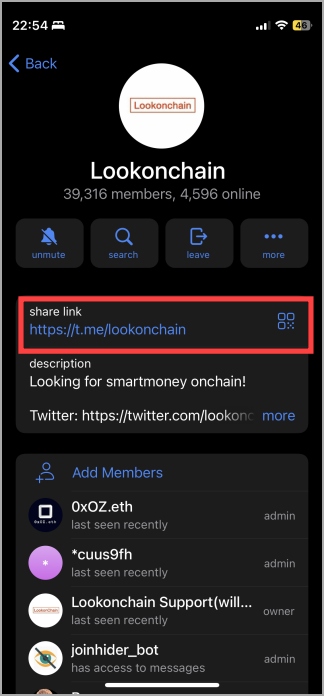
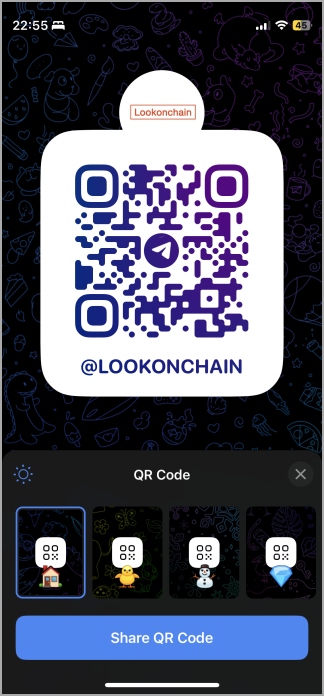
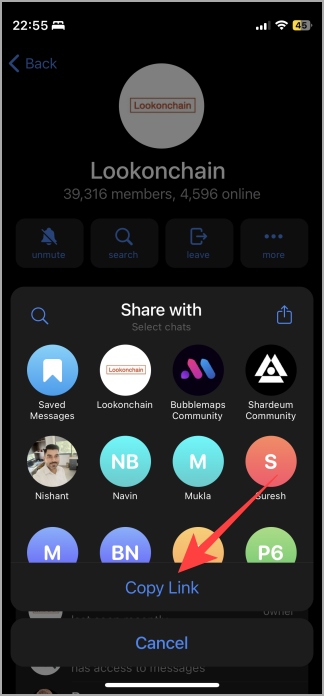
Copy Telegram Group/Channel Link on Web App
Similarly, you can also copy any group/channel’s link on the web app. The steps are roughly the same.
1. Open the Telegram group/channel first and then click on the group/channel’s name at the top to view details.

2. You will find the link there. Simply click on the link once to copy your clipboard. QR code option doesn’t appear on the web app.
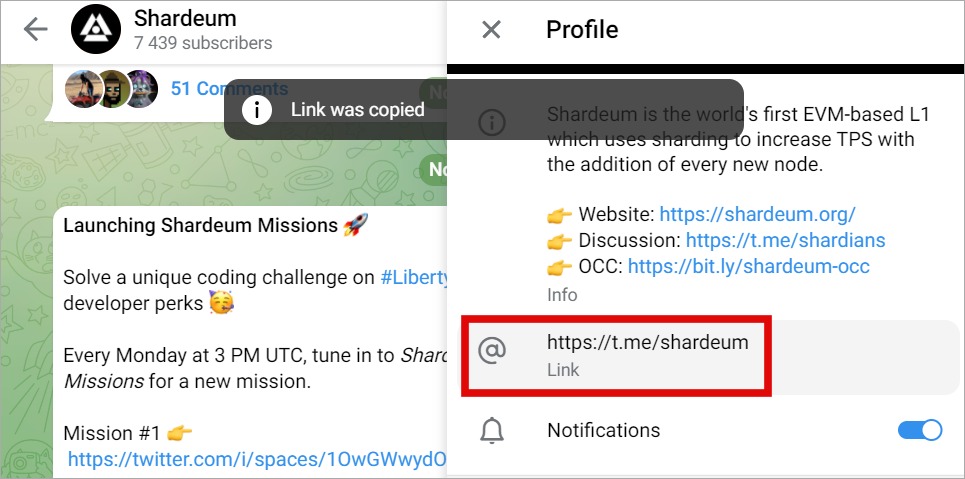
Fun Tip: How to Use Animated Backgrounds in Telegram: Complete Guide
How to Copy Telegram Message Links on Mobile and Web
Did you know you can also copy and share Telegram chat message links? Yup. However, note that this feature is available on public channels and groups only. Private groups and individual chats are protected so no one can copy chat links there.
Tip: You will see the share icon next to the message if the message’s link is available to copy.
Simply open the public channel or group in Telegram and you should see the share icon. Tap on it once to copy the link. You can now paste it into any other social media or messaging app.
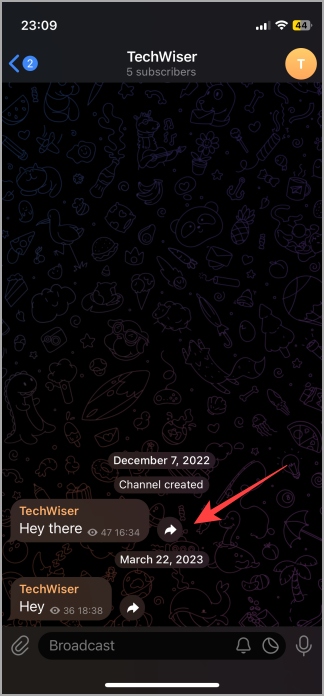
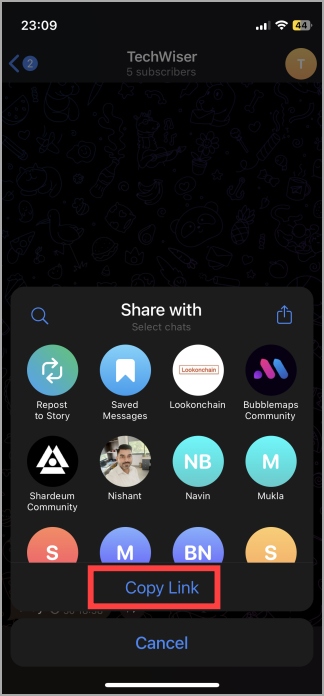
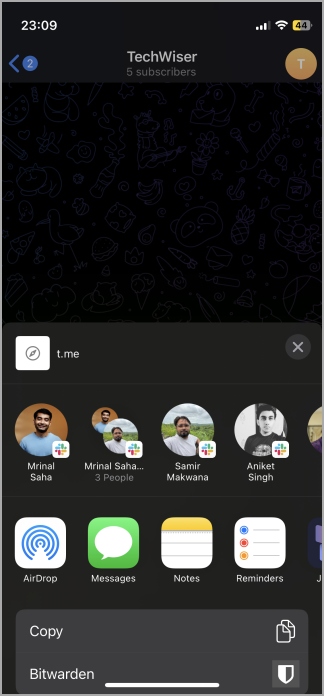
In the web app, the share icon will only be visible when you hover over the message that you want to share.
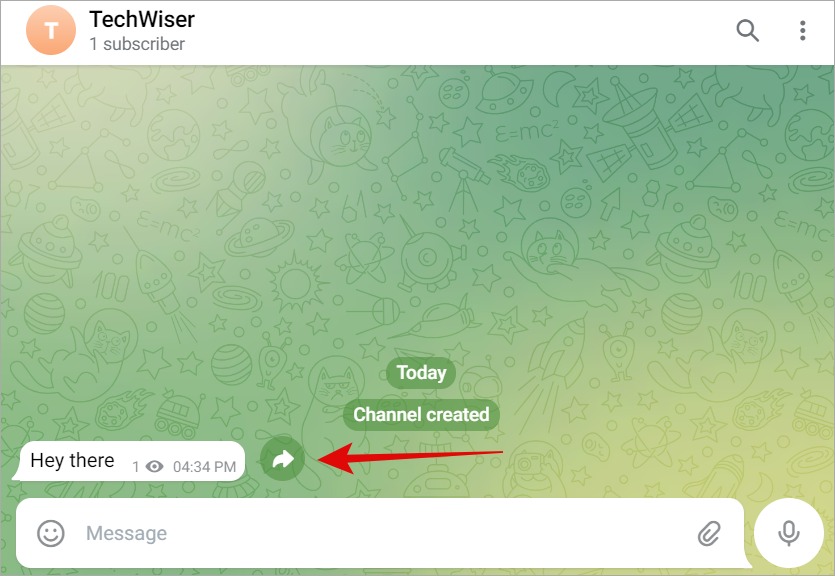
However, when you click on it, you will realize you can only forward the message within Telegram app. There is no way to copy Telegram message link on the web app.
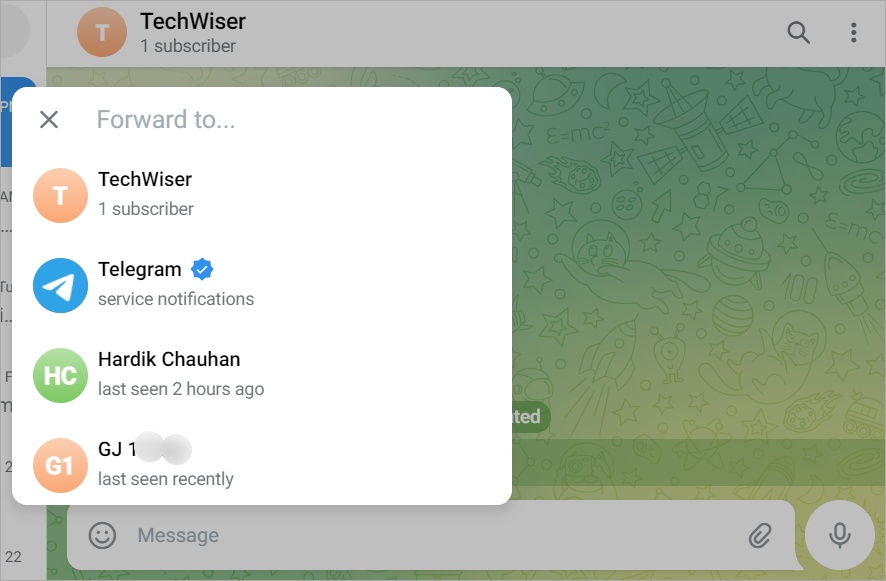
FAQs
1. Can you copy download link to Telegram files?
No. You cannot copy the link to a video, audio, image, or any other file directly. You can download these files and then share them. If the message has the media file attached, you can also copy the chat message link as we discussed above. However, there are Telegram bots that may help create a shareable link to the file, they are temporary in nature and work for public groups and channels only.
2. How to copy files like images and videos in bulk on Telegram?
We have a detailed guide on downloading multiple photos and videos from Telegram that you will find useful.
3. Can I access the profile, group, or channel using the same URL if the owner changes the profile username?
No. Changing the name of the profile, channel, or group will also change their URLs.
Not happy with WhatsApp? Here’s how you can switch from WhatsApp to Telegram easily.