QR codes are becoming popular these days. Be it the menus in restaurants, informational brochures, or links, QR codes are everywhere. Even Instagram has introduced the feature to create and share QR codes. You can create a QR code for Instagram profiles, posts, and Reels. Let’s check how to create a QR code on Instagram.
Table of Contents
How to Create QR Code for Your Own Instagram Profile on Android and iPhone
1. Open the Instagram app.
2. Tap on the profile picture icon at the bottom to go to the profile screen.
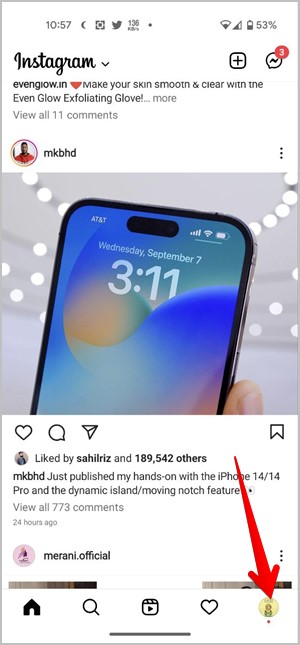
3. Tap on the hamburger menu (three-bar icon) at the top and select QR code from the menu.
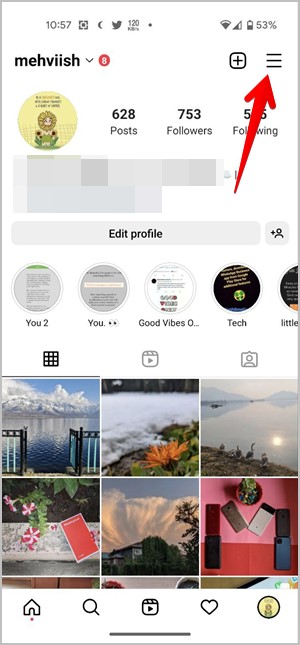
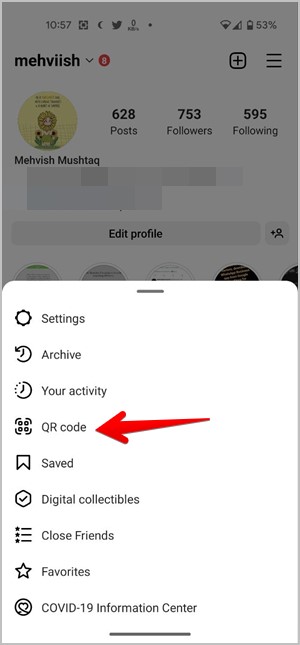
4. Your Instagram profile’s QR code will show up. You can customize the QR code’s background style and color. Tap on the option at the top to cycle between the available styles. Then, tap on the screen to change the style design.
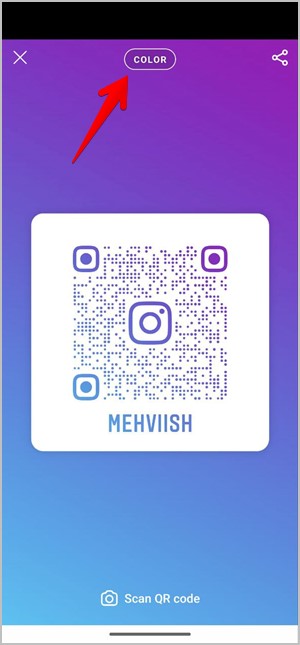
5. Once you are happy with the look of your QR code, tap on the Share icon at the top and select the app where you want to send the QR code. Alternatively, simply take a screenshot of the QR code and share it with others.
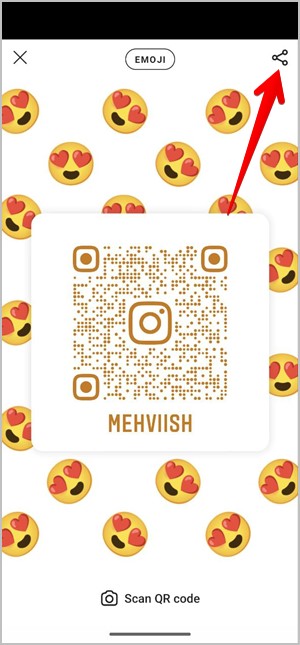
Pro Tip: Learn the meaning of various icons and symbols on Instagram.
How to Create QR Code for Your Own Instagram Profile on PC
1. Open the Instagram website on your computer’s browser and log in to your account.
2. Click on the profile picture icon at the top and select Profile from the menu.
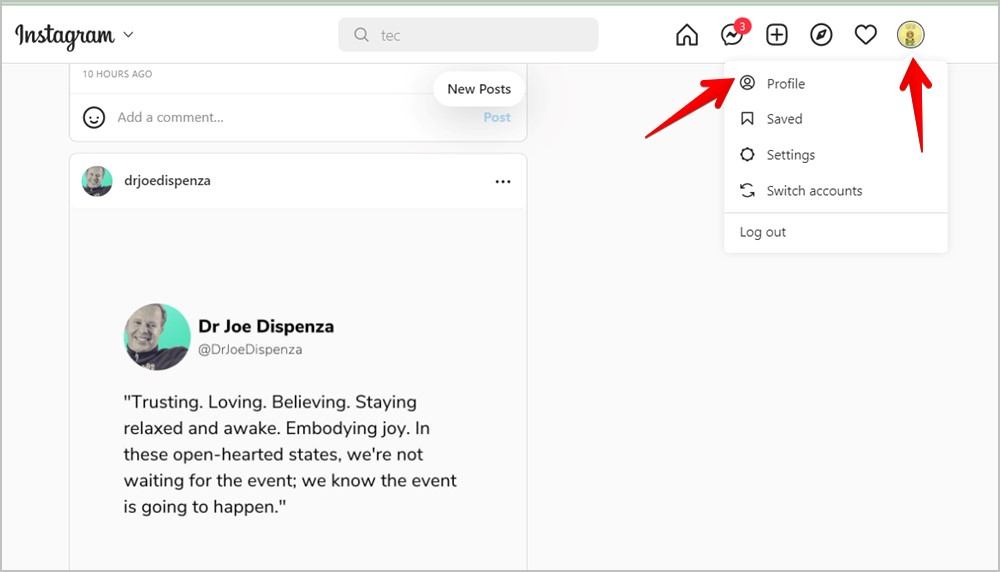
3. Click on the Settings icon next to the Edit profile button. Choose QR code from the menu.

4. The QR code page will open. Click on the Download QR code button to save it on your computer. You can change the color of the QR code with the help of the color options.
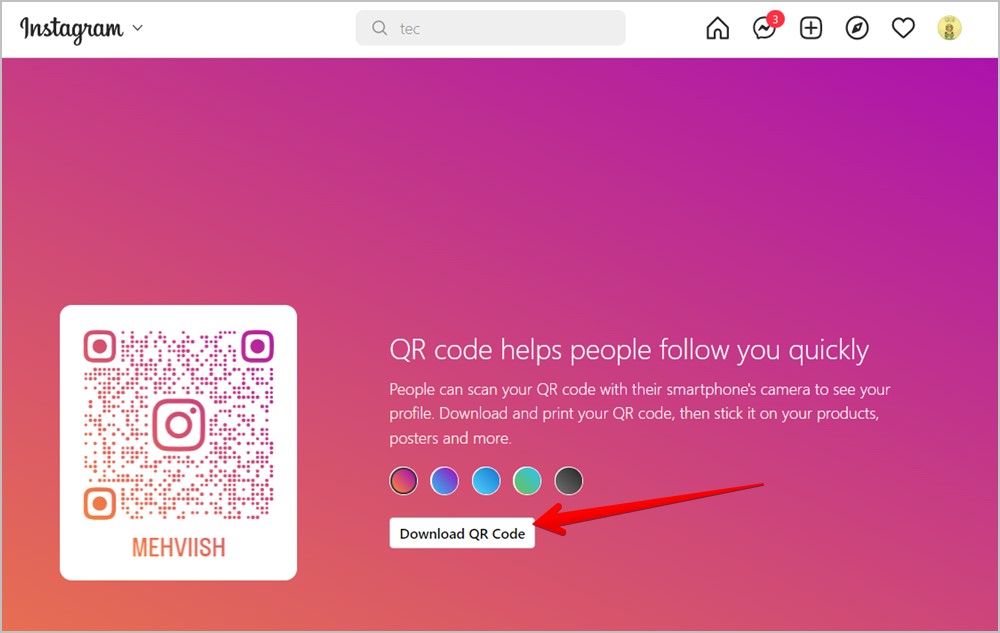
How to Create QR Code for Someone Else’s Instagram Profile on Android and iPhone
1. In the Instagram app, open the profile whose QR code you want to generate.
2. Tap on the Kebab menu (three-dot icon) at the top and select Show QR code from the menu.
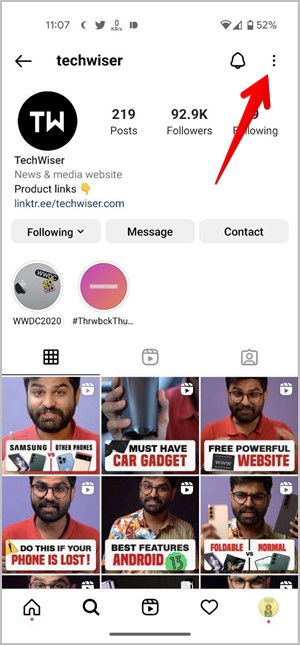
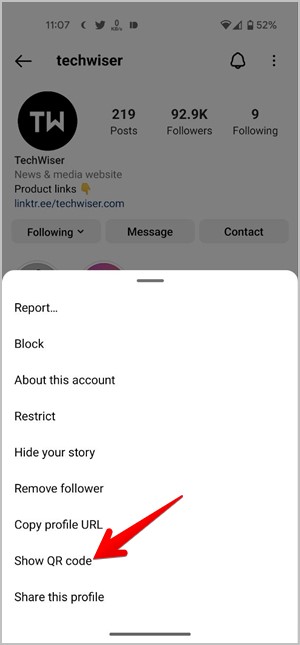
3. The profile’s QR code will show up. You can customize the QR code’s color using the color options under the QR code. Then, tap on Save QR code to download the QR code to your phone.
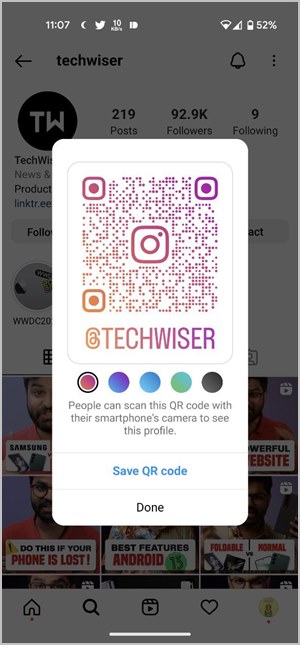
Note: You cannot create a QR code for someone else’s Instagram profile on a computer.
How to Create QR Code for Your Own Instagram Post or Reel on Android and iPhone
1. Go to your profile screen in the Instagram app.
2. Tap on the Posts tab to view both the posts and Reels. Then, tap on the Reel whose QR you want to create.
Note: For Reels, make sure to tap on the Reel under the main posts section and not the Reel section, otherwise, you will not see the QR code option.
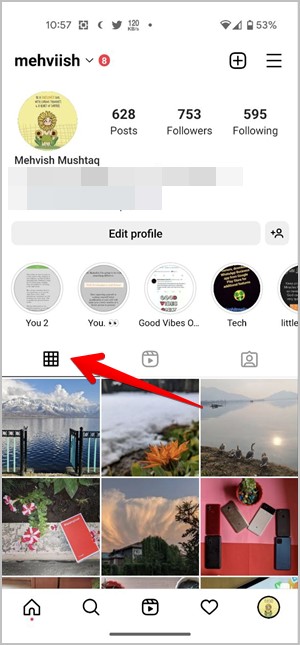
3. When the post opens, tap on the kebab menu (three-dot icon) at the top and select QR code from the menu. You can also pin a post to your Instagram profile from this menu.
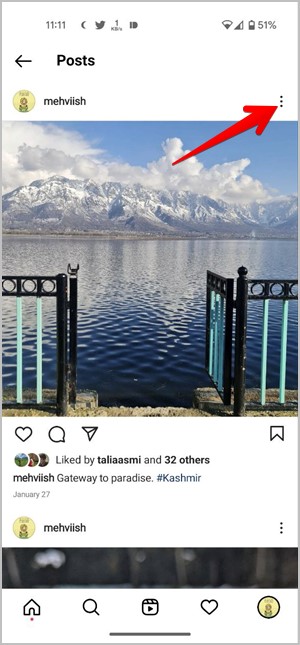
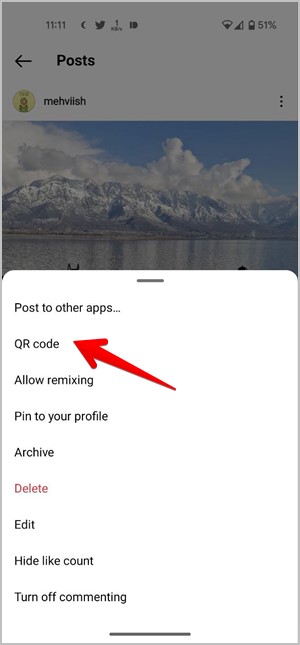
4. The post’s QR code will show up along with your username and the date of the post. Change the color of the QR code using the color options. Tap on Save QR code to download the image containing the QR code on your phone.
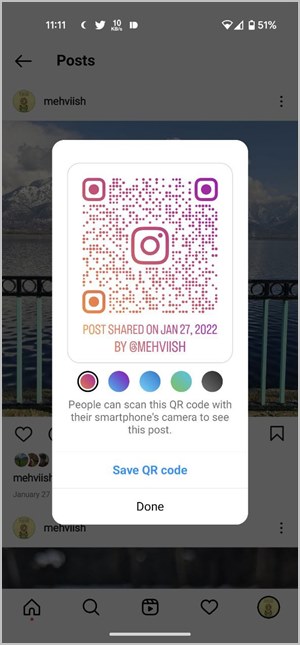
How to Create QR Code for Your Own Instagram Post or Reel on PC
1. On the Instagram website, click on the profile picture at the top and go to Profile.
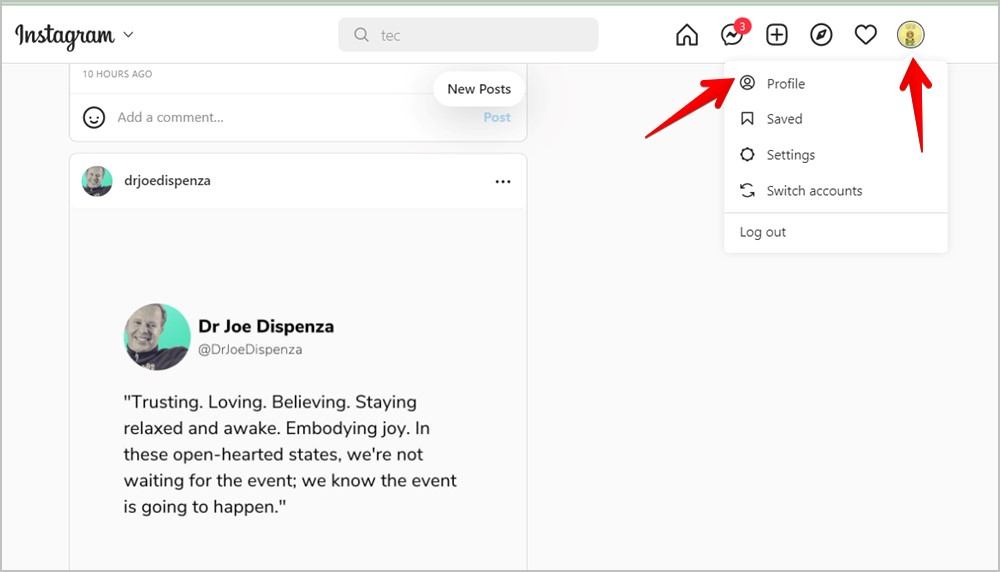
2. Make sure the Posts tab is open. Now, click on the desired post or Reel to open it.
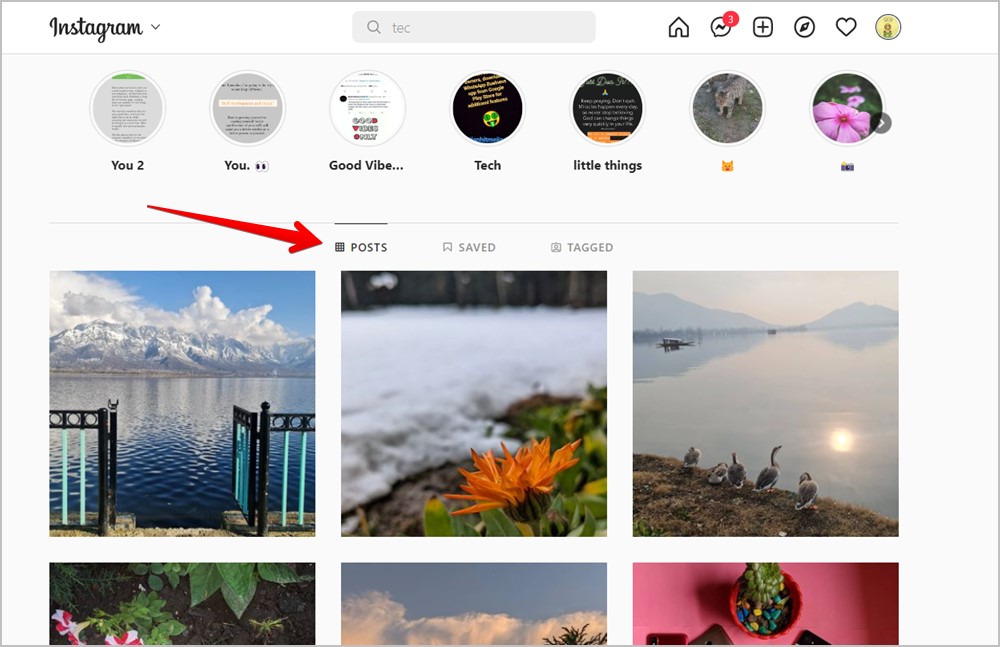
3. Then, click on the kebab menu (three-dot icon) at the top and select Share to from the menu.
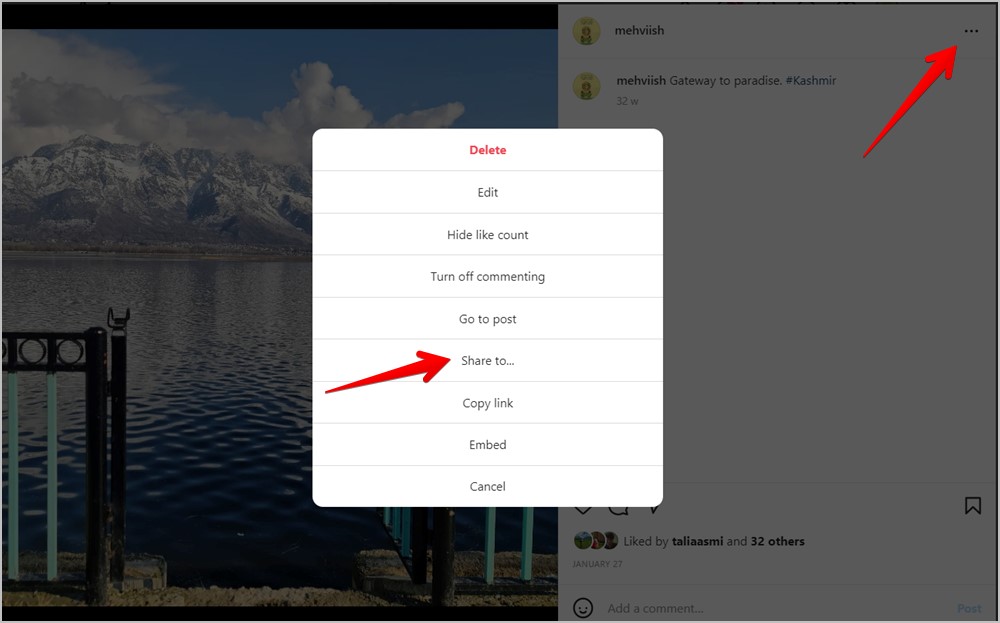
4. Scroll down and click on the QR code.

5. Click on the Download QR code button.
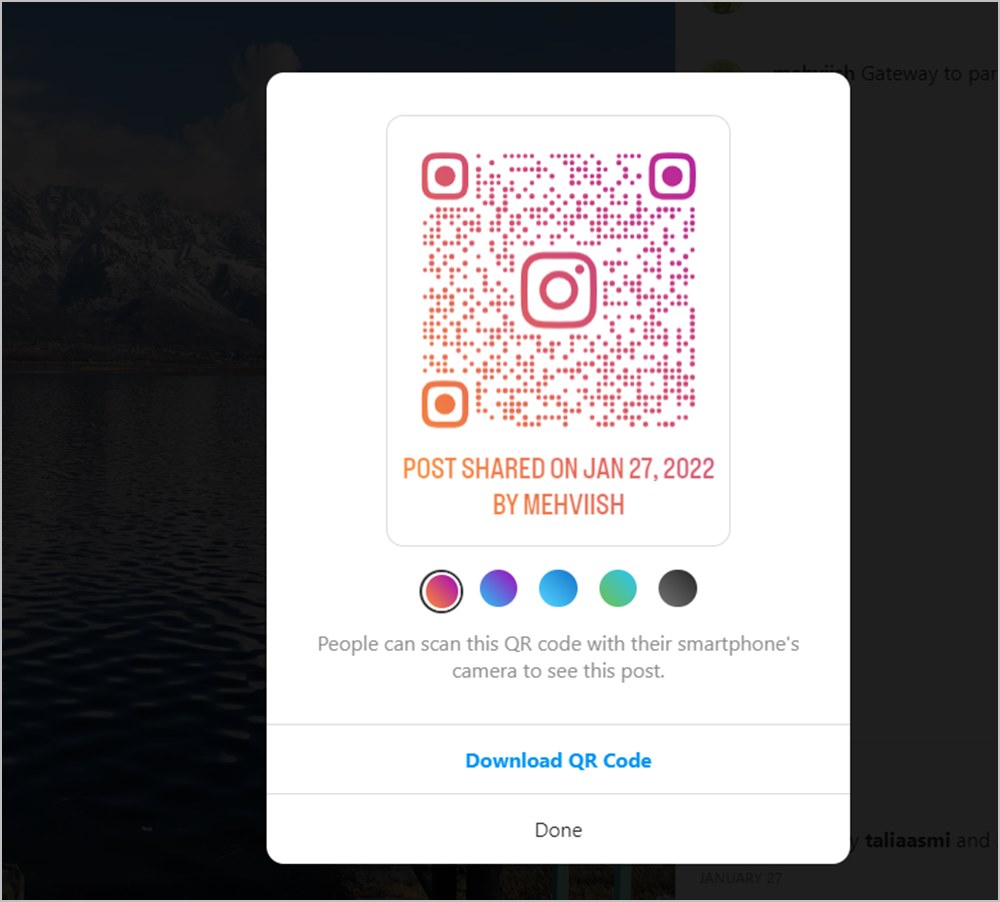
How to Create QR Code for Someone Else’s Instagram Post or Reel on Android and iPhone
You can find someone else’s post on your feed, in the trending section, or in their profile. For all scenarios, simply tap on the kebab menu (three-dot icon) at the top of the post or Reel and select QR code from the menu.


Then, tap on Save QR code to save it to your phone.
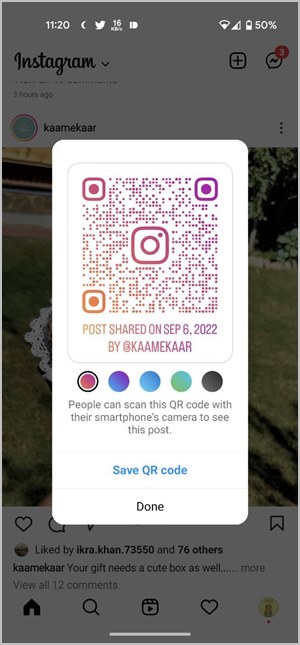
Please note that when Reels are on full screen, you will not see the QR code option. Go to the person’s profile and find the Reel under the post section (not the Reel section). Then, tap on the Reel and hit the three-dot icon at the top. Select QR code. Finally, tap on Save QR code to download the Reel’s QR code on your phone.
How to Create a QR Code for Someone Else’s Instagram Post or Reel on Computer
1. Go to the post or Reel that you want to share via a QR code.
2. Click on the three-dot icon at the top of the post or Reel. Select Share to from the menu.
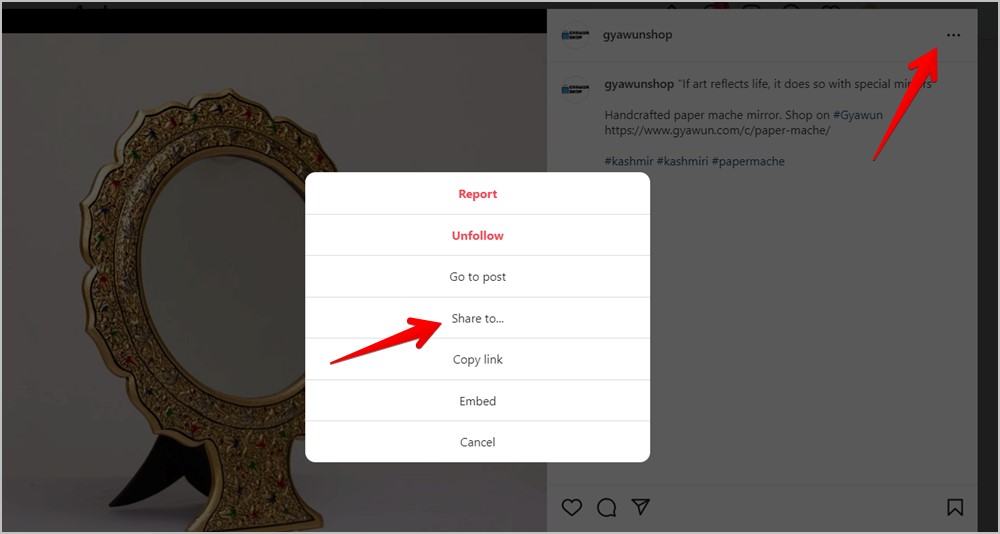
3. Choose QR code from the Share to menu.
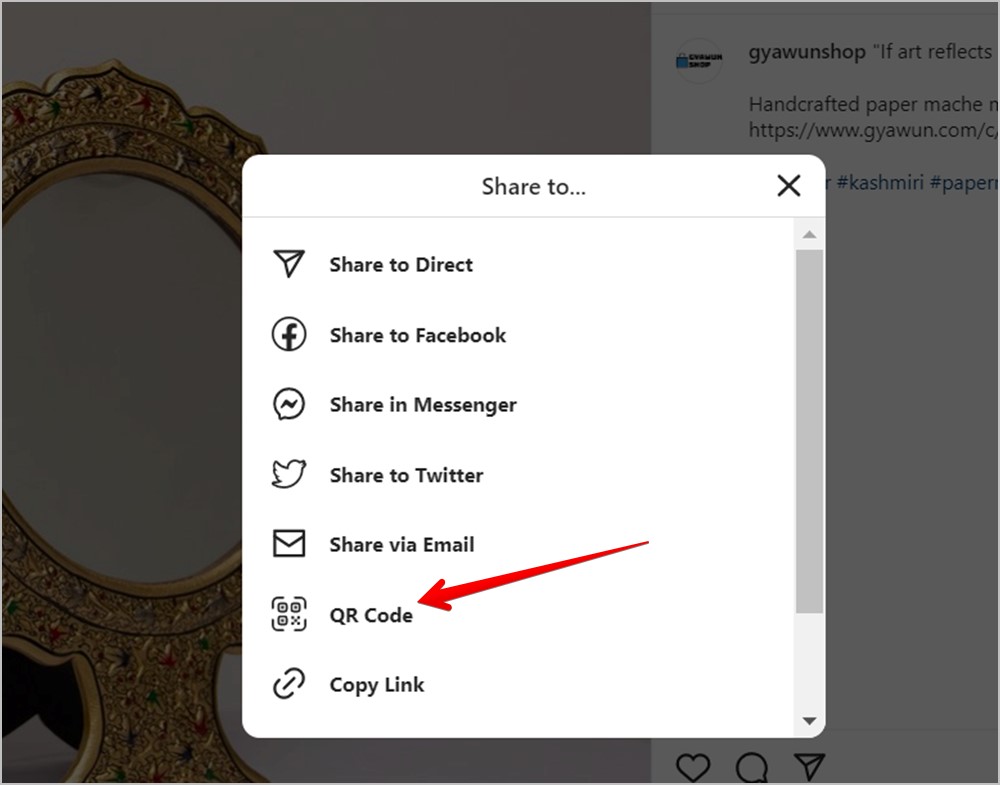
4. Hit the Download QR code button.
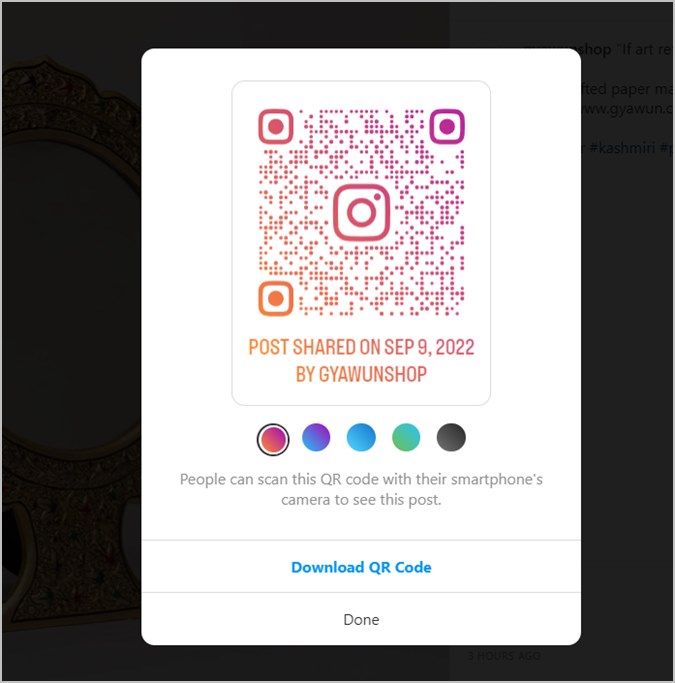
Note: To create a QR code for a Reel, make sure the Reel isn’t playing in full-screen mode. Also, open the Reel under the Posts section on the person’s profile instead of the Reel tab.
Frequently Asked Questions (FAQs)
1. How to scan an Instagram QR code?
While you can use the Instagram app to scan its QR codes, the feature isn’t limited to the Instagram app only. You can use your phone’s native QR code reader or any other app to scan Instagram QR codes. Learn how to scan QR code on Google Pixel phones, Samsung Galaxy phones, and iPhone.
2. Can you use third-party apps to create QR codes for Instagram?
Yes, you can use any third-party app to create a QR code for your Instagram profile, posts, or Reels. Learn how to create a QR code for any website. Also, check out the best QR code generators.
3. What happened to Instagram Nametags?
Instagram has had the feature to create a QR code for your own profile for a while now. The feature was known as Nametags. With the introduction of QR codes, Instagram nametags have simply been renamed to QR codes.
QR codes are just one way of sharing Instagram profiles or posts. Learn how to copy and share Instagram profiles in other ways. Also, know how to add a link to bio on Instagram.