If you use a Samsung Phone, chances are you have heard of Good Lock. For the unknown, Good Lock is a Samsung-exclusive app packed with various modules that extend the functionality of your phone which you won’t be able to achieve otherwise with Play Store apps. Recently, Samsung introduced a new module in ‘Good Lock’ called “Wonderland” that helps to create live wallpapers that can play normally or plays the animation with your touch. Let’s see how it works.
How to Create Live Wallpapers on Samsung Phone
To get started using Wonderland, first, you need to install the Good Lock app from the Samsung Galaxy Store. This app may not be available for all the countries, but you can use this trick to use Good Lock Modules even in unsupported countries.
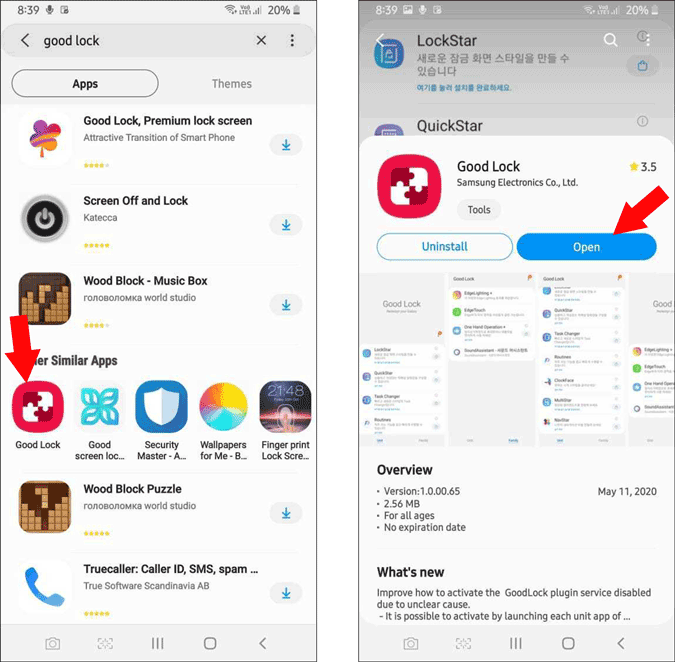
Once downloaded, open the app and select the Family tab, here you can find the “Wonderland” module. Click on it and click on install. Now open the Wonderland module from the app drawer just like any app and click on “Start”

Here you can apply pre-designed live wallpapers or click on “New” to start creating one.

Now to create the wallpaper, first add the background by clicking on the background button and then select the background image from your gallery.

Now click on the image button at the bottom right corner to add images and particle effects as layers on top of the background.

By clicking on the image, you have the option to add an image from your gallery or select any predesigned stickers. Once added, you can drag it to the desired place and adjust the size and rotation with two fingers.

By clicking on Particle effects, you have the option to add a particle from your gallery or select any predesigned particle. Then you need to select the animation style for those particle effects.

Once selected the particle animation, you can either choose to “Auto Play” or play with the “Touch effect”. Then you can adjust the particle settings like coloring style, particle size, duration, rotation style, amount of articles, spreading direction, etc.

Finally, you can click on Motion Effect at the bottom to add motion to all the layers top of the background. This motion is triggered by the gyroscope, so the wallpaper and layers will move according to the movement of the phone. Additionally, you can also adjust the X, Y, Z movements.

Once done, editing your wallpaper, click on save at the top, and give your wallpaper a name.

Once done, you have the option to set the wallpaper as wallpaper for the home screen or home and lock screen

Anyhow, you cannot save the wallpaper to the gallery or even share it with anyone if you want, even with other Samsung phones. But creating a new live wallpaper is now just a matter of minutes. I have just used predesigned images and particles, you can download png images from online or you can create on photoshop if you want.
Also read:- How to Create Your Own Samsung One UI Theme