If you are tired of Spotify and want to switch to another service, want a fresh start with the recommended music, or change the sign-in option from Facebook to email, Google, or Apple, then your only option is to delete your Spotify account. Spotify by default will not give you an option to reset the music recommendations or change your sign-in service from one to another. Whatever might be your reason, here’s how you can permanently delete your Spotify account.
Table of Contents
What Happens When I Delete My Spotify Account
Before deleting the account, let’s understand what happens after deleting a Spotify account, so you can make the right call.
- After deleting, all the artists you follow, your followers, playlists you created or added to your library, everything will be deleted permanently. Fortunately, you can back up your playlists with the help of services like spotmybackup.com before deleting. You can also transfer your playlists to another service like Apple Music or YouTube Music.
- You have an option to get back your account and all that data within 7 days if you wanted to.
- To create a new account with the same email ID, you need to wait for 30 days. But you don’t get any data back.
- You can use the same profile name and profile picture, but you will get a new username. Anyhow usernames on Spotify are just a string of random letters that you cannot customize.
- If you have a student discount, you need to wait for a year from the day you first signed in to apply it to another account.
Having said that, here’s how you can delete your Spotify account.
How to Delete your Spotify Account
Before deleting your account, you need to opt out of any paid Spotify subscription plan. To cancel your subscription.
1. Open the Spotify website, log in and click on the Profile option at the top right corner, then select the Account option in the drop-down menu.
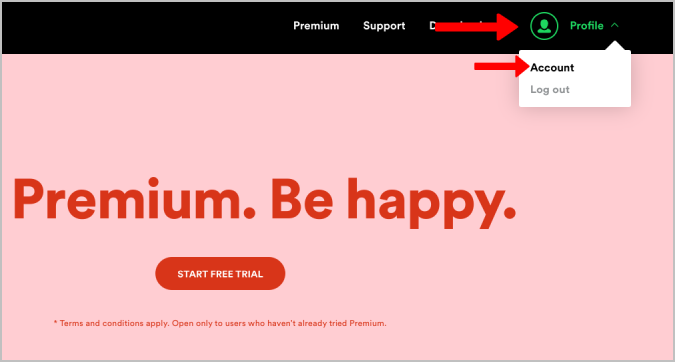
2. Now scroll down to your Your Plan section and click on the Change Plan button.
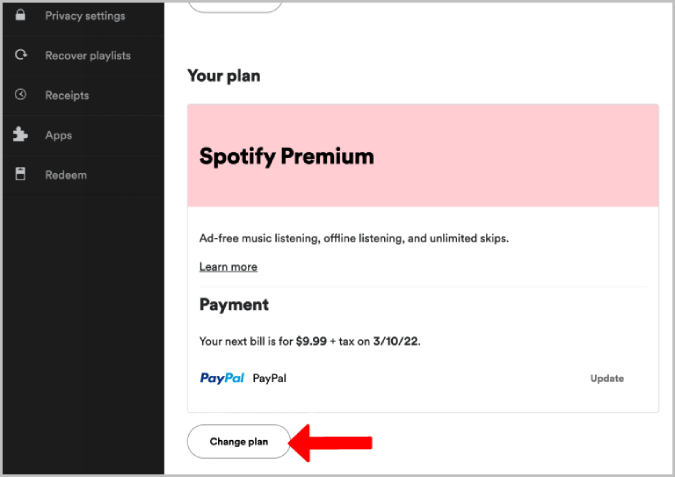
3. On the next page, scroll down to the free option and click on the Cancel Premium button.
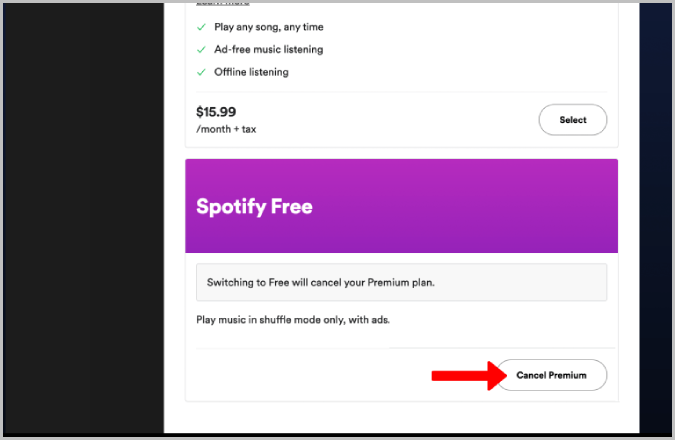
4. Follow the subsequent prompts to cancel the subscription. Then finally, click on the Yes, cancel button to confirm your Spotify account cancellation.
You will be redirected to a page that says “You have canceled Spotify Premium”. Below it, you will view the end date for the subscription. You can take advantage of your subscription plan until then.
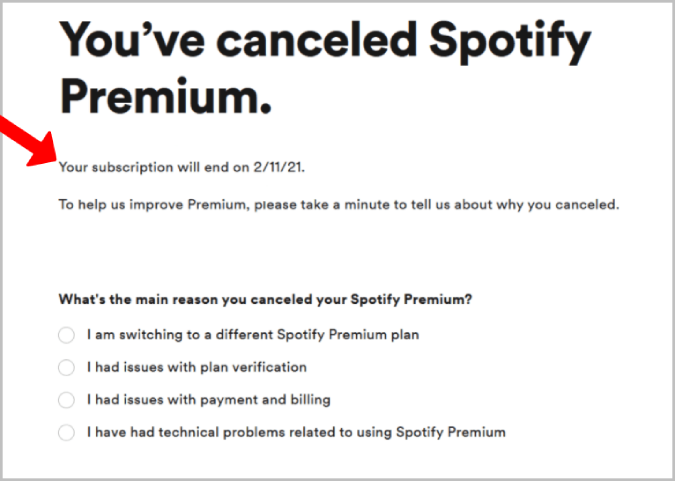
If you want to delete your Spotify account right away, you can do it right after canceling the subscription.
Here’s how you can delete your Spotify account permanently.
1. Open the Spotify website, scroll down, and click on the Support option in the footer.
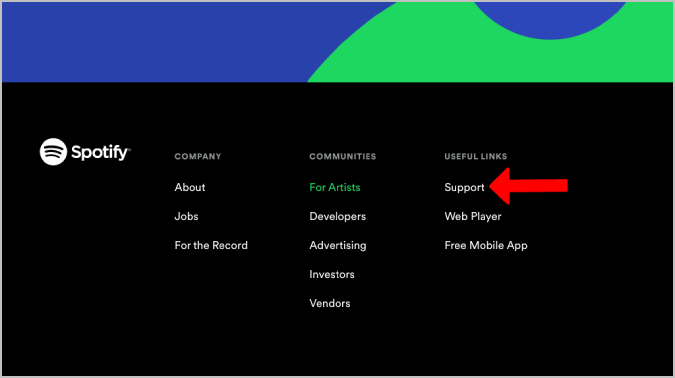
2. Now under the Account Help heading, click on Account settings, then select Closing your account option.
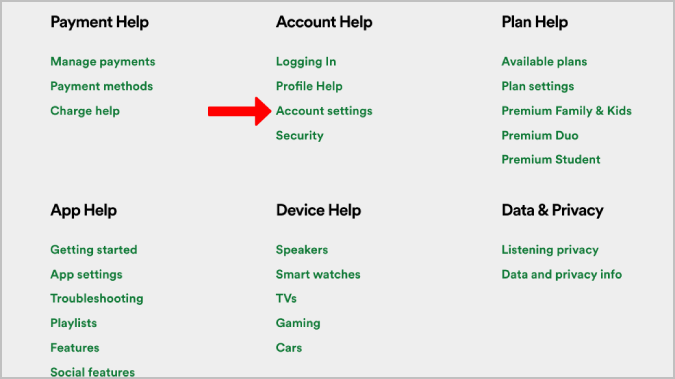
3. Here, under the Don’t have premium? option, click on the Close your account link. This will open the account closing page on Spotify. Alternatively, you can click on the following link to open the Spotify account closing page.
4. Here, click on the Close account button to start the procedure.
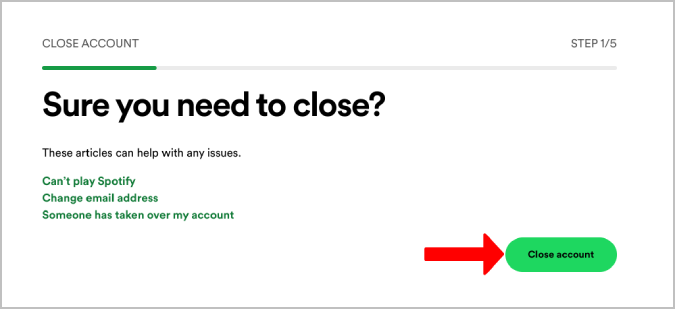
5. It will display your username, followers, following count, and playlist along with your email id and phone number. So that you can confirm the account that you want to close. If it is the same account that you want to delete, just click on Continue.
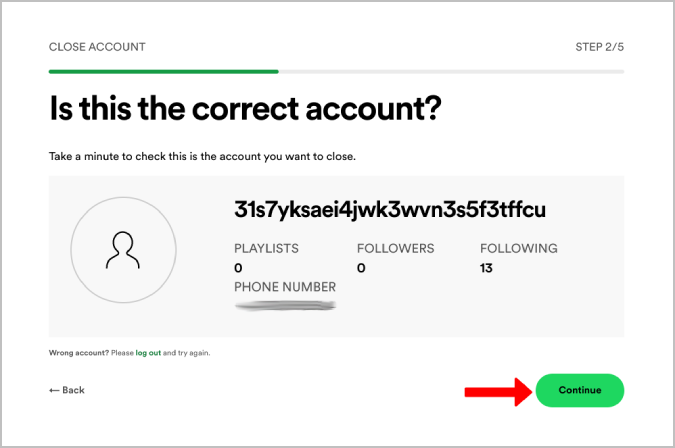
6. Spotify warns you that your saved music, playlist, username, etc. will be lost. Enable the checkbox beside I understand and click on Continue at the bottom right corner.
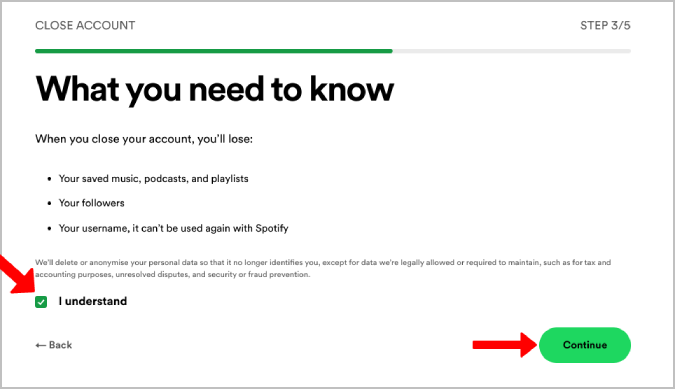
7. Now Spotify will send you a 6 digit code to your email ID or phone number depending on what you used to log in to Spotify. Enter the code and click on Done to delete the account.
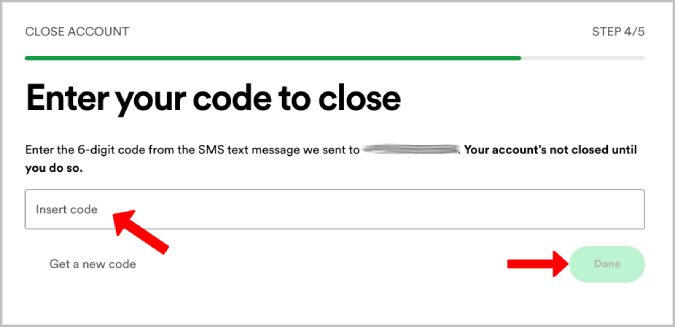
You will receive an email or a message saying that your deleting process is successful.
FAQs
1. How to Delete Spotify Account on Mobile?
You cannot delete the Spotify account using an app on mobile or desktop. You need to use the Spotify support webpage using a browser on any platform. Just open your mobile browser and follow the steps above.
2. Why Can’t I Delete My Spotify Account?
This process only works for non-premium users. So you need to unsubscribe to Spotify Premium manually before deleting the account. This is to make sure that your deleted account is not charging you a monthly subscription.
3. Can I Get My Deleted Spotify Account Back?
Yes, you have the option to reopen your deleted account within 7 days. With that, you will get back your followers, playlists, username, and everything back. Spotify sends you an email when you delete your account. You will find a Reactivate My Account button in the same email clicking which will reopen your deleted Spotify account. After the 7 day waiting period, you have no way to get back your account.
4. Can I Create a New Spotify Account With the Same Email or Phone Number?
Yes, you can, but only after 30 days of deleting your account. If you have deleted an account that you sign in with the email, you cannot create an account for 30 days with Sign in with Google, Apple, or Facebook option that is using the same email.
Spotless Spotify
Irrespective of your reason to delete your Spotify account, you can easily do so within a few minutes. Just make sure that you are unsubscribed from Spotify premium. If you like to reopen your account, you can do it within a 7 day time period. To create a new account with the same email, you have to wait for 30 days.