One of the most frustrating parts of Google Search is its regional language suggestions. Every now and then, you might have noticed Google automatically change its search language to regional language (as shown in the following screenshot). And to make it even worse, removing your regional language from the Google Account settings or the Google Search Settings will not stop Google from suggesting to you. Thankfully, there is an easy way to fix it.

1, Disable Regional Language in Google Search on Chrome (Any Browser)
These suggestions are made because of the region you are in. If you have recently moved to a new city, there is a good chance to get a regional language. To fix it, you need to change the region of your search instead of the language in Google search settings. The changing region will only stop these suggestions, they do not affect searches like ATM’s near me or any region-based searches. Here’s how to change the region of the search,
On Chrome, open Google.com, open the hamburger menu, and click on the Settings option.
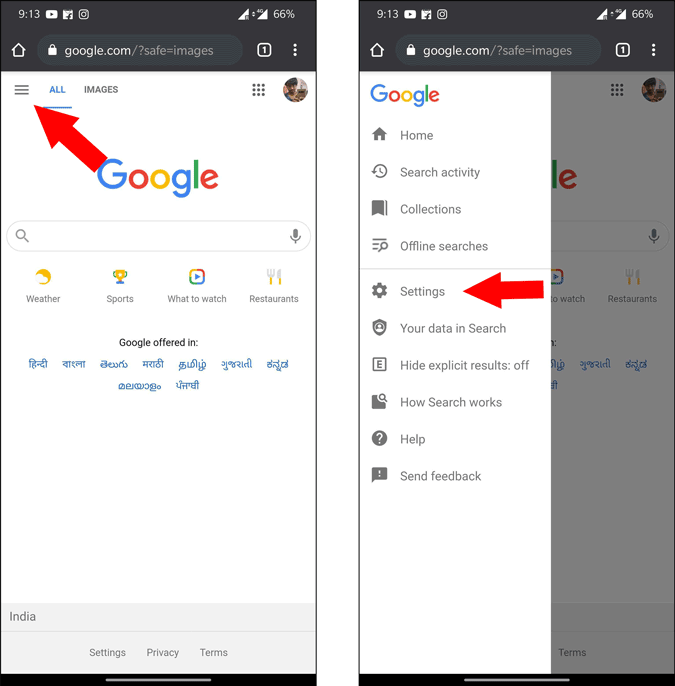
Now scroll down to the bottom and open the drop-down menu under “Region for Search Results”.
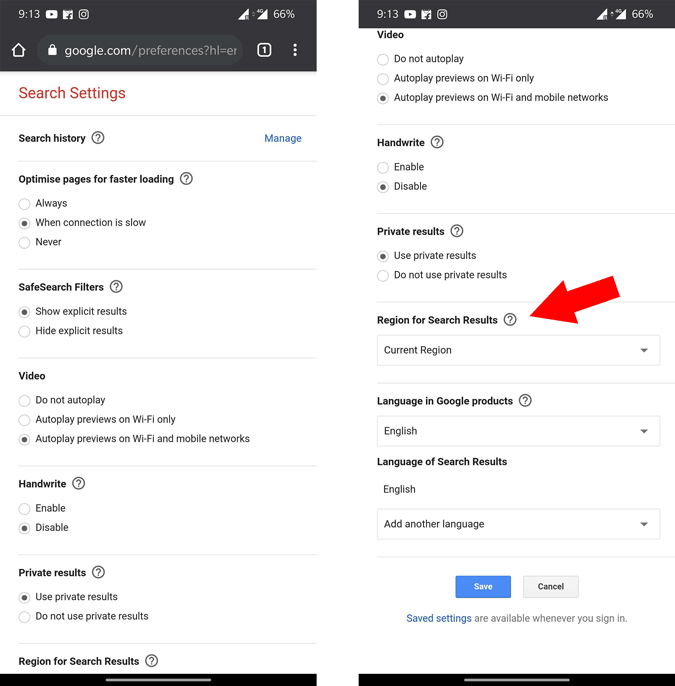
By default it is set to “Current Region”, you can change that to any English speaking country like the United States or the United Kingdom.

Once down, scroll down and click on the save option. This will reload the page to google.com and you can test yourself by searching on Google again.
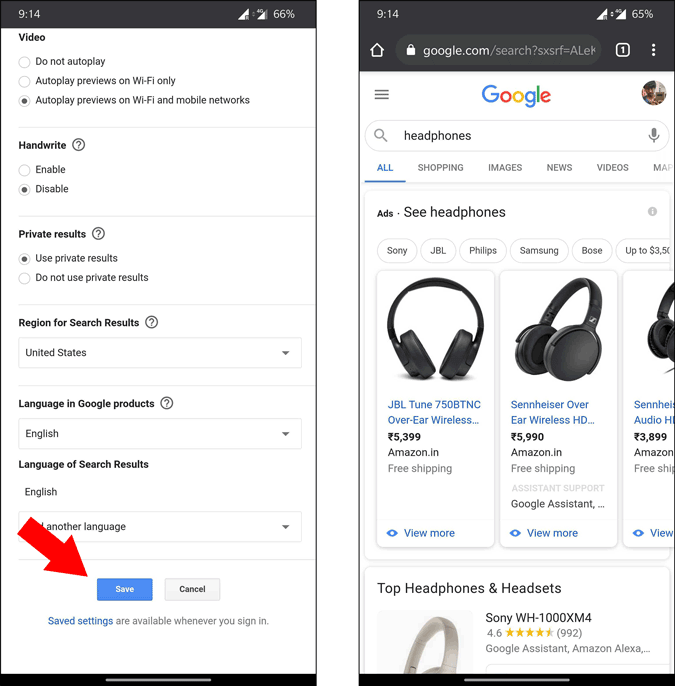
2. Disable Local Language in Google Search on Google App
Changing your region on Google Chrome will not affect the Google App. You need to separately change the region on Google search. If you are a Google App user like me, then changing the region on the Google App is a bit different compared to Chrome. Here’s how to do it.
Open the Google App and click on the “More” tab at the bottom right corner. Now select “Settings”.

In Settings, select the “Language and Region” option and then select the search region option.
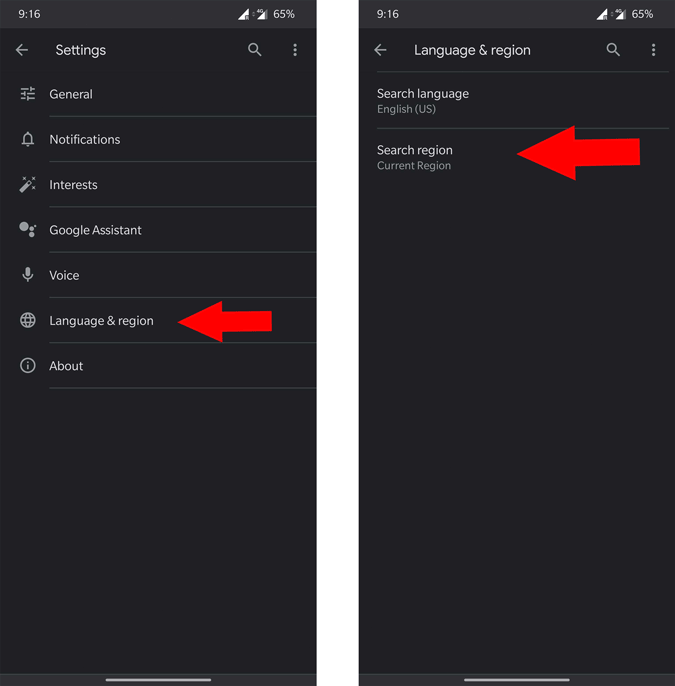
Here scroll down and select any English-speaking country. Once done, go back and search on Google to verify.
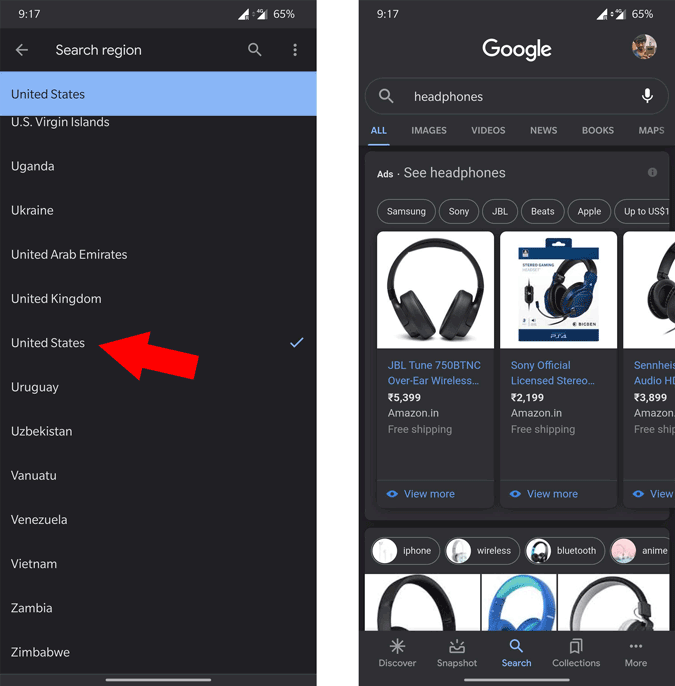
Wrapping Up
As settings from Google app and Chrome don’t sync with each other, you need to change them separately. Anyhow, changing regions do not affect any functionality of the search. You still do get search results related to your current location.