Gmail recently got a fresh coat of paint with a clean design and rounded corners. While it’s a better move overall, it adds a small new sidebar on the left for easy access to Google Meet and Chat. It may come in handy for some of you who use these services regularly, but for others, it’s an eyesore. Here’s how you can disable the sidebar in Gmail’s new layout.
Table of Contents
Issues with the new Gmail Sidebar
The sidebar has icons of Google Meet, chat, and spaces, and unfortunately, takes up more space than needed. Google Meet and Chat existed on Gmail even before the redesign, but they used to stay as options in the Gmail sidebar itself.

But with the newly redesigned Gmail view, it’s a completely new sidebar just for Google communication apps. For Gmail users who use Gmail in dual panel mode, horizontal space like this is valuable.
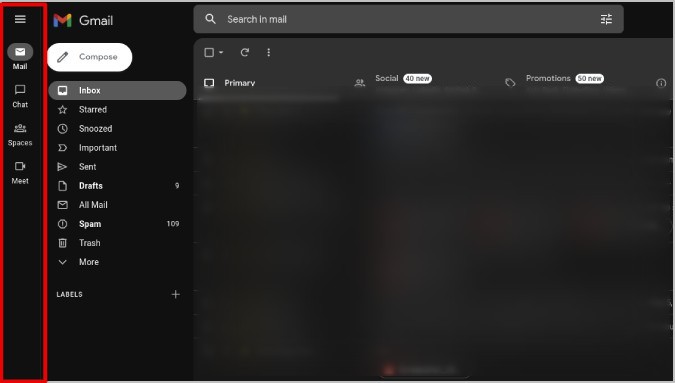
Also, in the minimized sidebar view, it hides all the email labels and options showing only the Meet, Chat, and Spaces. This makes accessing the Gmail options a two-step process as you have to hover over the mail option in the sidebar before you can find all the Gmail options you need such as Drafts, Important, Snoozed, Trash, Labels, etc.
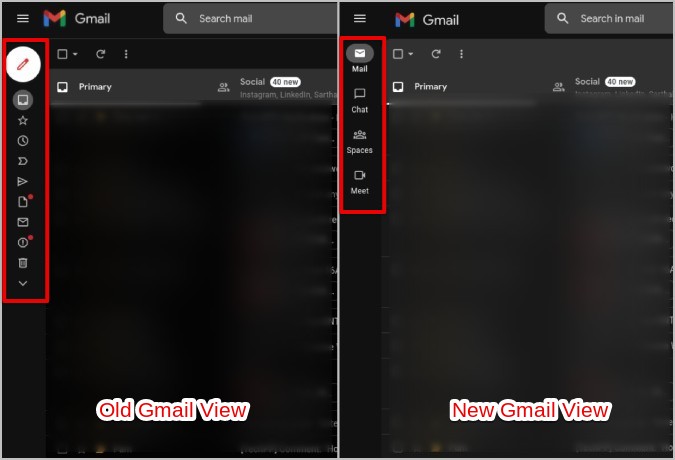
Fortunately, you can disable the Gmail side panel in two different ways. You can either move back to the old Gmail view and make everything just like before. Or, you can disable the sidebar in the new Gmail view while still enjoying the new redesign.
How to Disable the New Gmail View
Disabling the new Gmail view is as easy as it can get.
1. Open Gmail in your favorite browser, then click on the Cog icon at the top right corner to open Settings.
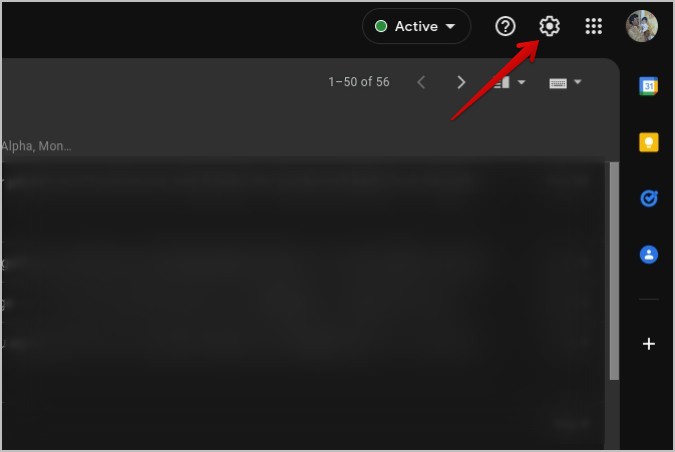
2. It will open the Settings in the sidebar. You should find the Go back to the original Gmail view option. Click on it to disable the new Gmail sidebar and revert to the old view.
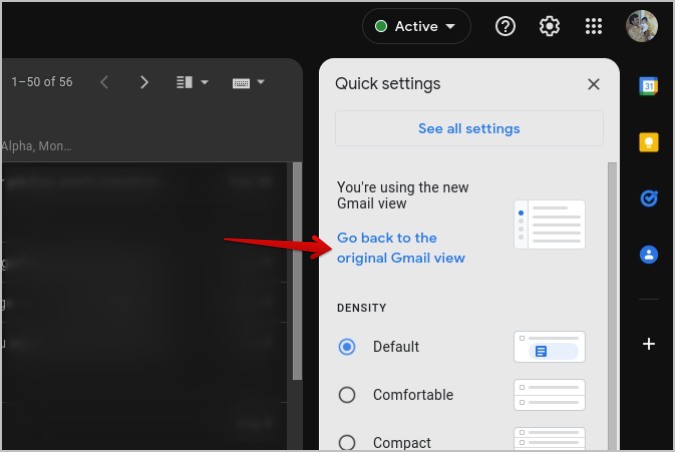
But that option may be removed sooner than later when Google thinks the transition has been successful. In that case:
1. Click on the See all Settings button at the top.
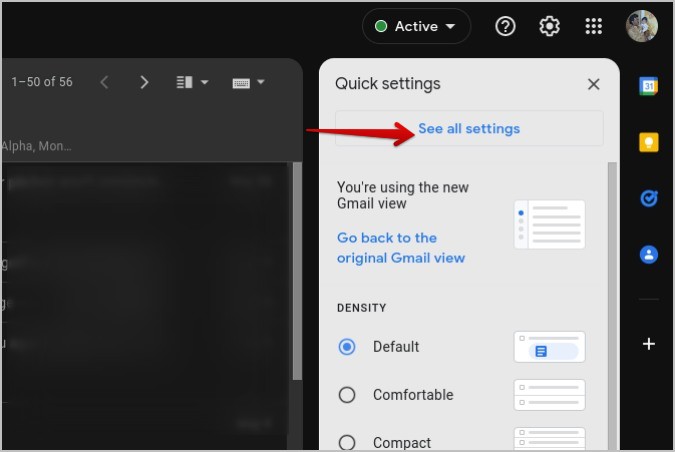
2. Select the Original View option in the Main menu under the General tab.

3. After selecting, scroll down and click on the Save Changes button in order to reload and use the old Gmail layout or UI.

How to Disable the Sidebar in New Gmail View
You can easily disable the new Gmail sidebar by disabling the Meet and Chat options in Gmail settings. Once done, the sidebar will be gone along with the options. To do that:
1. Open Gmail in the browser and click on the Cog icon at the top right corner.

2. In the Settings that should open in the sidebar, click on the See all settings button at the top.
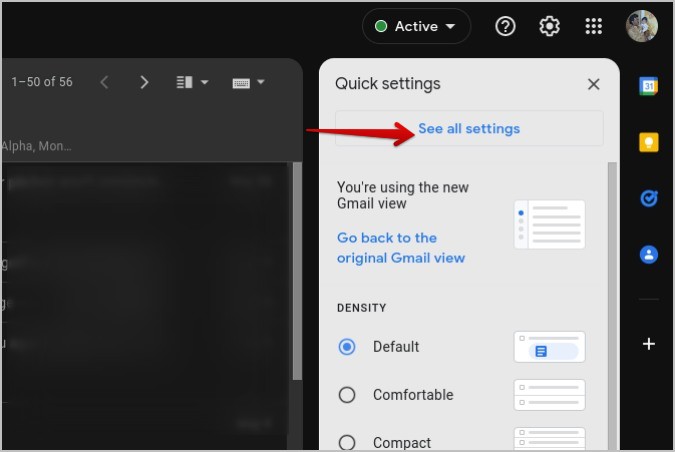
3. In Settings, go to Chat and Meet tab from the top bar.
4. Here select Off next to Chat. Then select the Hide the Meet section in the main menu beside the Meet option.
5. Once done, click on the Save Changes button.
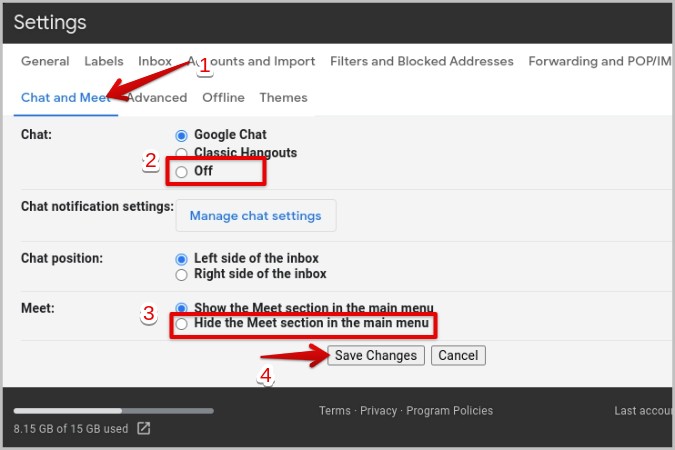
Gmail will reload but you shouldn’t see the sidebar with additional Gmail app shortcuts like Meet and Chat.
Meet and Chat on Gmail
By switching back to the old view, you can still access Meet and Chat options in Gmail’s native sidebar. So you can take advantage of these services even without wasting space on sidebar. The sidebar simply makes it easier and quicker to access if that’s what you need.
On the flip side, with the second method, you will disable the Chat and Meet options completely. They won’t be available on Gmail anymore. So choose your method depending on whether you want to use Meet and Chat time to time or want it gone completely.