Rave is a popular Netflix party that lets watch Netflix together with friends. And recently, it was made available on Android TV. This means, now you can do a Netflix party on TV as well. However, using the TV app is a bit tricky, so I’ll guide you through how to set up and best practices. Let’s begin.
Follow the steps
Let’s assume, your friend wants to watch Netflix on their phone, while you want to watch it on your TV. So start by downloading the Rave app on your Android TV. It’s free (ad-supported) and available on Android, iOS, Mac, and now Android TV.
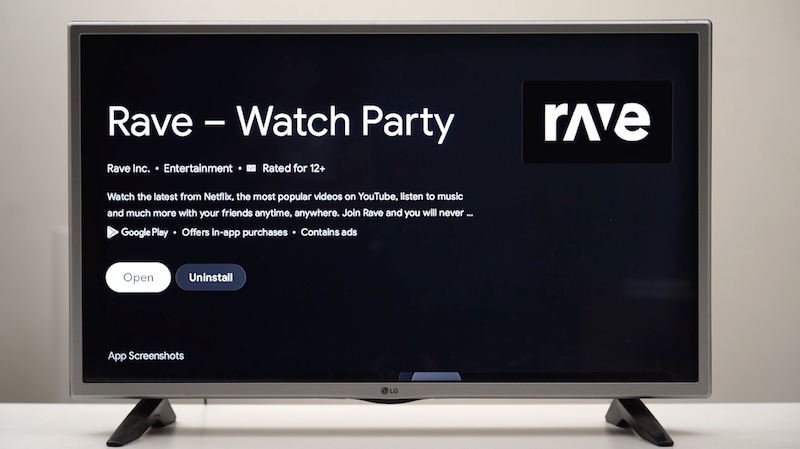
Once you install it, it might ask you to adjust the screen display. Do that with the D-pad on your TV remote.
If you are using Rave for the first time, you need to create a free Rave account by signing in to your Facebook, Twitter, or Google.
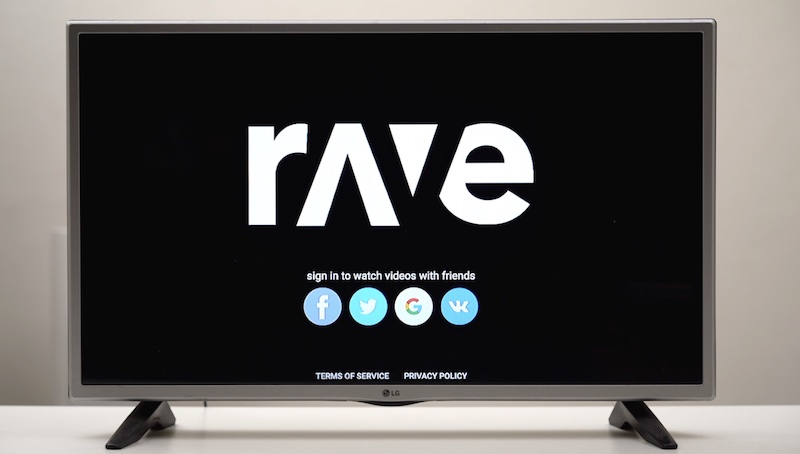
Once you sign in, you will see a homescreen with lots of public watch parties and an option to start your own. Before you do that, it’s better to add your friends with whom you want to watch Netflix together, since it’s not easy to share links on a TV compared to on a smartphone. To add friends click the placeholder icon on the top right of the Rave app.

If your friend already has a Rave account, you can directly search for your friend’s Rave username. If your friend doesn’t have a Rave account, ask them to download the Rave app on their phone/computer and create a free account. Once they create an account, they can find or change their Rave username by swiping left from the Rave homescreen, and under the display picture, they will find the Rave’s username option. Ask your friend for their Rave’s username.

Once you get your friend’s Rave username, add it as a friend. They should get a friend request (as shown below) on their phone.
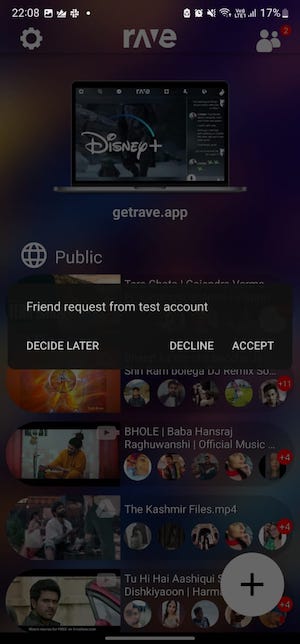
If you are facing problems while adding friends on the Rave Android TV app, you can also share your rave’s username with your friend and ask them to send you a friend request. You can find your Rave username, by pressing the left button on your TV remote when you are on the Rave homescreen. Your username should be under your rave profile picture.
Once you have added your friend successfully, the next step is to decide what you want to watch together. From your Rave homescreen, click the plus icon at the top of your screen that says, ‘Start a rave’.
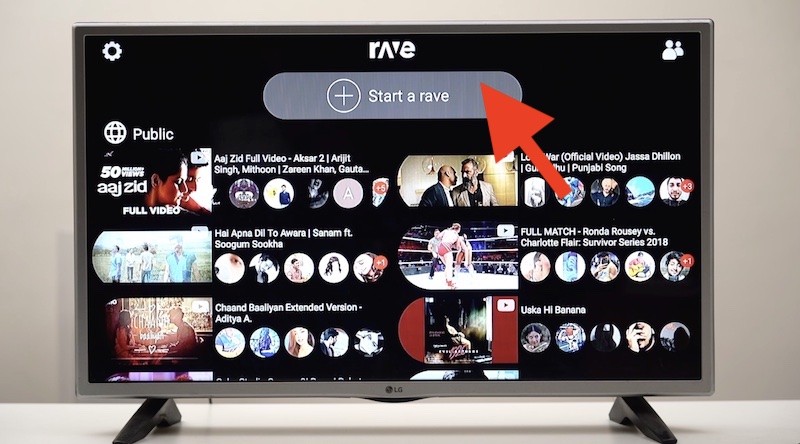
If the platform you want to use is free like YouTube, you can start watching right away.

For Netflix, HBO, prime video, etc, you’ll need to sign in to your account.
Do note, you will need a Netflix account with at least 2 screen plans or both should have a different Netflix account.
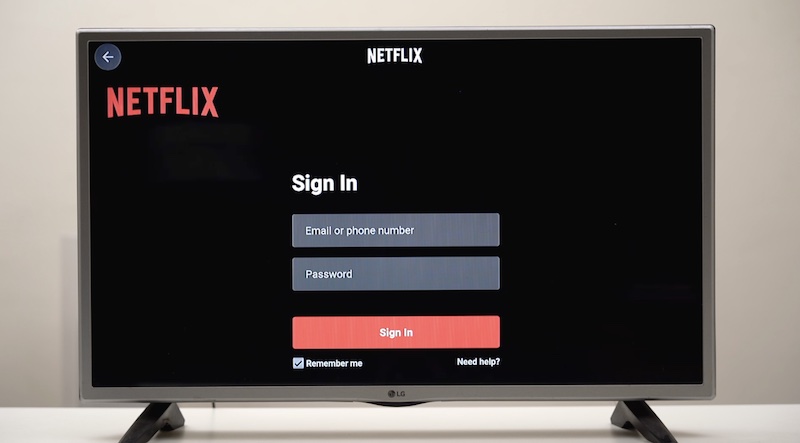
Press play on what you want to watch.

Once the show starts playing, set the chat room’s visibility to private if you want to restrict the conversation to you and your friends. Now, go to the add friends icon at the bottom, select your friends from the list, and sent them an invite.
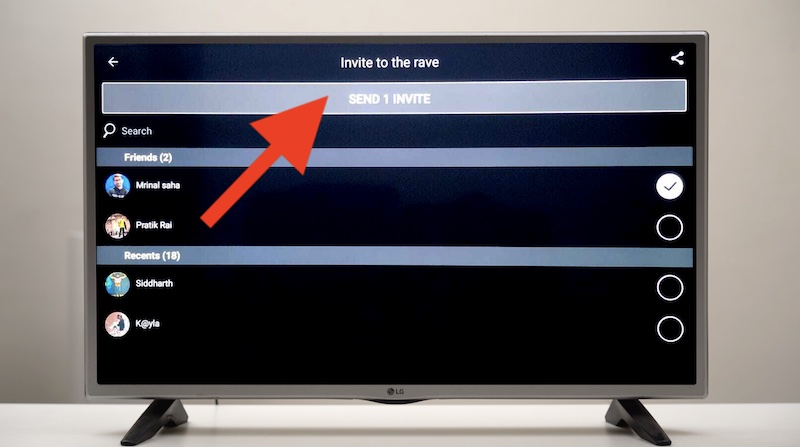
Ask your friend to open the Rave app on their phone or computer. They will get a notification, which usually takes 10-20 seconds to appear and that’s it. Tap on the notification and playback will sync between your TV and phone.

That’s it. That’s how you do Netflix party on TV.
By default, the host has the remote, but you can pass it to other parties from the video settings. All the usual options such as text chat, voice chat work fine on TV as well.
My experience of Rave
I’ve been using the Rave app even before the pandemic hit. And for years, it has got so much better.
However, Rave also has a few downsides, like sign-up/log-in options limited to existing accounts (Facebook, Twitter, Google). There are also glitches from time to time and Freezes during streams, but mostly it works. They have also started showing ads now ($1.99), but so far it’s less intrusive and one can always opt for a premium plan to get rid of it.