Instagram much like Facebook lets the user download all their data by accessing the app’s security settings. However, there is no one-click option to download all posts from other Instagram users. Thankfully, there are third-party apps that can download all videos, posts, and even stories from the public Instagram profiles. Remember, this won’t work for private Instagram profiles. With that out of the way, let’s check them out.
Read How to Download Voice Messages on Instagram
Option 1: Chrome Extension
The first method we’re going to use is a Chrome extension. This method is particularly great if you use Instagram on PC or Mac. You can read more about it by tapping here. The Chrome extension we’re going to use is called, Downloader for Instagram.
To begin click here which will direct you to the download link. Now hit Add to Chrome and let it automatically download and install in your browser. Once it’s done, you’ll notice a new extension icon on the top right corner of the window.
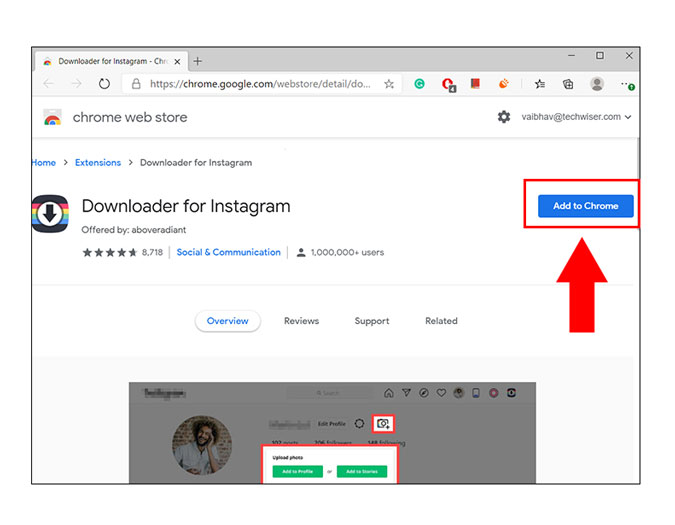
If you click on the extension you’ll find a pop-up that reads, Instagram media not found on this page. This is because the extension only works in an Instagram Chrome tab. You can either open Instagram or click on Instagram.com by tapping on the extension icon.

Once you’re on the Instagram log-in page, you will have to fill up details if you’re using Instagram on PC for the first time. If you use it often, you’ll be able to find a quick login page, just like the picture below. Simply hit Continue as an account to log-in.
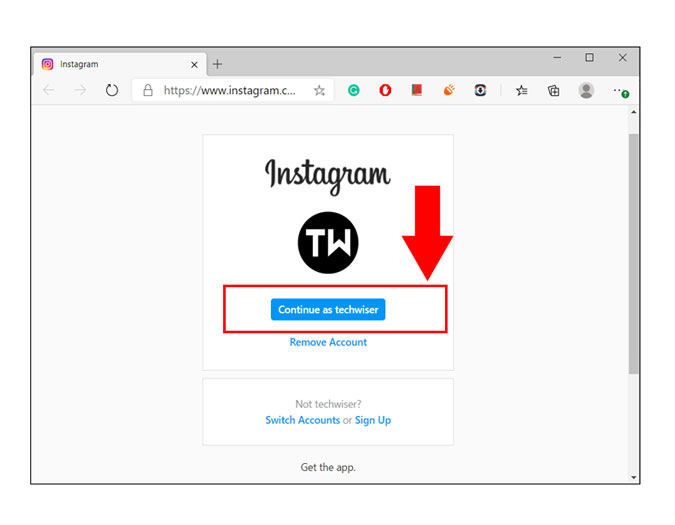
Now that you’ve successfully logged in, open your home feed and tap on the extension icon on the top right corner. It’ll automatically detect the number of posts and show you in the pop-up menu as shown below.
Tap download to download a .zip file of all the posts. If you want to download a certain range, you can change the numbers accordingly.
 The extension will take a few moments depending on the number of posts you’re trying to download. You can cancel the process, in case you change your mind. In addition to that, you can tap on stop and save, which will download the number of files currently processed.
The extension will take a few moments depending on the number of posts you’re trying to download. You can cancel the process, in case you change your mind. In addition to that, you can tap on stop and save, which will download the number of files currently processed. 

Option 2: Ingramer (Web App)
The above method is very easy and the works well if you’re on PC. But what do you do when you’re using the phone? Well, since we cannot download a Chrome extension on the mobile version, we’ll use a website instead. The website we’re going to be using is called Ingramer. It not only lets you download entire profiles but since it’s a web app, it also works on smartphone browsers as well. For now, let’s see how we can download multiple posts.
Before we begin, it’s important to know that this method is a paid version and comes at a trial period of 3 days at $5. With this option, you can download a total of two public profiles. If you want more, you can also extend it to 10 profiles for $9. This trial subscription can be canceled anytime. So, now that we’re clear, let’s begin.
Open the website by hitting the link, and then sign up using your email ID.

You’ll get a profile confirmation email in your inbox. Simply click on the link to verify your email ID and also redirect you to the app’s homepage.

Once you’re done, go to your dashboard and click on tools and select Instagram downloader and choose download profile from the option. You can alternatively click here to reach the tab straightaway.

If you’re not sure about the username, you can find that by visiting anyone’s Instagram profile and copy the name beside the profile picture. You can also copy the Profile link(URL).

Now write/paste the username and hit search. You’ll be able to see the entire feed in the search result. On the right, tap on start trial, since this is a premium feature.

In the current tab, there are all premium version options you can avail, including the trial end date. At the bottom, choose your desired payment option which can be a credit card or PayPal. Once the payment is successful, go to the Instagram profile downloader page again.

On the profile downloader page, you can find all the profile you’ve previously added. To download, hover over the files option (refer to the picture below) and hit the blue download icon. That’s it, you can now access the downloaded file, from the download section.
Note that, you can only download profile twice, so make sure to click on the right profile if you’ve added multiple profiles
You should also keep a check on the number of files processed. For example, 95/95 below, which means that all the posts have been processed. Else, you’ll get an incomplete download file.
Visit Ingramer

Closing Remarks
So now that you know how to download multiple posts from Instagram on Chrome, feel free to keep a copy of your profile from time to time. If you’re on PC, the Chrome extension works great and makes it very easy to fetch all the multimedia from your profile. If you’re on the phone, use the Ingramer website, however, you must remember that you can only download two profiles in the trial period.
Also Read How to Anonymously View Instagram Stories Without an Account