Instagram Reels is Facebook’s take on TikTok. It has a similar swipe gesture to navigate and also shows random 15 secs video content that you may like similar to TikTok. But unlike TikTok, ‘Instagram Reels’ lacks the download option. Anyhow, irrespective of the platform, you have many third-party alternatives to download the reels. Here is how you can do that.
Option 1: In-built save option
Before looking at third-party apps, take a look at the in-built feature on Instagram.
The easiest way to save reels is to use the in-built save option. Unlike what the name suggests, it does not download the video to your local storage but works more like a bookmark option for times when you want is get back to that video later. Along with that, you have other advantages like you can access these saved reels on any device just by logging in with your Instagram account.
To Save reels, open the Instagram app and navigate to the reel you want to save. Now tap on the three-dot menu at the bottom. Now tap on the “Save” option in the pop-up menu. That’s it, you have saved the reel to your collection.
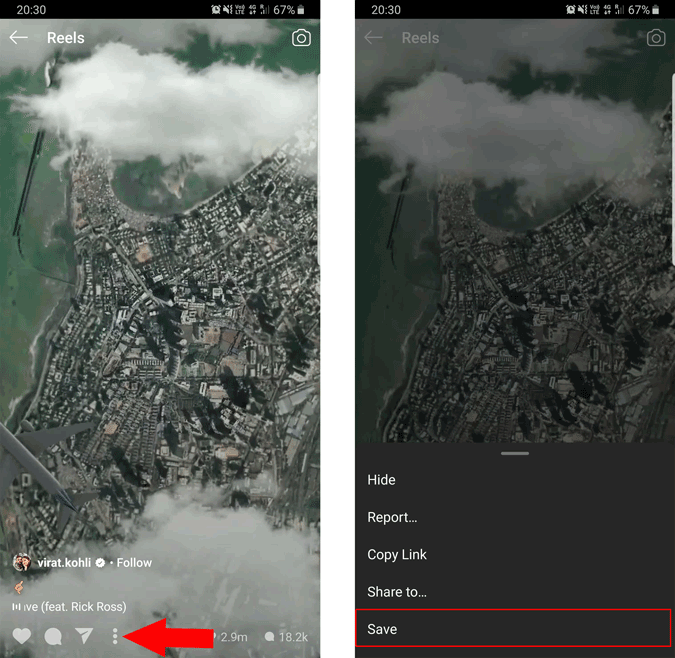
You can access your saved reels by tapping on the profile icon at the bottom right corner and opening the hamburger menu at the top-right corner. Now select the option called Saved from the sidebar.
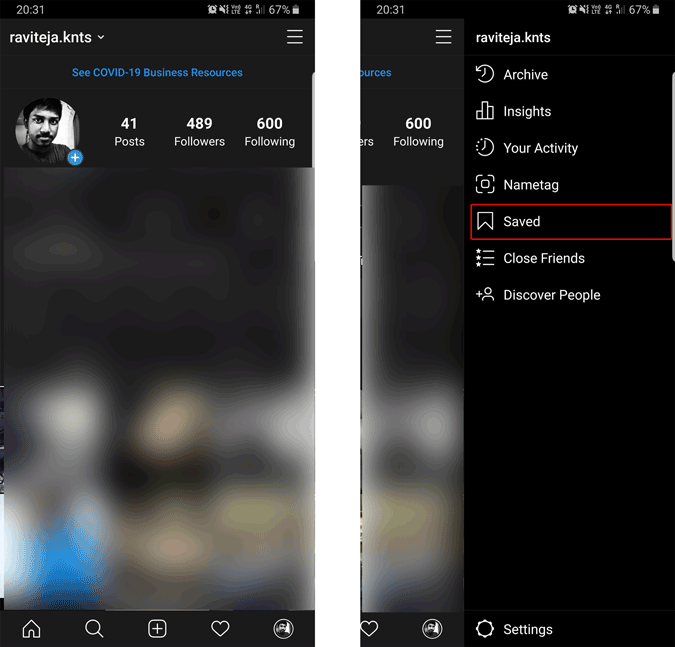
Here you can find all your saved reels in a folder called all posts. Additionally, you can select a few posts and create a collection if you want. You can also access this saved list from the web version.
Anyhow, if the uploader decided to remove the reels, you will also lose them from the saved list.
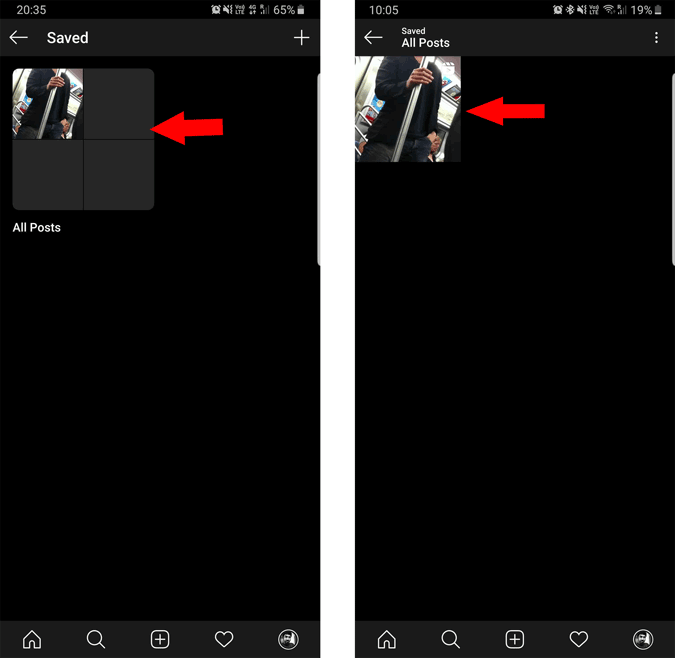
Option 2: Download on Android
To get started, download the Photo and Video Downloader app for Instagram ( a.k.a InsTake Downloader) Now open the Instagram app and navigate to the reel you want to download. Tap on the three-dot menu at the bottom and select the “Copy link” option. Then open the InsTake Downloader and the app will automatically place the link you have copied. Click on the Download option below and that’s it the download will start instantly.
You can find the downloaded video in the InsTake Downloader folder in your Gallery.
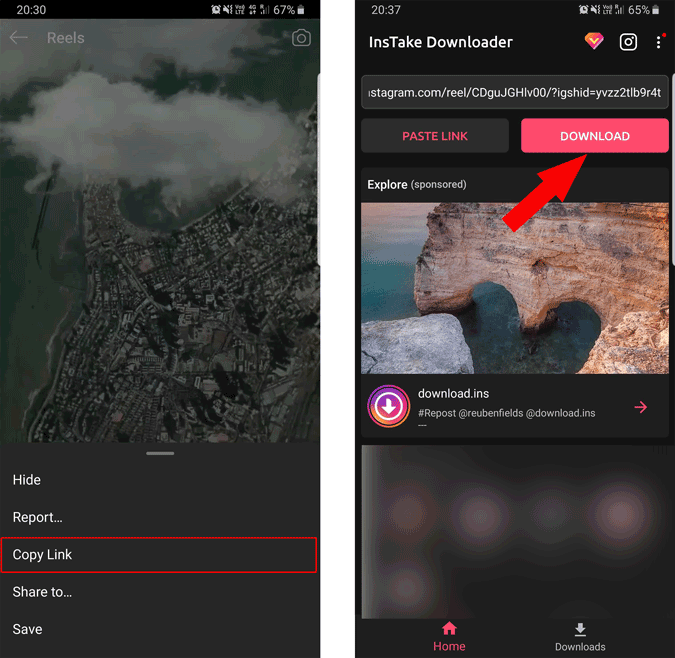
Option 3: Download on iPhone
You can download reels on the iPhone with the help of the InSaver app. Once downloaded, open the Instagram app and navigate to the reel you want to download. Now tap on the three-dot menu at the bottom and select the “Copy link” option. 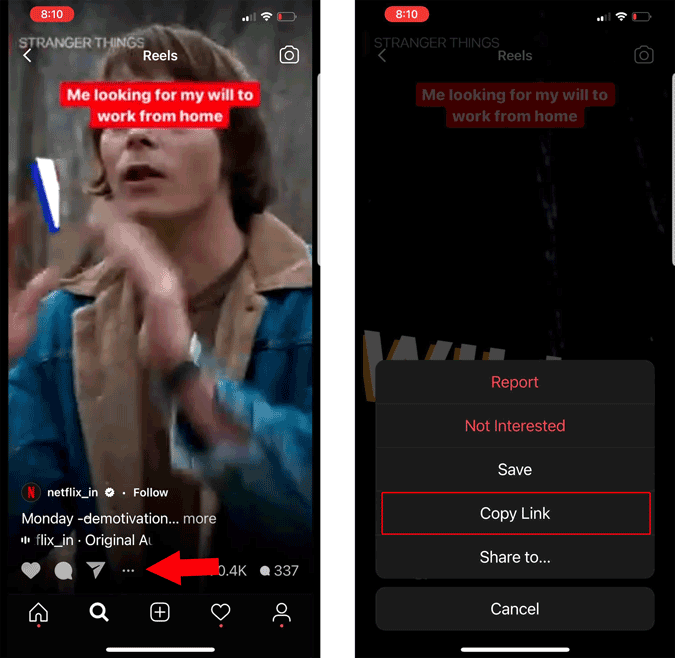
Head over to the InSaver app and paste the link in the text field at the top and tap on the blue “watch it” button below. On the “watch it” screen, the video may take time to load but you can continue by tapping on “Options” at the bottom.
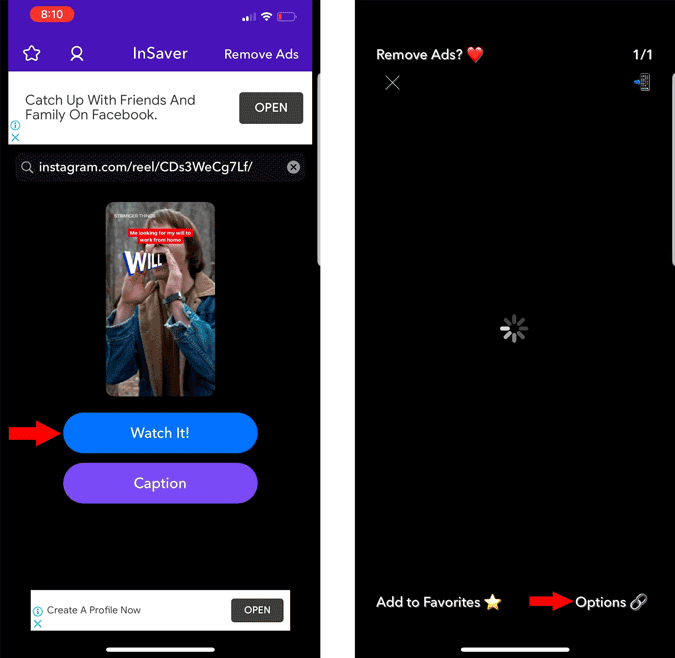
Now select the “Share” option in the pop-up. In the Share menu, tap on “Save video” to save the reel.
You can find the downloaded video in the Photos app.
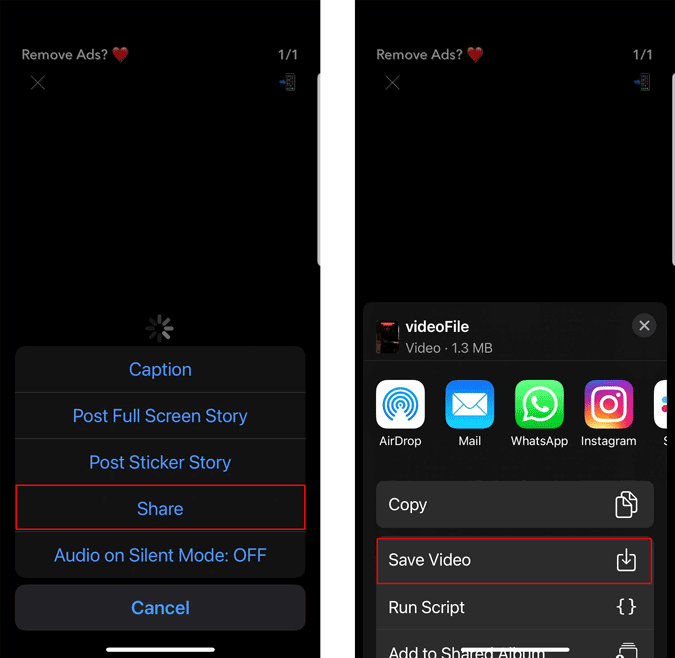
Option 4: Download using Website
If you are on a desktop or you just want to save a single video using a website makes the work easier and faster. To save just copy the reels link. If you are on the Instagram website on the desktop, you can find the three-dot menu beside the post in the Instagram Feed. Just click on it and click on the “Copy link” option.
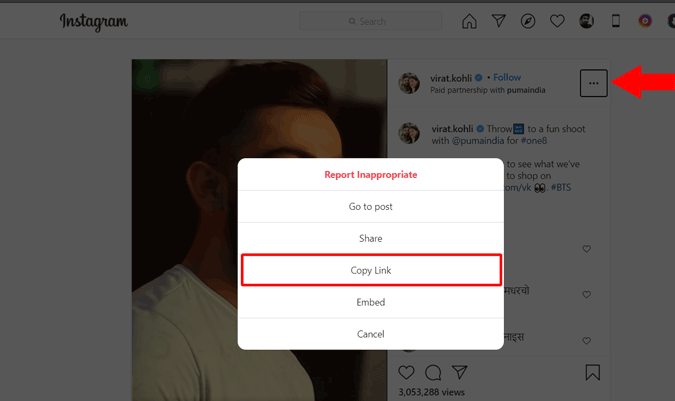
Now open the Download Instagram Videos website and paste the link in the Instagram Video URL. Once pasted, click on the “Download Instagram Video” button.
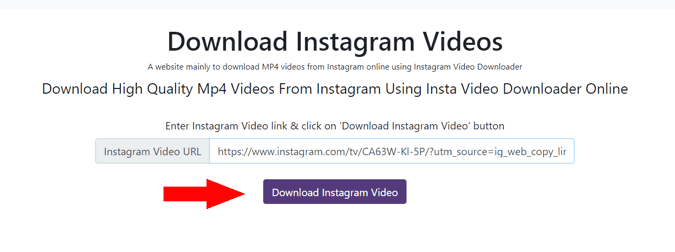
Your video will now be sourced. Once it is available, tap on ‘Download Video in Mp4’ to save the video to your local storage.
Option 5: Download with the Chrome Extension
Downloading using website works, but if you like to use Instagram more on the desktop and willing to download more often, having an extension makes the process easy. To get started, add the Downloader for an Instagram extension to your Chrome browser.
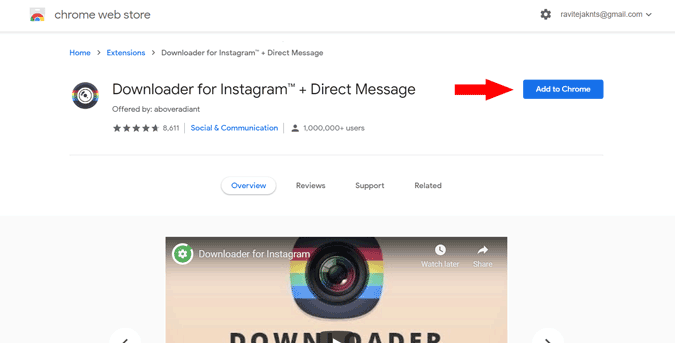
Now open Instagram and navigate to the reel you want to download. You can just hover on the video and find a download button at the top left corner. Just click on it to download the reel.
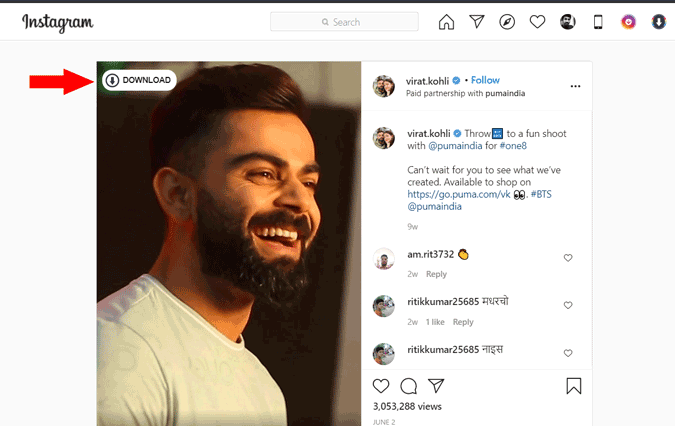
Wrapping up
With these apps, websites, and extensions, you can now download reels on any platform you are on. There are many other alternatives like the InGramer website, but the process is a bit lengthy to download. A ton on Android apps which does the same thing, but most of them have a lot of ads and even pop-up ads which make them hard to even navigate. So how these are working for you? Let me know in the comment section.