People like to wear their Apple Watch everywhere they go. Hiking, tracking, and even swimming. It is waterproof and offers a lot of useful data about various indoor/outdoor activities. A little-known feature is Water Lock which protects the screen from unwanted taps due to water droplets and also helps eject water on Apple Watch that may have entered the body. Today, we will explain what is water lock, how to enable it, how to use Water Lock to eject water, and how it works.
Let’s begin.
Table of Contents
Apple Watch Models That Support Water Lock
Apple says that Water Lock is available on Apple Watch Series 2 and later. For the purpose of this guide, I will be using Apple Watch SE running watchOS version 8.4.2.
How to Add Water Lock Icon to Control Center
Just like on the iPhone, you can launch the Control Center on Apple Watch by swiping up from the bottom of the screen. It contains some shortcuts to useful features like the flashlight. One of them is Water Lock. The icon looks like a water droplet. Like so:
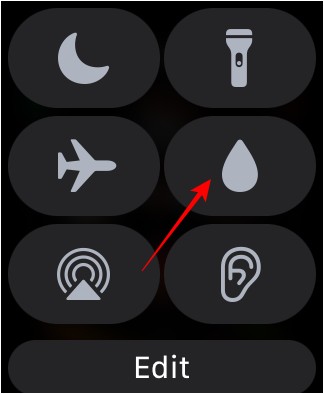
But what if the icon is disabled on Control Center? Here is how you can enable Water Lock on Apple Watch.
1. Swipe up from the bottom of the screen to open Control Center. Scroll towards the bottom to find the Edit button. Press it once.

2. You will see a bunch of icons jiggling. The ones that are moving and have a red minus icon are already added to the Control Center. Towards the bottom, you will find more icons that are stationary with a green plus icon. Tap on the water droplet icon to add Water Lock to Control Center. Press Done to save settings.

Now, you should see the Water Lock option in the Control Center when you launch it next time. Note that Control Center can be launched on any screen.
Pro Tip: When in the edit mode, you can also drag-n-drop icons to rearrange them in the Control Center. So if you are a frequent swimmer or live in a rainy area or like to wear Watch in the shower, put it right at the top.
When to Use Water Lock on Apple Watch
Your Apple Watch is a smart cookie. That’s because it is powered by a chip and watchOS. Whenever it detects water, it will enable Water Lock automatically. When Water Lock is enabled, the touch screen won’t respond to unwanted touches caused by water droplets. This prevents accidental inputs.
So, first, check if Water Lock is enabled before you dive into that inviting blue water. However, there are scenarios where Watch may fail to detect water in its surroundings which is why it is a good idea to check.
- Shower
- Accidental spills
- Raindrops
How to Use Water Lock to Eject Water from Apple Watch
Now you know what Water Lock is, how it functions, and how to enable it in the Control Center of your Apple Watch. Let’s see how to use it.
That’s simple.
1. Open the Control Center and tap on the Water Lock icon to enable it. The icon should turn blue when enabled and grey when it is disabled. If you forget to enable Water Lock before water-related activity or if Watch fails to detect and activate Water Lock automatically, you may enable it manually later too.

2. When you are ready to eject water from Apple Watch, remove the watch and place it on a dry flat surface. You should see a blue water droplet icon at the top when Water Lock is enabled.
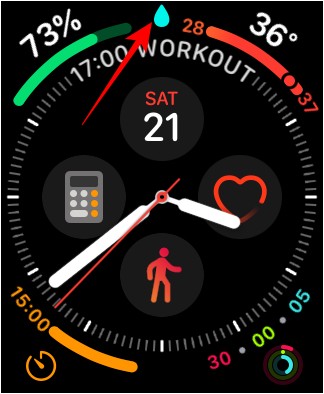
3. Enter the pin to unlock the Watch if you have screen lock enabled. If Water Lock is not enabled, enable it as shown in step 1 above. If Water Lock is enabled, turn the digital crown dial in either direction slowly until the screen says Unlocked. The Watch will begin to vibrate and make a series of sounds. It is using sound frequencies to force water out of the two speaker holes.
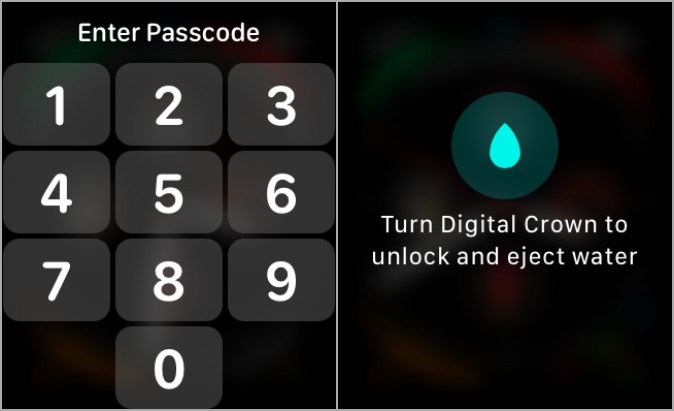
Note 1: After a few seconds, the vibration and sound will stop, allowing the water to settle on the edges, and then begins again to blow it away. The whole cycle is repeated 10 times. You can repeat the process manually too until you believe no more water is coming out of the speakers. Water Lock should be disabled now and you can use the screen as normal.
Note 2: You should never try ejecting water from Apple Water when you are still in the water. Always do this in a dry atmosphere. Also, wipe the corners properly to soak any water droplets left around the edges.
Here is a good video from The Slow Mo Guys where you can see the whole thing in action, well, in slow motion.
How to Turn Off Water Lock on Apple Watch
So, once Watch is done ejecting water from the speaker holes, Water Lock should be disabled automatically. If it is not getting disabled automatically, it is stuck. You will continue to see the Water Lock icon at the top, the screen is probably locked, or Watch is vibrating to eject water even when there is none left inside.
There are two ways to fix this:
- Open Control Center again and disable Water Lock manually. The icon should turn grey.
- Press and hold the digital crown and side button together for 10 seconds until you see the Apple logo flash.
FAQs
1. Is My Apple Watch Waterproof?
No. Your Apple Watch is water resistant which is not the same as waterproof.
2. What Is Apple Watch’s Water Resistance Level or IP Rating?
Apple Watch Series 1 and Apple Watch 1st generation have a water resistance rating of IPX7 under IEC standard 60529. That means these Apple Watch models are splash resistant but submerging them is generally not recommended. Apple Watch Series 2 and newer models carry a water resistance rating of 50 meters or 164 feet under ISO standard 22810:2010. So swimming is okay but deep sea activities like scuba diving is not. Learn more about your Apple Watch water resistance and remedies available.
3. Can I Shower Wearing Apple Watch?
Yes, you can shower while wearing Apple Watch gen 2 or higher. But note that soap, conditioner, and other such substances must be avoided at all costs. They are harder to eject and may cause other damage including reducing the Watch’s capacity to eject water logged in.
4. Do I Have to Enable Water Lock Manually?
Apple Watch does a good job of detecting water as well as activities like swimming. So it will enable Water Lock manually to avoid unwanted taps on the touch screen. However, do check if you remember. Also, if water lock is not enabled, you can turn it on manually and then use the digital crown as shown above to eject water from your Apple Watch.
Save Water!
Apple Watch is an incredible little device. It comes with so many little tricks underneath that it takes quite some time getting familiar with all of them. Apart from fun but useful watch faces, you can also take notes on it or even use it for meditation sessions. Whatever you do, always keep it charged and don’t forget to wear it.
