Discord Rich Presence feature shows the current game you are playing on your Discord profile. You can also invite your Discord friends to join the game and play along. But Discord Rich Presence only works for games where developers have integrated their game with Discord. But Discord is popular and most game developers support this feature. Apart from that, you can also use third-party apps to create a custom Discord Rich Presence. So, here’s how to enable Discord Rich Presence and also set up a custom Discord Rich Presence with third-party apps.
Table of Contents
How to Enable Discord Rich Presence
Simply enabling the feature will let Discord capture and show the game you are playing in your profile. While the option is available on both the Discord web and desktop apps for macOS, Windows, and Linux, it is better to prefer the desktop app. The desktop version updates your rich presence much faster. Note that you will need to enable the Discord Rich Presence feature even if you set up a custom Discord Rich Presence.
1. Open the Discord app and log in to the app if you haven’t already. Then click on the Cog icon at the bottom left corner beside the username.
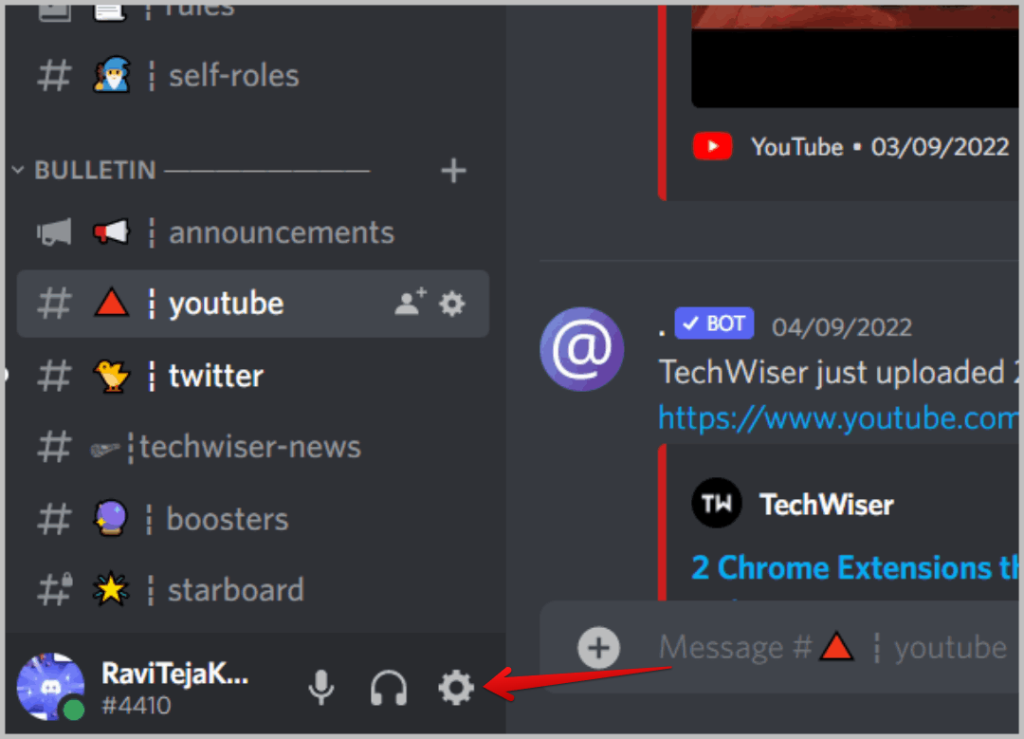
2. It opens the User Settings, scroll down in the left sidebar and select the Activity privacy option.
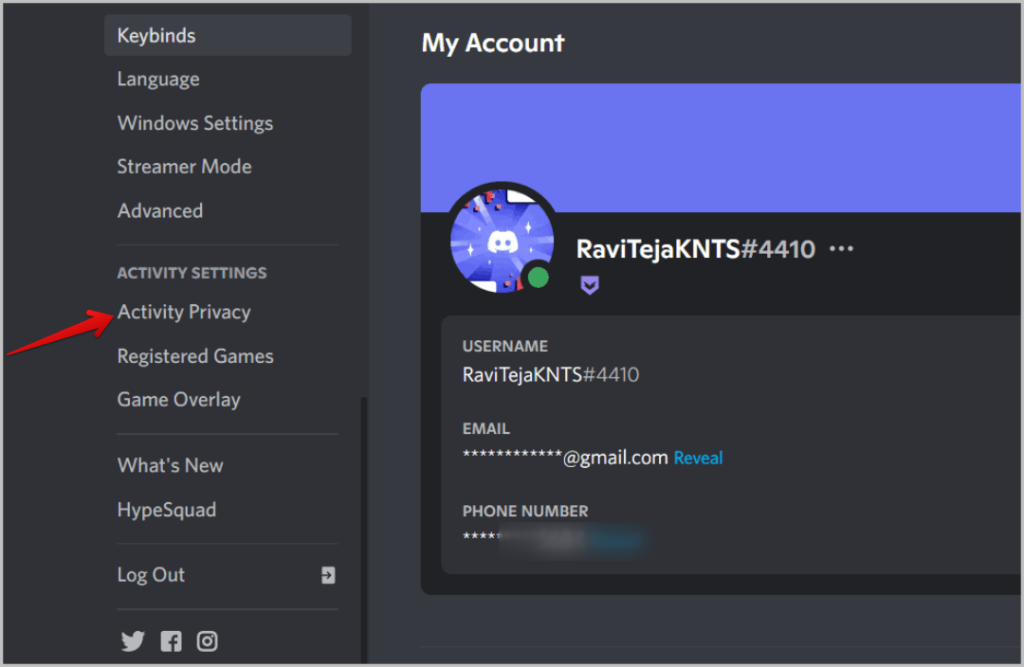
3. Now enable the toggle beside Display current activity as a status message option.
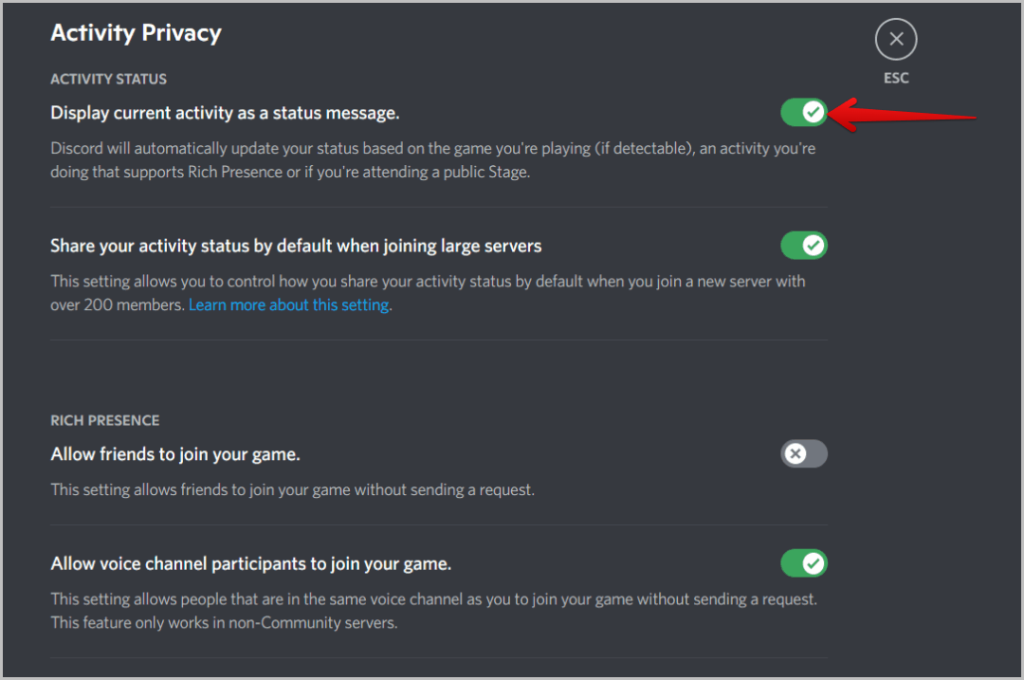
4. Once done, it should start displaying the status of your current game. To allow your friends to join your game, make sure to enable Allow friends to join your game toggle.
5. For people on your voice channel to join, enable the toggle beside Allow voice channel participants to join your game.
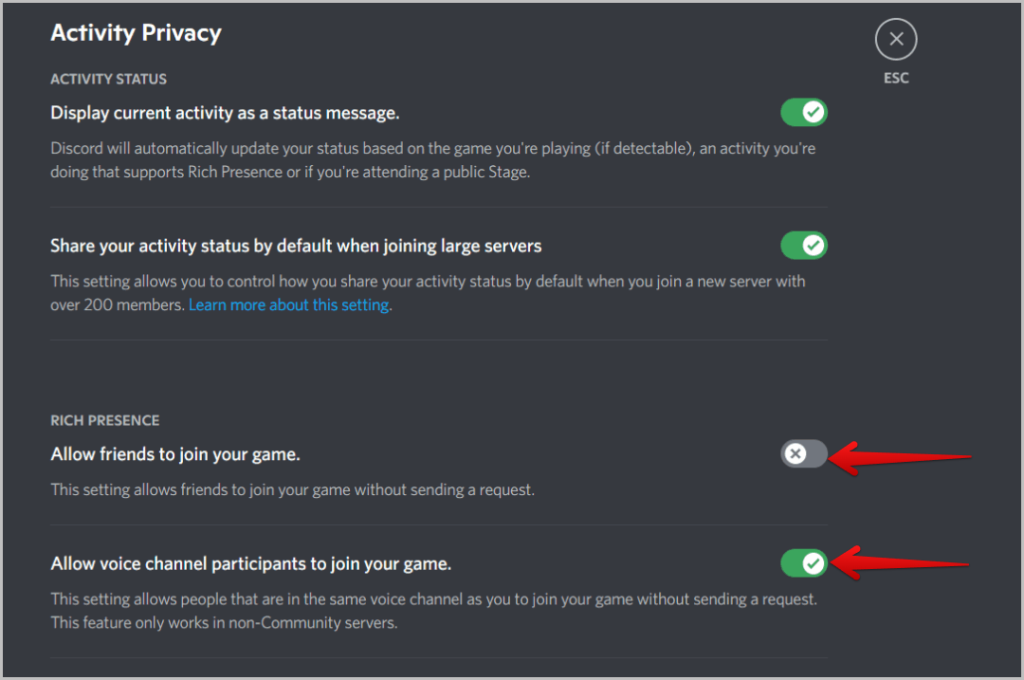
This should enable Discord Rich Presence but in order for it to work, you should set the status as Online. If you set it to Do not disturb or Invincible, the feature will not work. Also, you should not have any custom status as the rich presence info will be shown in the status. But setting a hard-coded custom status, rich presence will not work. To do it:
1. Click on the username at the bottom right corner and select your online status and set it to Online.

2. If you have any custom status, click on the cross icon beside the Edit custom status option. This will remove the custom status and makes way for Rich Presence.

That’s it, you have enabled rich presence, provided the option for your friends to join, and finally removed status which can cause issues to the rich presence.
How to Setup Manual Custom Discord Rich Presence
Though the Rich Presence only works for games, you can manually set the rich presence to anything by using third-party apps like DiscordRPCMaker. Again, you need to enable the Discord Rich Presence on Discord for this to work. Then use this app to easily create a game application that you can then use to set it as a rich presence.
1. Download and install DiscordRPCMaker app for your respective operating system.

2. Before opening the installed app, open the Discord developer portal. Then click on the New Application button at the top right corner.

3. In the pop-up that opened, give a name to your application. This application name will be shown on status as rich presence. As it thinks this is a game, it shows it beside the Playing, so if your app name is Bananas, your status will be Playing Bananas. So just give the name of the app that you want to be visible on your Discord status.
4. Once done, agree to the terms and conditions by enabling the checkbox beside and clicking on Create button.

5. Now copy the Application ID on the next page.

6. Open the DiscordRPCMaker app, enter the Presence name, the same name you gave to the app before and then paste the copied Application ID in the Client ID section.
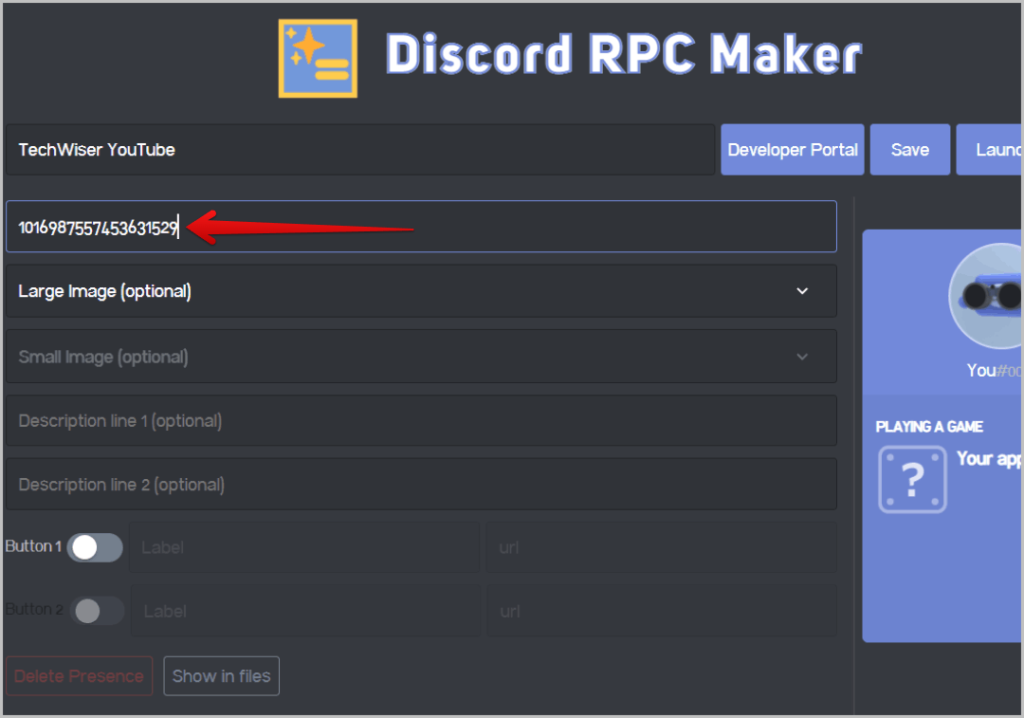
7. Now get back to the Discord developer portal website, click on Rich Presence in the left sidebar, and then select Art Asserts in the sub-menu.

8. Here, scroll down to Rich Presence Asserts and click on the Add images button. Then upload the logo which has to be a minimum of 512×512.

9. Then rename the logo to something you will remember and can find again. Once done, click on the Save Changes button.

10. Now open the DiscordRPCmaker again and select the image under the Large Image option. If you don’t find the image, wait for 5 to 10 mins for the image to get updated on the Discord servers.
11. You can add two descriptions here in line 1 and line 2, if you want.

12. Then enable the respective buttons for the descriptions, give the button a name, and enter the URL. Normally these buttons are used as join the game button by default, but as you are kind of creating your own app, you can rename the button and action if you want.

13. Once done, click on Save and then click on Launch Presence.

That’s it, your status will be updated to the game name you have set and it will also display your rich presence in the profile including the description, button, logo, etc.

How to Setup Automatic Custom Discord Rich Presence
The previous process is manual and you can set the Discord Rich Presence to whatever you want manually. But if you want Discord to show your current activity automatically, you can do it with the help of the PreMiD application. But in order for this to work:
1. First open PreMiD downloads page and download the installer for your respective operating system.
2. Then scroll down and install the PreMiD extension for your favorite browser.

3. Open the downloaded installer and continue the installation process according to your operating system.
4. This should open the PreMiD store on the default browser. Here you can add all the required services. For example, if you have added Google, it will show your Google activity on Discord including your searches on Google. If you have added YouTube, it shows the video you are watching and so on.

5. You can get back to this page whenever you want to add more services to the Rich Presence.
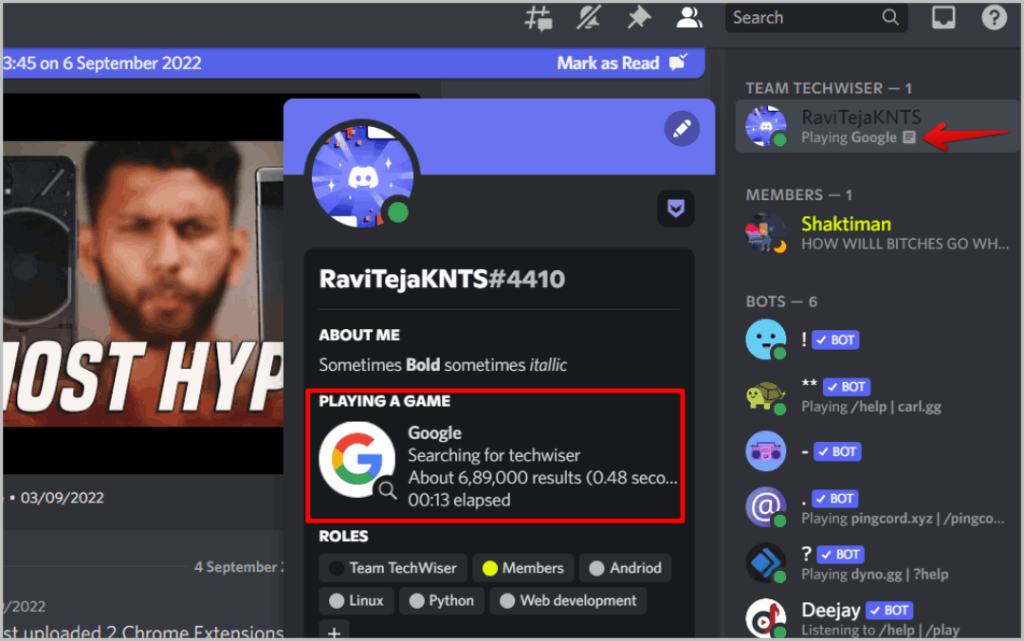
There are a few limitations to this though. This only works for the Discord app and not on the Discord website. Also, you need to manually start the app every time you shut down the system. Once the app is up and running, it should work fine.
Rich Presence on Discord
By enabling the Rich Presence on Discord, you can make your friends know what game you are playing currently. Anyhow, you can use DiscordRPCMaker app to create a custom Rich Presence of whatever you want manually, or you can use PreMiD to show your current activity across the web as a Rich Presence on your Discord profile. Apart from these, you can also try out these Chrome extensions and Discord bots to improve your Discord functionality in many different ways.