WhatsApp was one of the apps that stood out like a sore thumb in the dark but WhatsApp has finally joined the dark side. The feature was rolled out to both Android and iOS apps simultaneously, let’s check out how to enable Dark Mode WhatsApp on iPhone.
If you want to enable the Dark Mode on your Android smartphone then you can check out the steps here.
Get the Dark Mode for WhatsApp on iPhone
iPhone does the dark mode right and it can automatically trigger at sunrise, sunset, or any other time. All you need to do is update your WhatsApp to the latest version, 2.20.30 to be precise. Open the App Store on your iPhone, search for WhatsApp and you should see the Update button. Just tap it and you’re done.
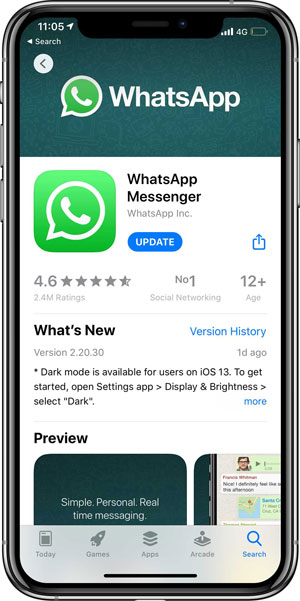
Now, if you open WhatsApp on your iPhone it may or may not show the Dark Mode, simply enable the Dark Mode from the Control Center and you should see something like this. Cool.
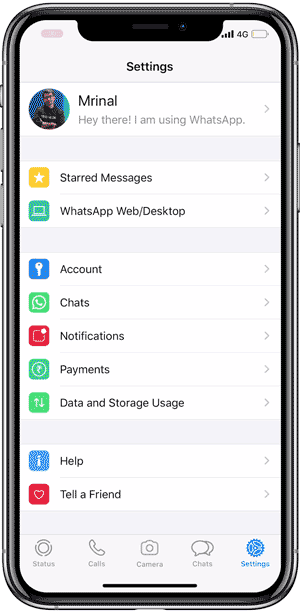
Even though the feature is rolling out globally, it is not entirely free of glitches. While switching back and forth between Dark Mode and Light Mode, the Chat background stayed dark on my iPhone Xs Max. I’m ready to give it the benefit of doubt and hope it is just an isolated case, as I didn’t face this issue on the iPhone SE.
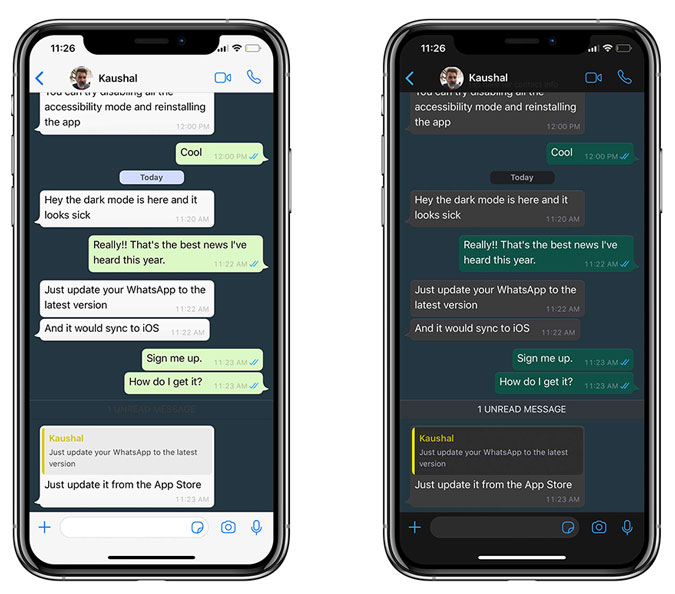
I personally think the Dark Mode is a healthy addition to the WhatsApp Messenger. I keep the Dark Mode synced with Sunrise which allows the iOS to automatically switch between Dark and Light mode. There is, however, one small caveat; you can’t manually enable the Dark mode on WhatsApp itself. It automatically changes according to the iOS theme but I can live with that, for now. What do you think? Are you going to use the Dark Mode on WhatsApp for iOS? Let me know in the comments below or hit me up on Twitter.