A MAC address short for ‘Media Access Control’ address is a unique identifier that is assigned to the network interface of a machine. Every smartphone, every computer, or pretty much every device that connects to the Internet has a unique MAC address, often hardcoded in the network card of the machine, and thus remains permanent. However, there are apps and software that help you to mask your MAC address.
One little known iOS 14 feature is the ability to hide your iPhone’s true MAC address. This comes in handy when you connect to insecure public Wi-Fi like in a shopping mall or airport and don’t want the advertiser to track your movement and purchase pattern.
Why Change MAC Address
Just like an eCommerce store can track user’s online activity using trackers, cookies, and tracking pixels. Physical shopping malls that offer free WiFi, can also track your location in the store by monitoring signal strength of your phone. This helps the store to make a better profile of you, by analyzing customer engagement, visit duration, frequency of visits, and which part of the store, users spend most of their time.
Thankfully if you have an iPhone running iOS 14, you can easily mask your MAC address. Here’s how.
Enable Private MAC Address
You need to be on the latest iOS 14 to make this feature work on your iPhone and you can follow this guide to do that. Once you have the software up and running, open the Settings app, and tap Wi-Fi.
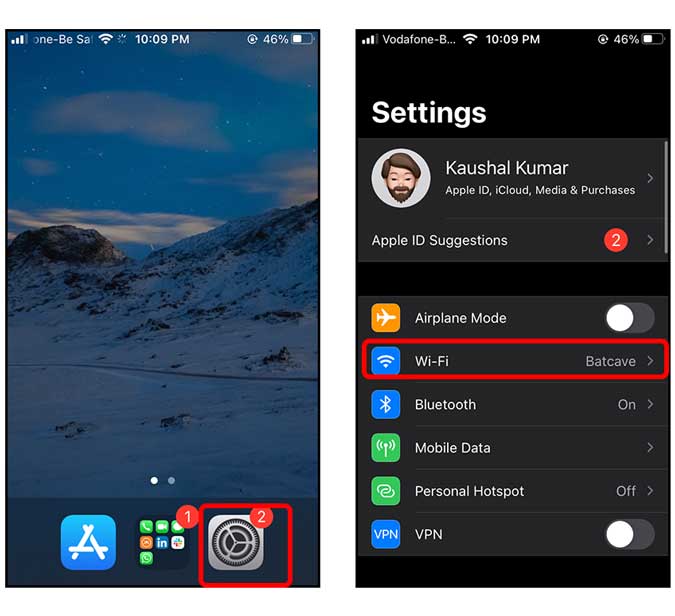
Tap the info button next to the connected Wi-Fi and scroll down to find “Use Private Address”. Toggle the Switch on and that’s it. Your iPhone would now create a false MAC address and present it to the router.

This was a quick way to enable private MAC address on your iPhone. What do you think of this method, let me know in the comments below or hit me up on Twitter?