When you join a Discord audio channel, it streams everything from your mic to the channel. Sometimes unnecessary noises get picked up which can be quite irritating for your friends. So, if you are looking to stream your audio, only when needed, you can enable the Push-to-talk feature. It will stream your audio only when you push the selected button. Let’s begin.
How to Enable Push-to-talk feature on Discord
The push-to-talk feature doesn’t work properly on the website version as this has to work even in the background while you are gaming. So I highly suggest downloading Discord app on your system. Open the application and click on Settings on the bottom left beside your username.
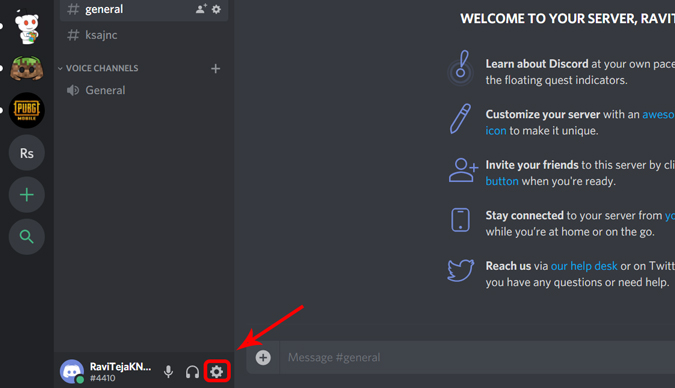
Also Read: 5 Best Kid-Friendly Video Chat App To Keep Them Safe
In the app settings, select the option “Voice and Video” and in the input mode section, change the option to Push-to-talk from voice activity.

You would have to assign a hotkey in the shortcut option to access your microphone when needed. This hotkey has to be the key that you can easily access while gaming and also should not interfere with any option. So I can recommend choosing any symbol key. Choosing ‘~’ and ‘:’ are even a better choice. Anyhow, it’s your preference, so you can choose something which you can easily access.

If you normally speak a lot, then you can choose the mouse button if possible, so that you can access it effortlessly. You can use the slider in the left as a delay between you releasing the button and the mic actually deactivates.

Assign Multiple Keys
You have the option to even assign multiple Push-to-talk keys. To do that, select the Keybinds options from the left menu in settings.

Click on “Add a Keybind” button and in the actions tab, open the drop-down and select push to talk (Normal) or Push to talk (Priority) and assign a Key to it. Selecting priority will not only record your voice but also reduce the sound from system speakers, minimizing interference. So selecting priority is a better option if you are not using headphones.

As a matter of fact, there is another option called Push to mute, which works exactly opposite by muting the mic when you push the button. To enable it, just leave the input mode to voice activity in “Voice and Video” settings.
Now, open Keybinds > Add new Keybind and select the Push to mute option in Action tab and assign a button to it.
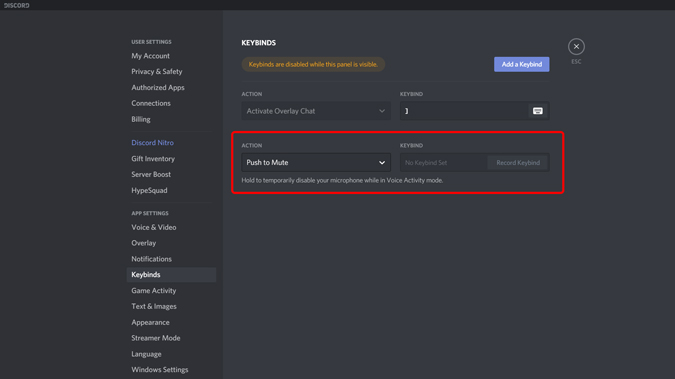
This method may not help to stop background noise but can be useful to talk to someone around while you are streaming.
Wrapping up
You can enable push to talk or push to mute features to solve the problem. This feature is available on all platforms including mobile apps. However, you cannot set the delay for how long the mic has to work after releasing the button on it. What do you think? Are you going to use this feature? Let me know in the comments below.
Related: How to Create and Manage Discord Server