AI has come a long way and is slowly making its presence felt in daily apps we use like photography and videography. For the latter, we recently found an app called HitPaw Video Enhancer that uses AI and algorithms to upscale resolution, reduce noise, and improve video quality with just a few clicks. Let’s review how good this video enhancer app is and how it works.
Let’s begin.
Note: HitPaw Video Enhancer is only available on Windows at the moment but we hear that a macOS version is in the pipeline.
How It Works
You begin with downloading the setup file and installing it on your computer. The app is light and the process takes less than a few minutes.
The UI looks simple and de-cluttered. There is a box to upload a video file on the left and a short description on the right that we feel is unnecessary. Click on Choose File or drag-n-drop the file to begin. However, the drag-n-drop functionality was not working in our trial version.

I am going with a free video in 640×360 resolution from Pixabay.
The UI changes once the video has been uploaded. You may choose to upload more than one video at a time as it supports batch processing. HitPaw has limited the number of options to make it easier for users to choose one. There are three AI models. They are General Denoise Model, Animation Model, and Face Model.
Once the video is uploaded, select an AI model from the right and then click on the Preview effect button to view changes in a pop-up. We are going with default settings which are 4K resolution in MP4 format. The selected AI model is General Denoise Model.

Depending on the settings and length of the video, generating a preview may take some time. Click on the Play button to view the original and upscaled video playback at once. We have kept the screenshot as is so you can see the difference clearly and there is a difference.
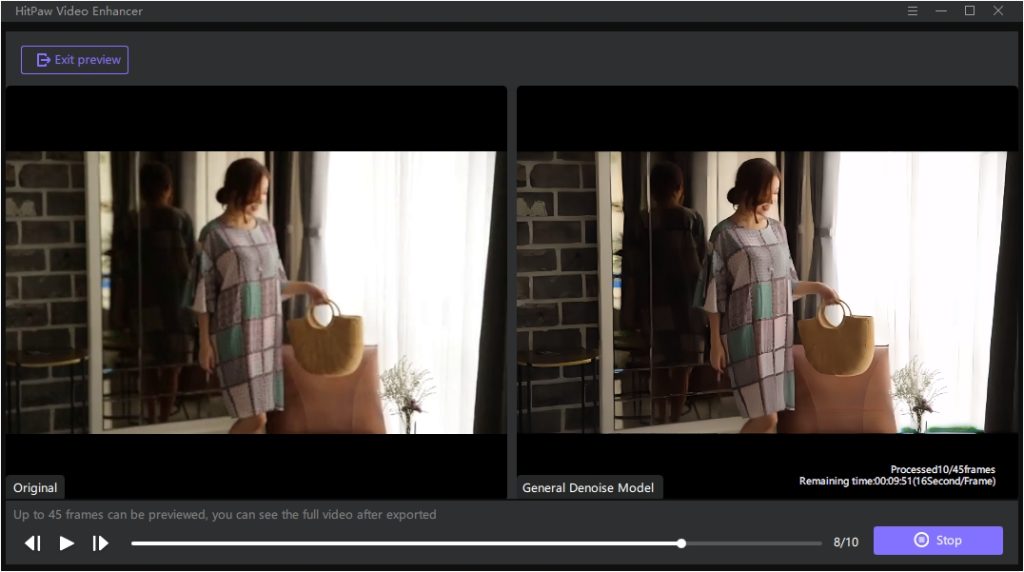
There is definitely less noise overall. The objects are sharper and clearer with the colors more vibrant. You can only view 45 frames in the Preview window. To view the complete length of the video, you will have to export it first.
Is it 4K then? That is arguable because a video directly shot in 4K will beat a video shot at a far lesser resolution but upscaled using AI. However, HitPaw does a good job and with the right settings and resolution, it can work wonders.
Use Case: The Denoise Model is more suitable for old videos that were taken with less powerful camcorders and video recorders. You now have the opportunity to view these old memories in sharper tones.
Let’s try Animation Model with an animation video with a resolution of 640×360.

Once again, there is less noise, and colors are a little sharper, but results may vary from video to video. Interestingly, if you use a regular video with real people in it and apply the Animation Model, the subjects appear animated. Could be fun to share in family and friends’ groups.
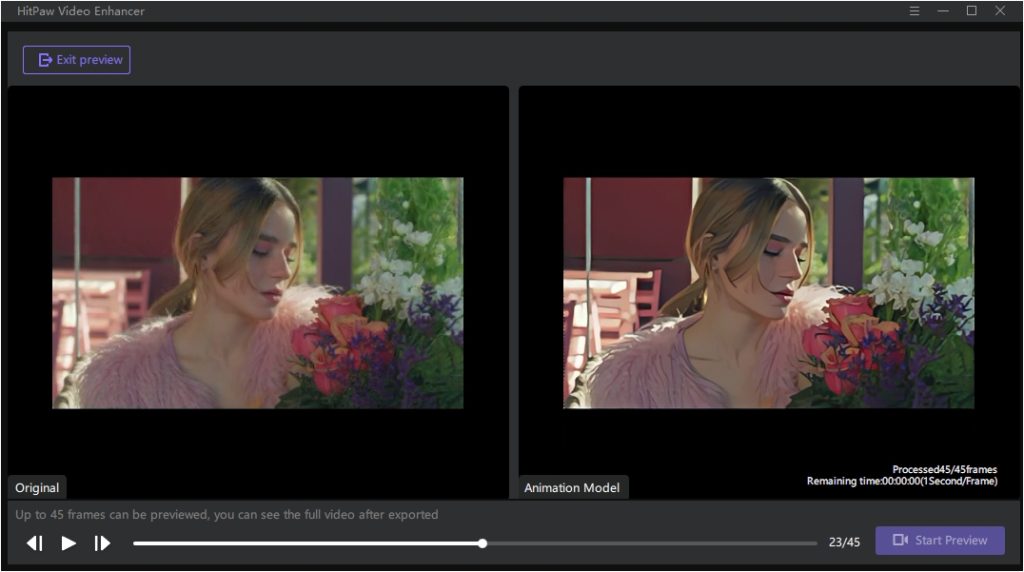
Use Case: The Animation Model is suitable for, you guessed it, animated videos and movies. Maybe you are a collector and have a bunch of old classics that you like to rewatch from time to time.
Finally, we come to the Face Model AI.

We have already seen how colors are more accurate and noise levels are low, but the Face Model AI has some additional tricks up its sleeve. We noticed spots were smartly removed and there is a color correction and the texture is cleaner. The hair looks better and sharper making them easier to tell apart.
Use Case: The Face Model is more suitable for selfies and pictures with closeups of the face. It was specifically designed for human faces, so the results are not so great when it comes to pets like dogs. But still, it will upscale them nonetheless.
HitPaw Video Enhancer supports over 30 video formats with popular choices like MKV, AVI, MP4, WMV, FLV, and even RMVB. It also supports batch processing but that will take more time. A lot will also depend on the hardware specs of your computer and whether it can process that many files. We recommend taking it so and one at a time.
Verdict: HitPaw Video Enhancer
We feel all three AI models do a good job. The video is upscaled, subjects are clearer and sharper, colors are kept natural but corrected, and in the case of Face Model, it also removes dark or other spots which is a plus. HitPaw Video Enhancer comes with a subscription model that starts at $39.99 per month for one user/PC. As long as the subscription is alive, you get updates and 24/7 support, not that you will need it.
HitPaw has several tools under its umbrella and one of them is the Photo Enhancer. Again, the AI-powered tool contains several models for different scenarios but for images this time. Useful for social media enthusiasts and influencers.