So, you want to sit back and binge-watch your favorite show on Netflix but unfortunately, you can’t find your Nvidia Sheild TV remote. I know the frustration. Unlike Roku, there is no find my device button on your sheild TV remote, oh wait there is find my remote feature in 2019 Sheid TV. With this inbuilt feature, you can easily find the remote with these simple steps, let’s see how.
Read: Forgot or Lost Fire Stick Remote? Here Are Your Options
1. Find the Remote with the dedicated button
This method only works with 2019 Shield TV Tube. For the unknown, 2019 Shield TV has two versions; a Pro and a Tube. Both models have the same remote and if you have the Tube version then you’re in luck, you can simply press the Remote Finder button on the Tube to activate the Buzzer on the remote. The button is located right next to the HDMI port. Press the button once and the remote should start beeping.

2. Find the Remote with an App
Unlike the previous method, it works with both Shield TV Pro and Tube.
You don’t actually need a remote to use your Shield TV, Google’s Android TV Remote App is available for both Android and iOS devices, supports every device running Android TV. So if you own a smartphone then you can find the remote with the app or keep using the Shield TV with the app until you stumble upon the remote naturally.
To find the remote using the app, make sure you’re connected to the same WiFi network. The Shield TV would automatically show up on the app, tap the option and enter the code displayed on the TV. You’re connected to the Shield TV, use the DPad to navigate the Shield TV. 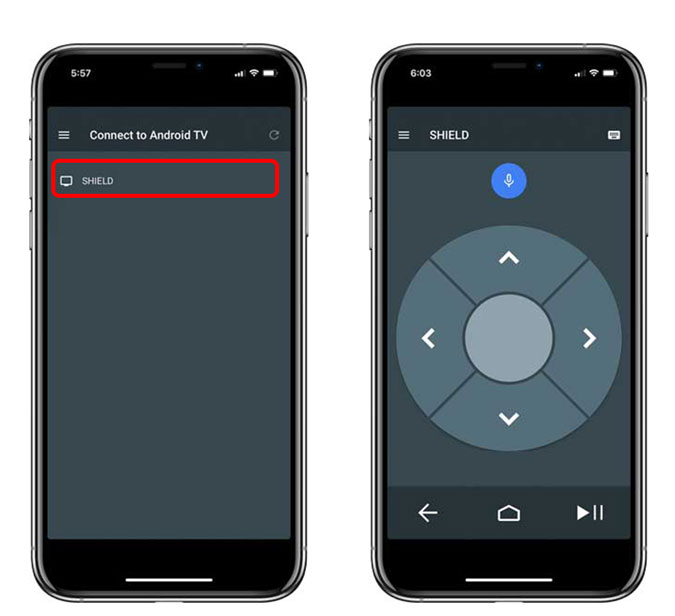
Open Settings on the Shield TV using the remote app, go to Remote and Accessories, Select the Remote in question, tap ‘Find this remote‘, and viola the remote sounds a loud beep which can be heard even if it is under the covers.

Alternatively, if you have 2019 Shield TV Pro you can even use a USB mouse to active ‘Find this remote’ feature.
The Shield TV Pro comes with fully functional USB ports that allow you to connect peripherals like Flash drives, Hard disks, Keyboards, and Mice. If you have one lying around, you can connect a USB mouse to Shield TV and find the remote. The mouse would work right out of the box and you just have to navigate to Settings > Remote & Accessories > Shield Accessories > Shield Remote > Find This Remote. Simple right?

3. Use a Bluetooth Finder App
If the above methods don’t work for you, give this app a try. Wunderfind (Android | iOS) is an ingenious app that uses Bluetooth to find devices. It uses the Bluetooth signal emitted by any device to determine the location. It won’t tell you the precise location but if the app comes across the remote, it will show you a notification. This is better than other methods as it can find even the older remotes or any other Bluetooth device which doesn’t have a lost buzzer built-in.
Here’s how to use the app to find the remote, open the app and look for the NVIDIA Shield remote from the list of scanned devices. Tap the remote and start moving, if you start moving in the right direction then the signal will get stronger. When the signal is fairly strong you can estimate where the remote might be.
