YouTube Stories are a great way for Creators to connect with their audiences but YouTube only allows you to post portrait or vertically shot videos. If you try to upload a landscape video, it zooms in to fit the entire screen and looks really weird, not to mention most of the clip is cropped out. While you can install a third-party app to add borders but there’s an easier solution. Let’s see how to convert Landscape videos to portrait videos for YouTube Stories.
Convert Landscape Videos to Portrait for YouTube
The good thing about Stories is that it is similar on most platforms, YouTube Stories, and Instagram Stories both have a 15-second limit which would make our job really simple. We’d use Instagram to convert the landscape video to a portrait video by adding padding on the top and bottom so that it looks normal when you upload it to YouTube Stories.
If you look at the images below, the left image is the preview of the video when uploading a landscape video to YouTube Stories. The image on the right is after converting it to Portrait using Instagram and then uploading it to Youtube Stories.
Read: How to Watch YouTube in PIP on iOS 14
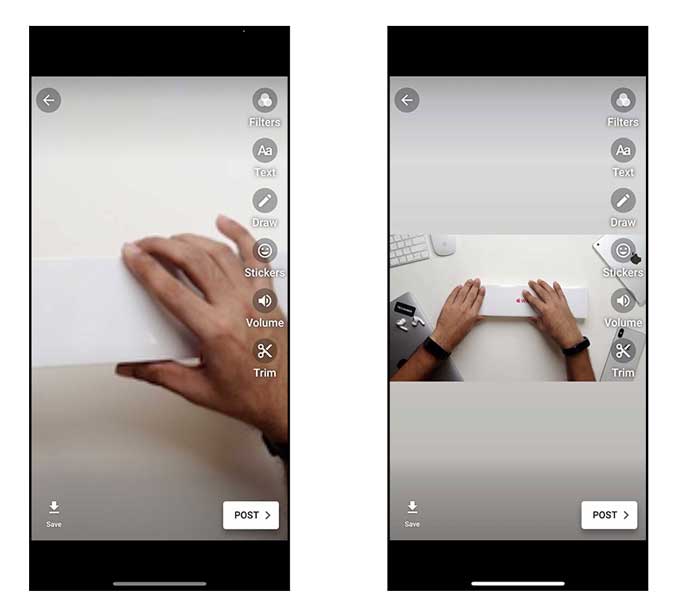
Start by opening the Instagram app and tap the Camera button on the top left corner to enter the Instagram Story interface.
Read: How to Upload Music to YouTube Music From Mobile
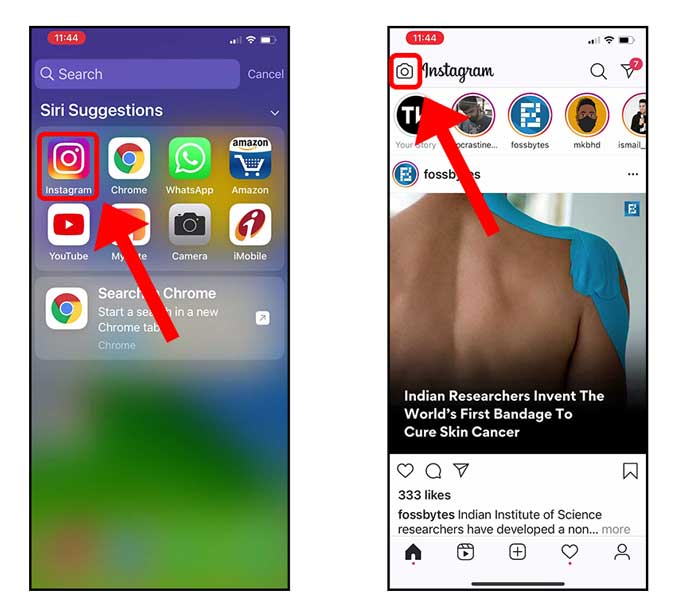
Tap the Gallery button on the bottom left corner. This would bring up the saved photos and videos that you can upload. Find the landscape video that you wanted to convert and tap to load up the preview of the video.
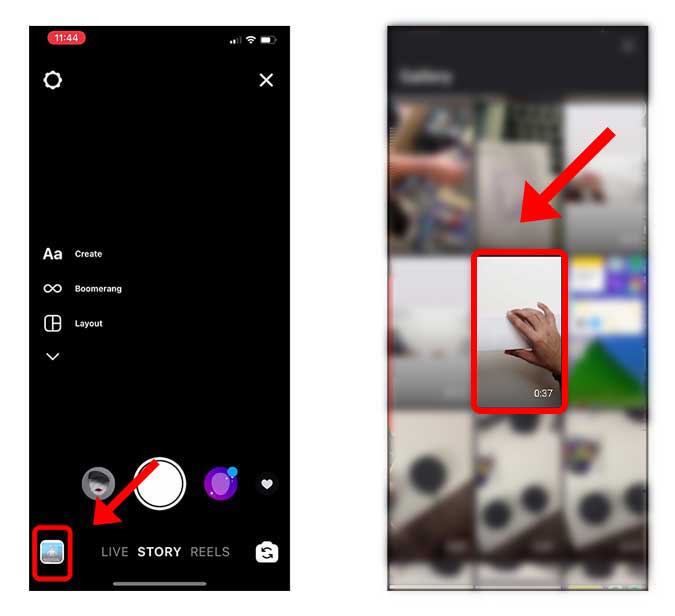
You’d see a preview in the original landscape format. Simply, tap the download button on the top and save this preview to the Gallery app (Photos App on iPhone) on your smartphone.
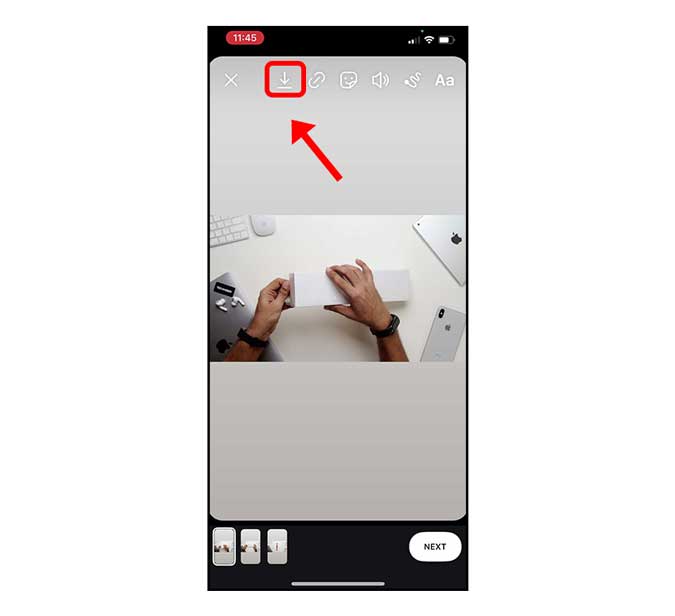
Read: How to Get Advance YouTube Picture-in-Picture Mode on Chrome
Now, go back to the YouTube app, find the Stories section, and tap the Create Story button to open the YouTube Stories interface. On the YouTube Stories tab, tap the Gallery button on the bottom left to upload an existing video.
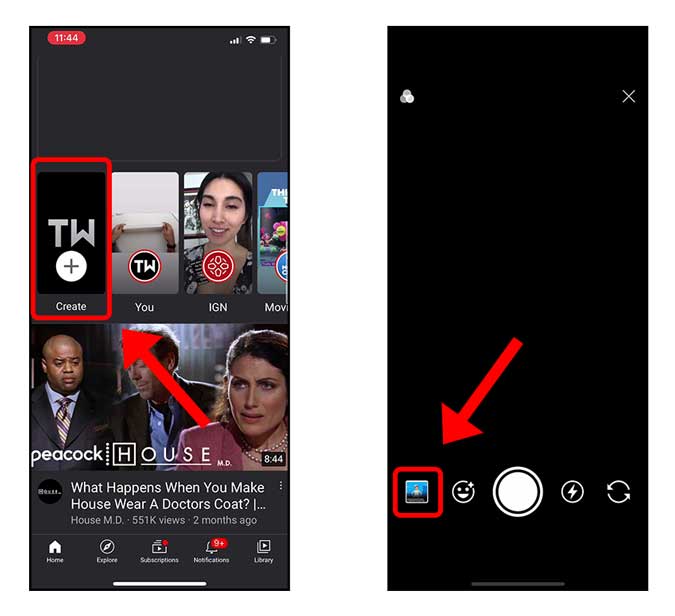
Choose the video we recently saved from Instagram, it would be the first item on the list, and voila you’d see the video without any weird zoom-ins. You can now go ahead and Post it.
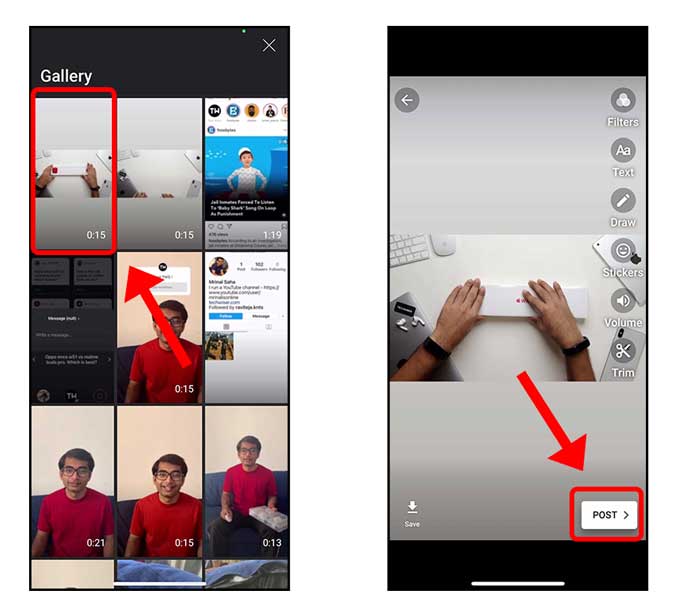
Final words
This was a quick and easy way to add padding to your landscape videos so that it appears normal in YouTube Stories. It’s such a small oversight but is really frustrating when you just want to upload a video and the app won’t let you zoom out or adjust the size of the video in the preview window. Maybe in the future? What do you think? let me know in the comments below.
Also Read: How to Easily Share YouTube Videos with a Timestamp on Android