LDAC and LHDC are Bluetooth audio codec that provides high-quality sound, even reaching 960 Kbps. However, if you leave it to default settings, it’ll mostly drop back to 320 Kbps. This is done in order to save battery and avoid connection stutters.
However, if you usually keep your phone in a meter reach, there’s no harm in forcing your device to get the best streaming quality possible. So, here’s how you get better audio quality on your LDAC/LHDC/Hi-Fi headphones.
How to check if your Bluetooth device uses LDAC?
LDAC/LHDC are near-lossless Bluetooth audio codec. They have to be supported by both the audio sending and receiving device. So, to check if your headphones/earphones support LDAC/LHDC, you would need to look at the product description page or codec support on the product box. For instance, I have an Oppo M31 neckband, LDAC support can be found on the product description page.
Similarly, the transmitting device also has to support LDAC/LHDC audio codec. macOS and iOS do not support LDAC. So, even if you are using an LDAC compatible headphones with them, it’ll mostly drop back to using AAC. Windows 10 and Ubuntu also has no option to change the Bluetooth codec. Fortunately, many Android smartphones allow you to tweak the codec in the Advance settings. Let’s see how to set Android to use LDAC.
Get Better Audio Quality on your Bluetooth Audio Device
Now, Android supports LDAC/LHDC since Android 8.0. In order to force the best possible streaming rate, foremost, we need to enable “Developer Settings“. To do that, head over to the System Settings menu. Navigate to the bottom and tap on “About Phone“.
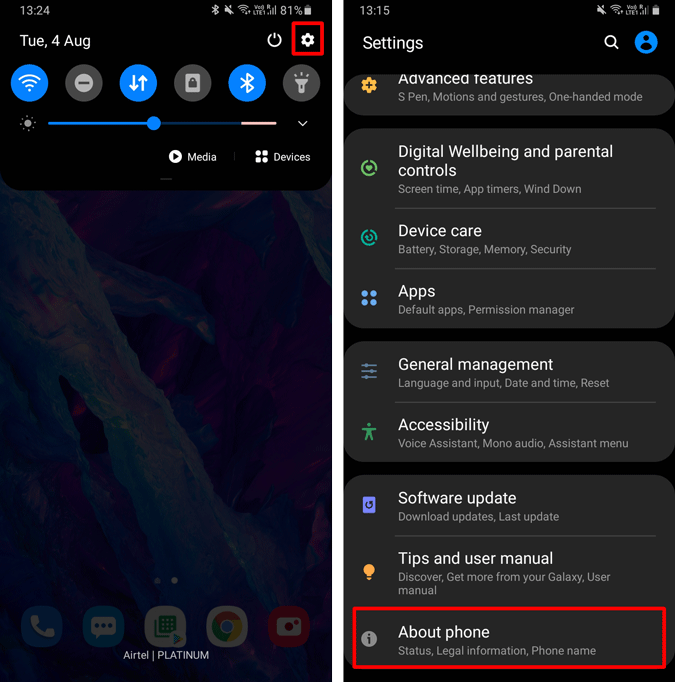
On the About Phone page, tap on Software Information and next, tap on “Build Number” 5 times. Once done, you’ll get a message saying “Developer mode has been enabled“.
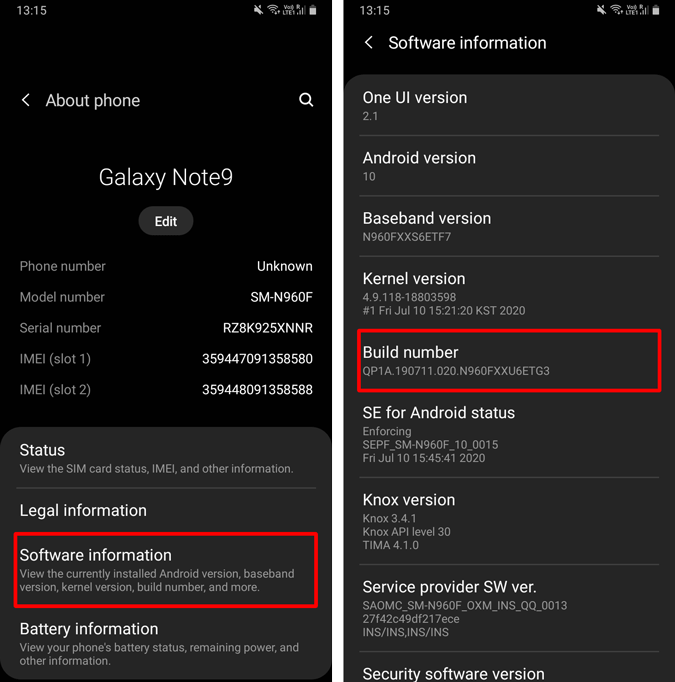
You’ll have Developer Options in the Settings menu now. Under Developer options, navigate to the Networking section, and you’ll find an option called “Bluetooth audio LDAC codec: Playback quality“. Tap on it and the default value is set to “Best Effort (Adaptive Bit Rate)”. Switch to “Optimised for Audio Quality (990 kbps/909 kbps)” to get the best audio quality.
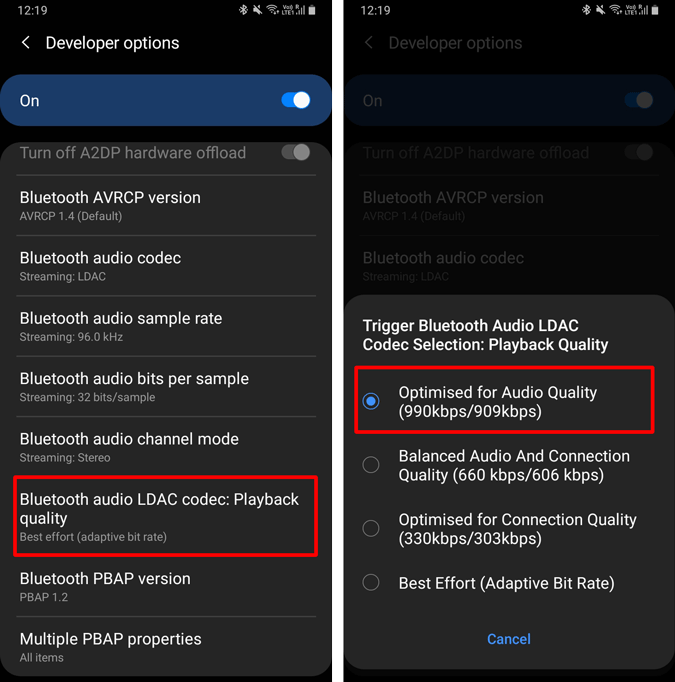
Once you have enabled optimal audio quality for LDAC under developer settings, Android will be forced to stream at 960/909 Kbps, if that’s available.
In case you stream on YouTube premium or Spotify premium, the streaming quality is limited to 320 Kbps at the maximum audio quality. To enjoy 960/909 Kbps, you either need to use Tidal premium or download audio files. Here’s a table quickly showing you the maximum streaming quality in various music streaming services.
| Max Quality | Spotify | Apple Music | YouTube Music | Amazon Music | Tidal |
| Mobile (kb/s) | 320 | 256 | 256 | 256 | 1411 |
For more issues or queries, let me know in the comments below.
Also Read: 7 Best Equalizer Apps for Android For Every Music Lovers