Since we’ve moved to our new studio setup, we couldn’t stop ourselves from getting our hands on the new Amazon Echo Dot 4th gen (Add Aff link). I paired it up and installed the best skills to automate and keep up the productivity for the team, but that wasn’t it. To add a little spice, I customized Alexa to give odd replies to usual commands like good morning and switch on the studio lights, etc. While the experiment resulted in giggles across the team, it gave me another interesting topic to write on. So if you want to play some mischief with your friends and family, this is the right time.
What are Alexa Skills
Out of the methods below, most of you might have problems with adding skills to Alexa, so let us get familiar with Alexa’s skills first. Skills are basically apps that can be installed on Alexa to enhance its capabilities. These include productivity skills, audio exercises, games, etc. You can easily install any skill by saying, Alexa, enable ‘this skill’ and disable it in the same manner. One of these skills can be used to get Alexa to say what you want.
How to Get Alexa to Say What You Want
Sometimes, Alexa isn’t the most efficient in detecting skills using voice. In that case, you can also enable them using the Alexa app on your phone. So before we dive into skills that let you make Alexa speak a custom message or whatever you want it to, here’s a quick guide to install them. Download the Alexa app and open it from the menu. Now from the homepage, tap on browse skills to open the skills & games database.

Once you get to the skills & games section, tap on the magnifying glass search icon on the top right corner of the screen. Type the skill you’re looking for and hit enter. This will show you search results of skills matching the keyword.
Tap on enable to add the skill to Alexa. Now that we know how to add skills, let’s move on.
Get Amazon Alexa App for ( iOS | Android )
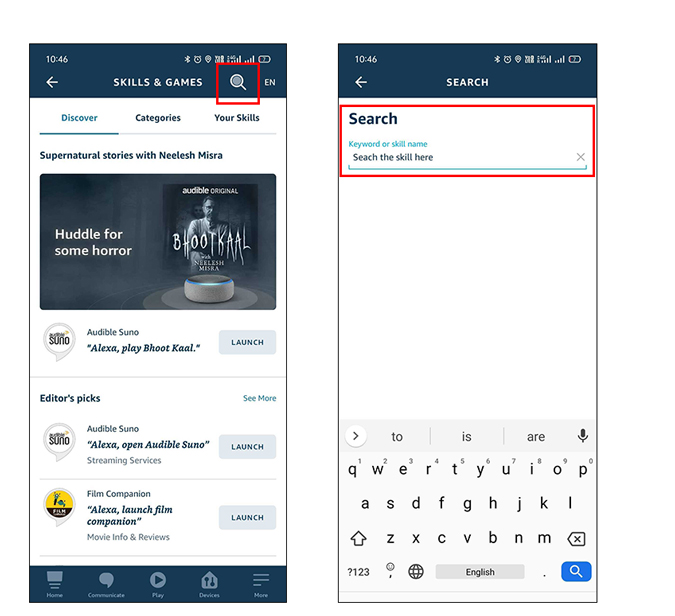
1. Simon Says
Simon Says is a famous method that is used by many. It essentially speaks whatever you want but in the form of repetition. Consider it a child you’re teaching that imitates you word by word. To trigger all you have to say is ‘Alexa, Simon Speaks X’, where x being the word or phrase you want Alexa to repeat after you. Here’s a sample on YouTube that you can check out.
2. Text to Voice (Skill)
As the name suggests, this skill allows you to literally put words in Alexa’s mouth. If you’re confused about what I’m saying, it simply lets you add text in a browser that can be a word, phrase, or even SSML for developers. You can enable the skill by searching Text to Voice as I’ve suggested above or tap here. The first step is to visit the website on your mobile or PC browser. You can also type https://texttovoice.io in your address bar and hit enter.
You’ll get a pairing window. To get the PIN say, “Alexa, ask TTV for my PIN”. Alexa will speak the PIN twice, so it’s easy for you to register and type it. Once you’re done, hit pair.

On this screen, type in any customized message or longer texts, hit save and simply say ‘Alexa, ask TTV to speak‘. That’s it, now sit back and enjoy what you’ve written.

3. Alexa Routines
Routines are an easy way to automate your daily chores using Alexa. We’ve talked about creating routines in depth before, so check that out for a step by step explanation. In order to add a trigger word and make Alexa say something that you have customized, here’s an easy how-to you can follow.
Firstly, open the Alexa app and browse to More at the bottom right corner of the screen. Now tap on Routines to view or add routines.
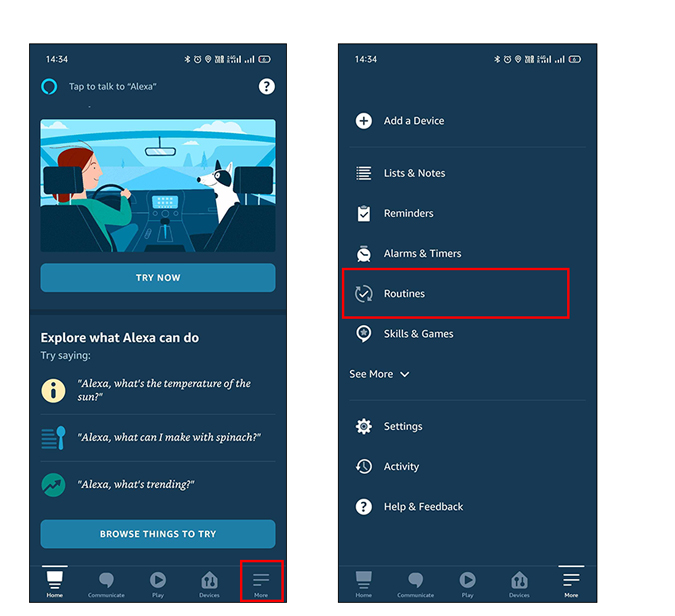
Next, we’ll create a new routine. You can do that by tapping on the + sign at the top right corner. This will open up the new routine edit page. Click on Enter routine name to give it a unique name.
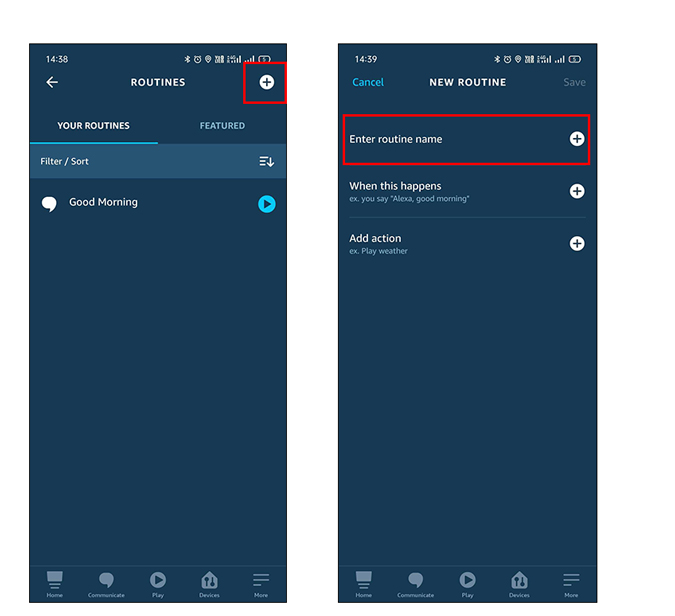
In this step, we’re going to add a trigger word, i.e, the phrase we speak to trigger the custom message. For example Alexa, Hello, can be a trigger word. To add a trigger word, tap on When this happens and select voice.
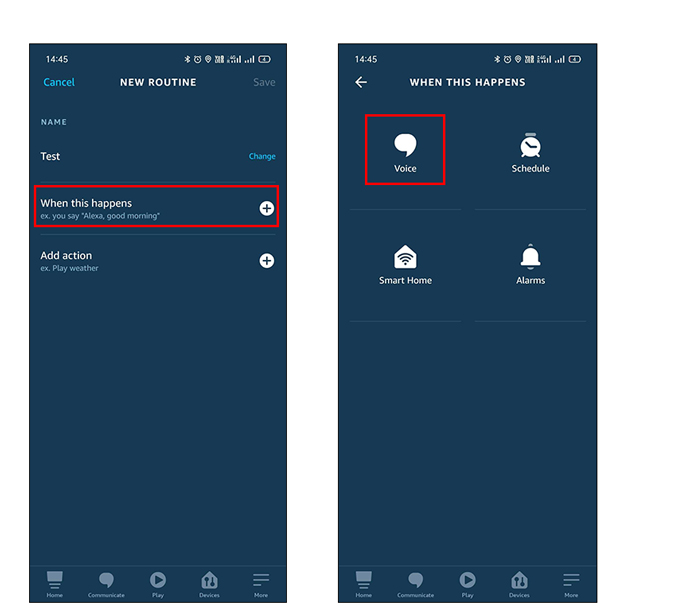
Next, think of a phrase that’ll trigger the custom message. For the sake of simplicity, I’ll keep it as Alexa, Hello. Once done, hit next at the top right corner of the screen. You’ll now see the new routine page again. Moving on, we’ll add a custom message in the last step. For that, select add action by tapping on the + sign.

Now tap on Alexa says and select Customized. This is where you can write any phrase/word that you want Alexa to say.
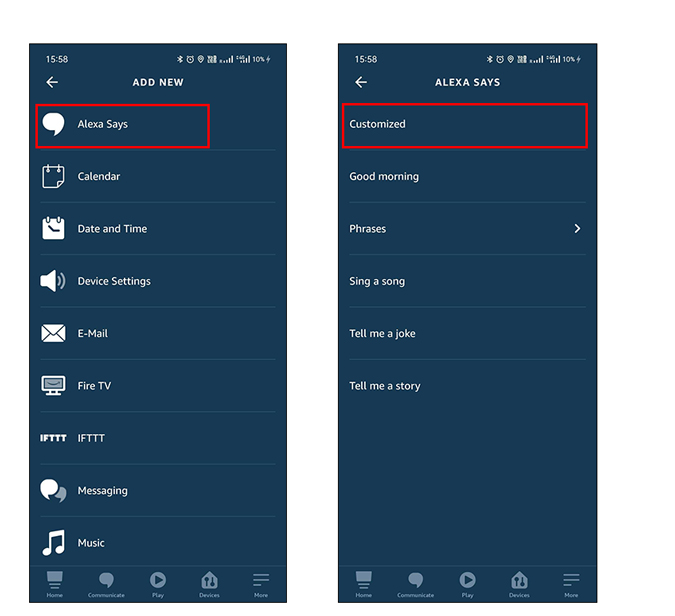
Once you’re done writing the customized message, tap Next and then Save at the top right corner of the screen to save the routine. You might see a prompt asking which device to reply from. Select Echo dot, or your phone (yes, you can do that too) and that’s it. Now say the trigger word and you’re sorted.
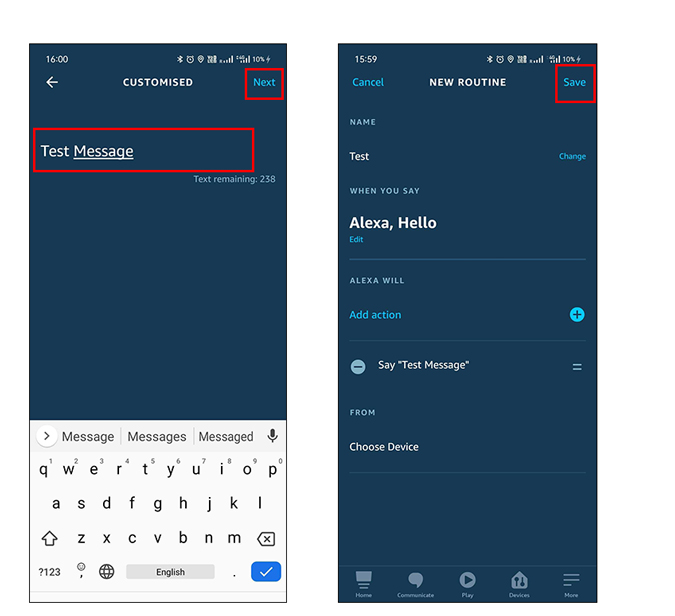
Closing Remarks: Get Alexa to Say Whatever You Want
These were 3 easy methods you can make Alexa say what you want. It lets you create a trigger with a custom message and trigger word. Moreover, you can do a lot more such as play a song, listen to a joke, etc. If you don’t want to complicate it, try Simon says and make Alexa repeat after you.
Also Read: How to Set Up a Daily Routine on Amazon Echo Dot with Alexa App