Dark Mode on WhatsApp was first spotted on Android and even though a handful of beta testers had been using this feature for a while now, today WhatsApp has finally released Dark mode to all the Android and iOS users. If you’ve been holding your breath for the Dark mode, here’s how you can enable the Dark Mode on Android. Let’s begin.
If you’re looking to enable the Dark Mode on iOS, you can enable it by following the steps here.
Enable the Dark Mode on Android
The Dark Mode for WhatsApp Android is rolled out with the latest update, 2.20.64 to be precise, and available for all devices running Android 9 and above. Simply, update WhatsApp from the Play Store and you should start seeing the option in the Settings. However, if you haven’t received the update yet then just wait for a few hours as it can take some time to show up on the Play Store. Once updated, open the app, tap the Kebab Menu button (⋮) on the top right corner, and select Settings.

Under Chats settings, you’ll find a new option labeled ‘Theme’. Tapping the Theme would give you options to choose between a Dark Mode and a Light Mode. There you go, that’s all you need to do to enable the Dark Mode on your Android Smartphone. However, if you have on Android 10, you get the option to set it permanently to one theme or obey your system settings.
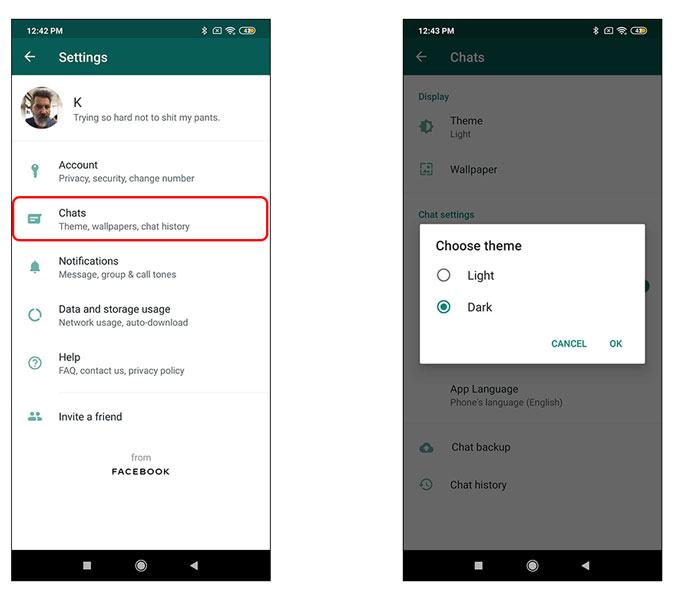
The Dark Mode is more refined compared with the Beta version and looks really good in the dark. However, it’s not true dark mode, rather a combination of dark gray and off-white to prevent eye fatigue. On iOS, however, it’s mostly pure black.
I like the fact that you can enable it from the WhatsApp itself.
However, if your Android smartphone has a system-wide dark mode (such as Samsun One UI) then you can even sync it to your Smartphone’s System theme as well. The option will show up as “System Default” and selecting that will automatically turn on the Dark Mode in WhatsApp in sync with your Smartphone.

That was a quick way to enable the dark mode on WhatsApp on Android. If you have any questions or comments, please put them below or reach out to me on Twitter.