iOS 14 developer beta has been out for weeks now but it costs $99 to anyone who wishes to try the newer software on their iPhone. However, Apple also releases the public beta recently which you can install for free on your iPhone. Let’s see how
Which Devices support iOS14
All the iPhones released after iPhone 6s would be getting the latest iOS14. The list also includes iPhone SE (1st and 2nd gen) and iPod Touch 7th Generation.
iPhone 11, 11 Pro, 11 Pro Max
iPhone XS and XS Max
iPhone XR 10.5-inch
iPhone X 9.7-inch
iPhone 8
iPhone 8 Plus
iPhone 7
iPhone 7 Plus
iPhone 6S
iPhone 6S Plus
iPhone SE (2020)
iPhone SE (2016)
iPod Touch (7th gen)
Disclaimer: iOS 14 Public Beta is an early version of the software and has plenty of bugs. I’d recommend using a secondary iPhone and backing up your data to iCloud or on a computer.
To install the iOS 14 Public Beta, simply go to beta.apple.com, scroll down, and find the sign-in button. Sign in with your Apple ID that is logged in on your iPhone.

After you’ve logged in, scroll down to the Get Started section and tap enroll your iOS device. After that simply tap the Download profile button on the webpage to download the profile.

The profile is now downloaded on your iPhone and we just need to install it. Navigate to the Settings app, and tap General Settings. Under Profile, you’d find the installed profile.
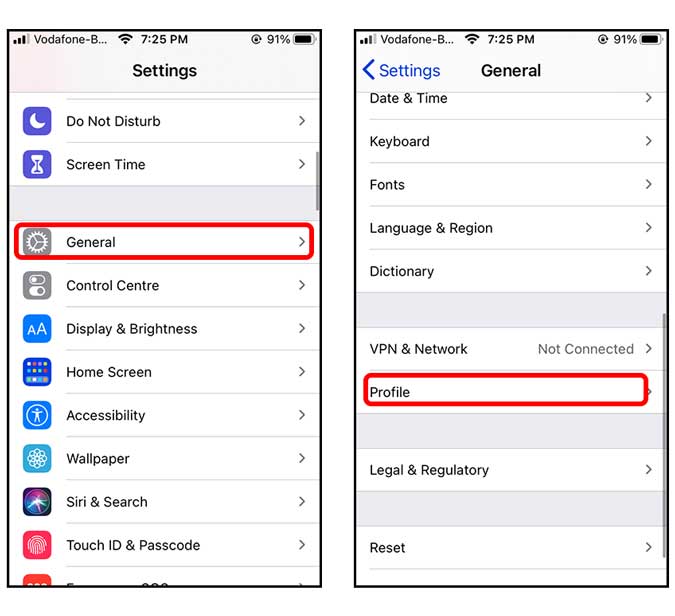
Tap the Install button on the top right and you’d be asked to restart the iPhone. Proceed to restart and we’re almost done.

Now, navigate to Settings > General > Software Update > Download and Install. Depending on your internet connection, it would take a few minutes to install the latest software and may restart the device several times. Once it is done, you’d have the latest iOS 14 Public Beta.

As much as I like testing the new features of iOS 14, it has plenty of bugs that result in app crashes, untimely restarts, and buggy interface. If you feel like going back to the stable version after trying the latest software, it’s really simple.
How to uninstall iOS 14 Public Beta?
Navigate to Settings > General > Profile > iOS 14 Profile > delete the profile and wait for the next official update from Apple and you’re iPhone would be restored to the latest stable version.

However, if you want to revert to a previous version of iOS immediately, you’d have to restore the back up from the computer, if you created one.
Final Words
This was a quick way to install iOS 14 Public Beta on your iPhone. I agree paying $99, just for early access doesn’t make much sense and that’s why Public beta is free for everyone. Anyway, let me know if you have any doubts or facing any issues while installing iOS 14 on your iPhone.