iPhone SE (2020) launched on 15th April 2020, and you bet it comes with its own set of wallpapers that look great. Don’t worry, I won’t ask you to buy an iPhone to get those wallpapers, you can do that in a simpler way. Let’s see how.
How to Get iPhone SE 2020 Wallpapers
@ispazio is THE guy for the job. Every time Apple releases a new device with exclusive wallpapers, he’s the first guy to offer those to the world, after Apple. These wallpapers are completely free and you can get it for your iPhone, iPad, or any other smartphone.
Simply head over to Wallpaper Central with this link. You can open the website on your smartphone, iPad or even the desktop to download the wallpapers. I’d use the iPhone and Safari for this article.
You can choose any one of the ten wallpapers from the webpage to continue. Unfortunately, you can’t download all the wallpapers with a single click. So pick a favorite and tap that wallpaper.
Read: 20 Best Wallpaper Apps for Android 2020
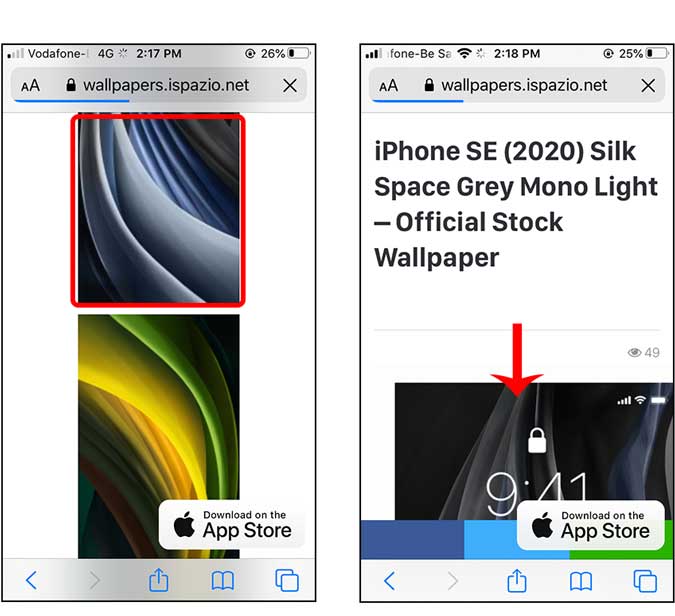
Under Downloads, It will show you three options; iPhone X and above, iPhone 6 to 8, and iPad. This is mainly to categorize the aspect ratio. Long press the option of your choice and tap “Download Linked File” to save the wallpaper.

The downloaded image will be saved in the Download manager, tap the Download manager button on the top right and select the image.
Also Read: Visualize the Corona Virus growth in your Country on your iPhone
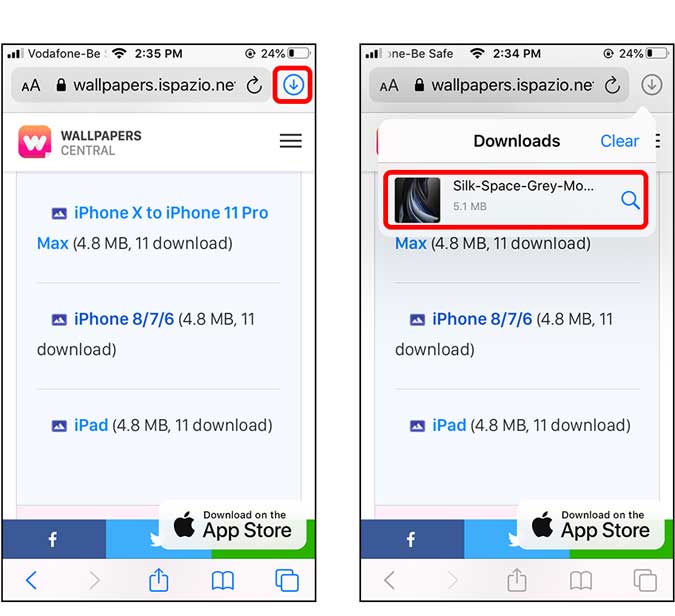
We need to save the image to the Photos app so that we can set it as a wallpaper. Tap the Share button and select “Save Image”.
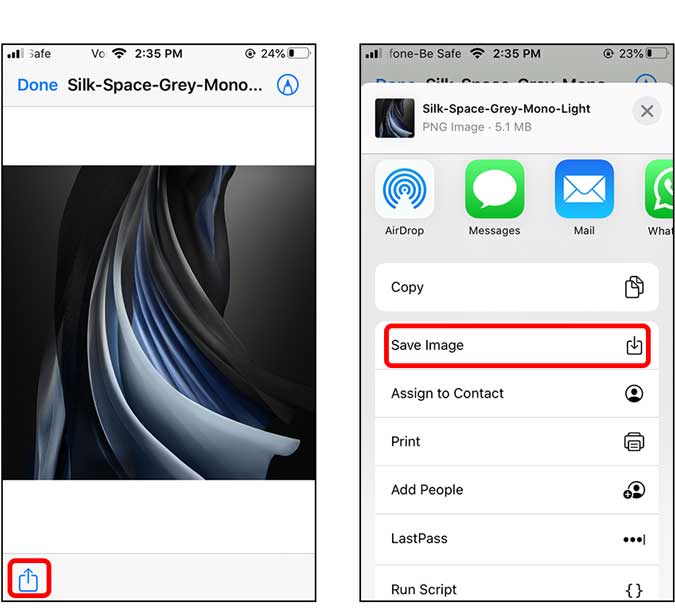
Simply head over to the Photos app and tap the photo we just downloaded. To set this image as the wallpaper, tap the Share button again to open the Share Sheet.

Find “Use as Wallpaper option” in the Share Sheet and select where you want the image as a wallpaper. You can keep it on just the lock screen, home screen or both. I chose both.
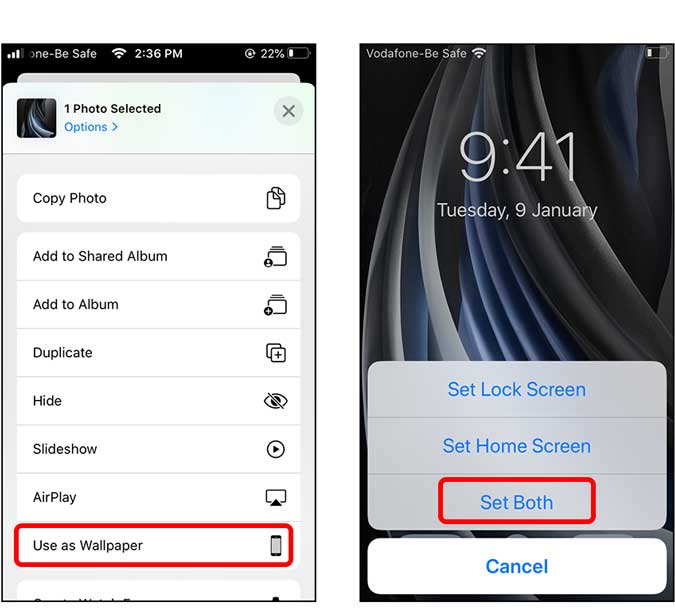
That’s it. You now have successfully set the image as your wallpaper.

iPhone wallpapers are really amazing and have a unique touch to it. While these wallpapers are free to download, you must credit the author @ispazio if you choose to display it on Social media. What do you think of these wallpapers, let me know in the comments below?
Related: 11 Best Dynamic Wallpaper Apps for Windows 10 to Spice Up Your Desktop