Instagram allows up to 30 hashtags on a regular post and up to 10 hashtags on a Story. However, just because you can use that many hashtags doesn’t mean you should. Overdoing hashtags can not only make your posts cluttered but may also come off as ‘trying too hard’. Thankfully, there are ways you can hide hashtags in both your stories and posts. So, here is how to hide hashtags from Instagram posts & stories.
Read How to Anonymously View Instagram Stories Without an Account
How Instagram Hashtags works?
Assuming your profile is public when you use a hashtag in your Instagram post or story, the image will show up in the public aggregation of those hashtags. However, there is no guarantee that your Story or post be accepted into the hashtag aggregation. The acceptance depends on various factors such as engagement, quality of the posts, competition etc. That said, don’t get disheartened, adding hashtag is still worth a try.
Part 1: Hide Hashtags from Instagram Stories
1. Changing the Hashtag Colour
This is the best way if your story has a pure solid color background or you have a picture that doesn’t have a gradient. Here’s how to do it.
Firstly open a solid background image or a picture with plain colors. Type the hashtag you want in the form of a text. You can also click on the suggestion at the bottom to match it with the relevant hashtags.
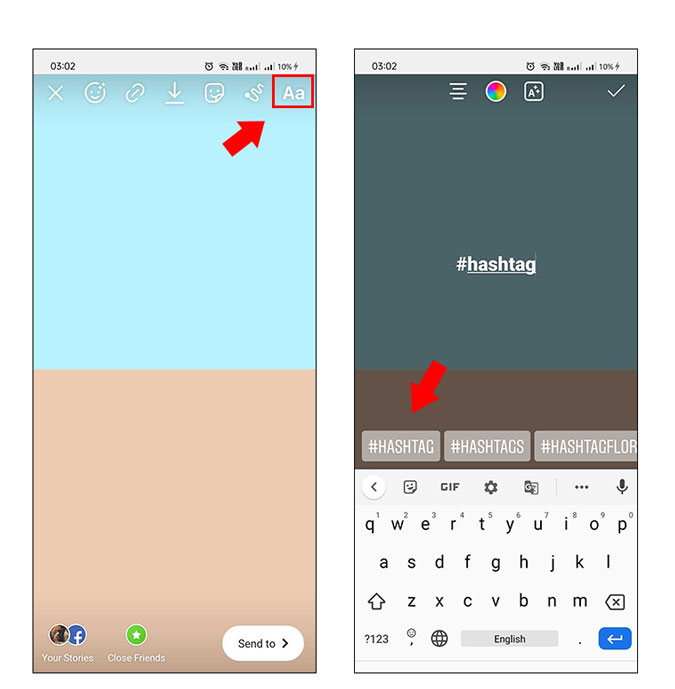
The next step is to tap and select all the text and hit the color wheel circle at the top. To change the color, tap on the color picker tool from the bottom left. Now simply drag the cursor over the color you want the hashtag to blend in and you’re done!
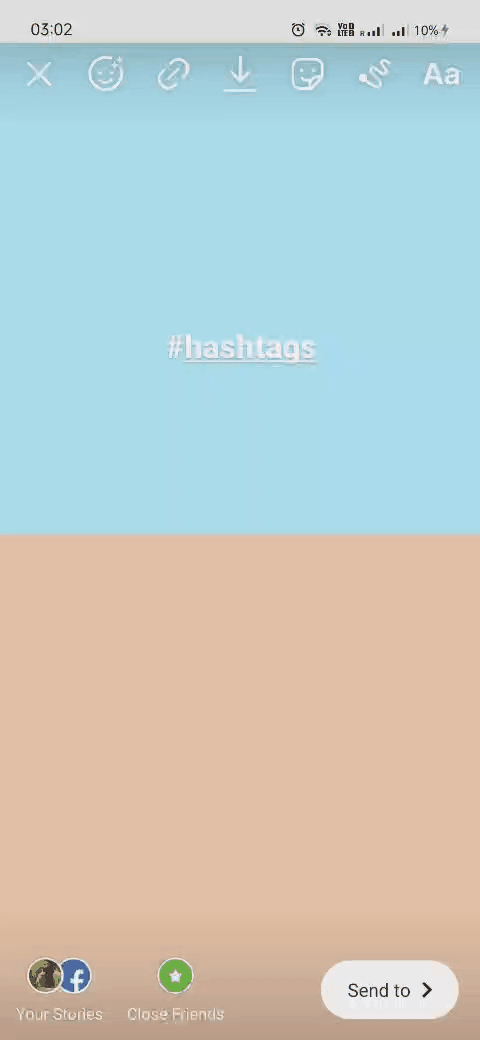
2. Hide them Behind Another Element
If your story has a picture with vivid colors, chances are the above-mentioned method will not work. So, a sly workaround would be adding hashtags like we did in the first step and hiding it behind other elements, such as GIFs, location and stickers or even other texts. Here’s how to do it.
Add a hashtag and tap on the sticker option at the top of the options. Then you can choose a sticker, search a GIF or add any other element. Now drag and drop this on the hashtag, to hide them behind the element.
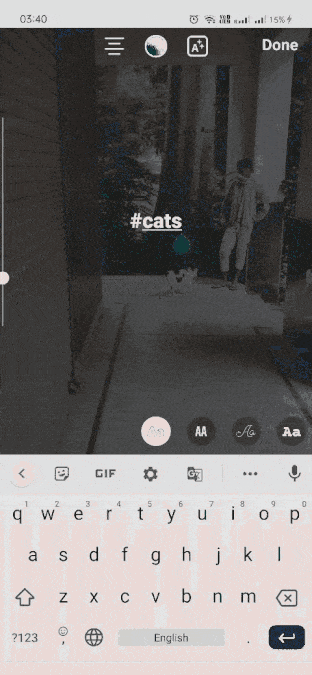
3. Extremely Minimizing the Hashtags
This is by bar the quickest way to do it and if you have one or two hashtags, you can easily minimize them so it’s not noticeable to the viewer. The only drawback is that it might look like a small mark in some photos. In order to minimize one or multiple hashtags, pinch and zoom in until they’re extremely small. You can also move the hashtag to match with image or video color to completely hide it.
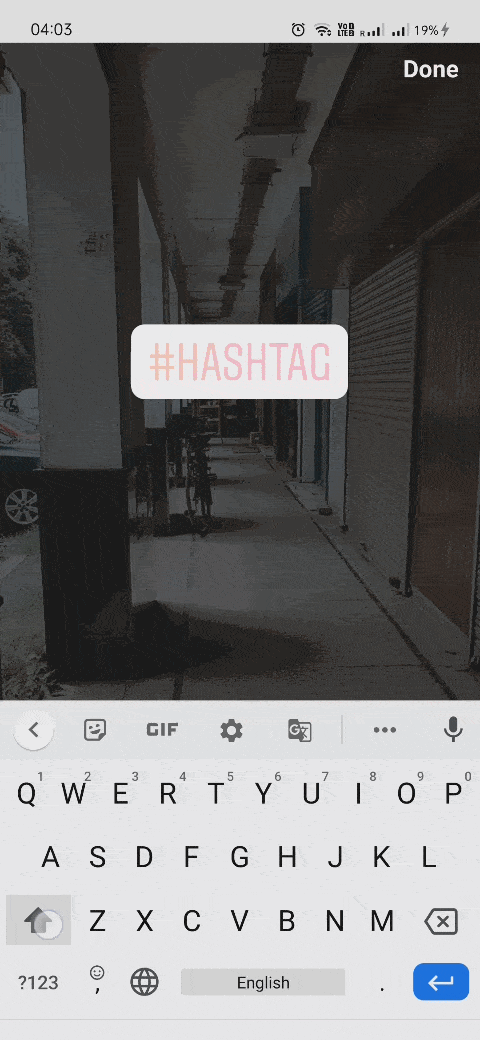
4. Hide Hashtags by Sliding them to the Side
If none of the above three work, i.e, you don’t have a solid background picture, you don’t want to add a sticker/GIF nor do you want to minimize it, the cleanest way possible is to throw the hashtag out of the display.
When you use a hashtag, try dragging it out of the screen on either side. This can be tricky but once you master it, it comes in very handy. If you’re not able to do so try making the font big and then flick it to the side.

Part 2: Hide Hashtags from Instagram Posts
Since posts are a long term deal, which will always be on your profile until you delete them. Even if you want to use an ideal 15-20 hashtag within the caption, it looks very messy and the focus of the reader straight away gets diverted to them rather than your caption. There are two ways to hide these hashtags in the captions in the app, but you must note that it will appear in the desktop view.
1. Using Space in the Caption
These particularly work when the post shows up in someone’s feed or when someone is scrolling your profile. Simply write the caption, and press enter/return. Now add multiple punctuation marks like period, under-score for 4-5 times or more, and add hashtags at the bottom.
By doing this you separate the hashtags from the caption as Instagram just shows the first few lines in the preview. So, one can only see the hashtags by tapping on ‘more’.
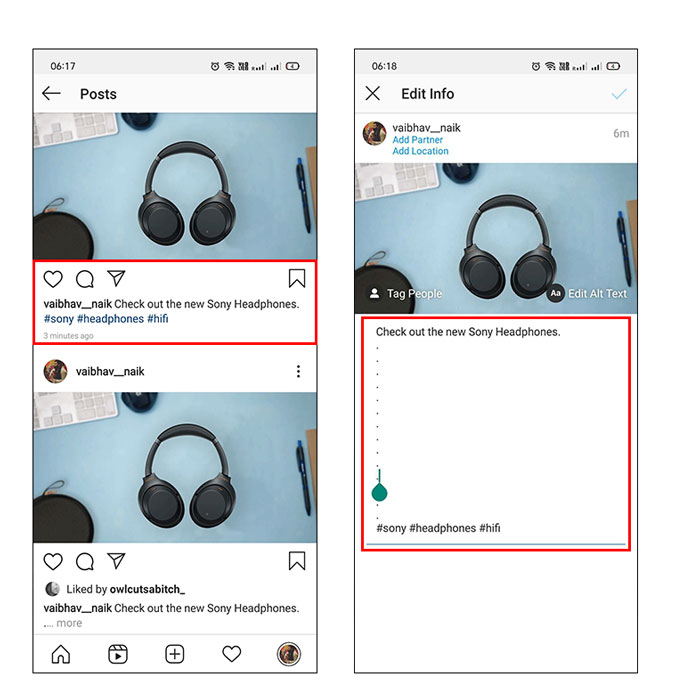
2. Adding Hashtags in the Comments
The other way to keep your post clean is by using it in the comments. You can do this by writing your caption as usual but don’t include any hashtags and publish the post. Once published, tap on the comment bubble icon under the post and write/copy the hashtags you want to use.
When you post the comment, you’ll notice that the comments won’t be visible to your followers using the Instagram app. The only way to see them is to tap on ‘view all comments’ to see the hashtags. However, on desktop, your comment will remain in the top position.
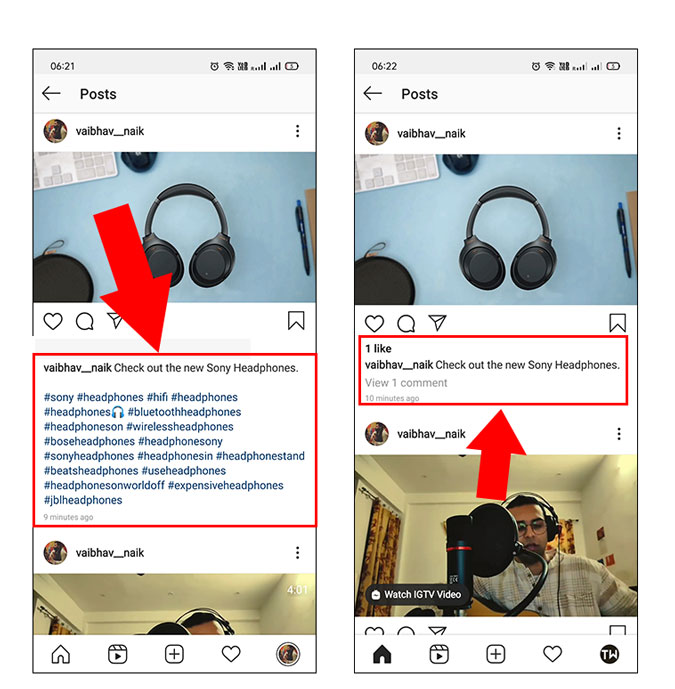
Closing Remarks
So, this was an easy secret recipe to use hashtags without letting them make your story or post feel cluttered. You can use any method depending on the type of picture you have. This is particularly applicable for stories, where you have multiple methods. I mostly slide the hashtag to the side, to hide them as it works most of the time. In terms of posts, I think, adding them in the comment section is a cleaner way as it gives attention to your caption. So, there were some ways you can hide hashtags from Instagram posts & stories.
Also Read 3 Ways To Add Custom Thumbnail to Instagram Video