“Memories” is a new feature in the Google Photos that lets you rediscover the past photos. These photos appear at the top of your photo gallery, tapping on which, will take you to the selection of photos and videos that you took on that day in the past years. It is also one of the most loved features of Google Photos, but with a catch. As much as I like the feature, I really don’t like few people to show up on the memories for various reasons. Anyhow, you can block them easily, or select certain dates to hide, by just changing a few settings. Here is how.
Read: How To Delete Google Photos Without Losing It On Local Storage?
Hide Someone to Appear in Google Photos Memories
This feature is linked with the “Group similar faces” feature of Google photos. So if you are blocking any person to stop appearing in memories, Google Photos will completely stop grouping their photos. So you cannot see them even on the “People” option. You can still access their photos in the photos timeline. If this fine for you, you can continue the process.
To get started, Open Google Photos and click on your profile pic on the top right corner and click on Photos settings.
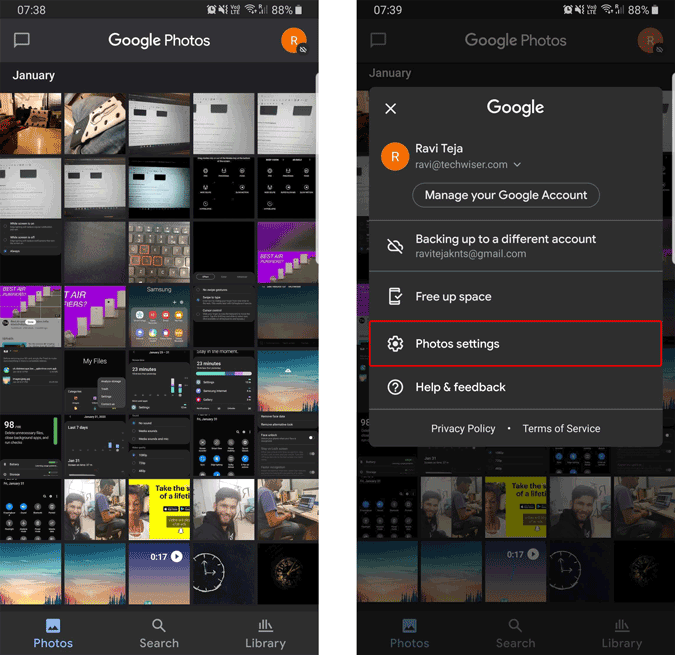
Now you can see an option called “Memories” where you can change your preferences related to the memories feature. Click on it and click on “Hide people & pets” to hide the one you don’t like to see in memories.
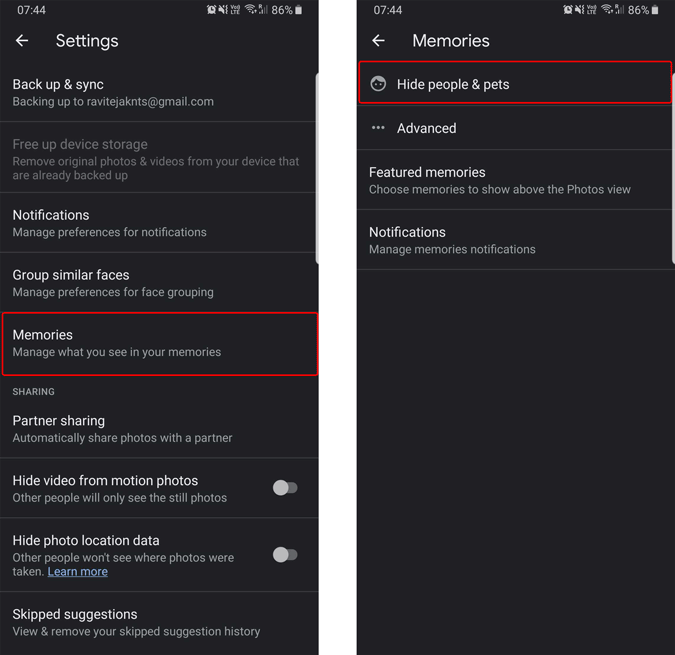
Select the people whom you want to block by finding their picture and taping on it. Once done, you will see an eye icon on the thumbnail, now just go back to save changes.
From here onwards, you won’t see any pictures or videos related to that particular person in your Google Photos memories. Also, it’ll block grouping faces together for the selected people and you cannot see them even in the photos option.
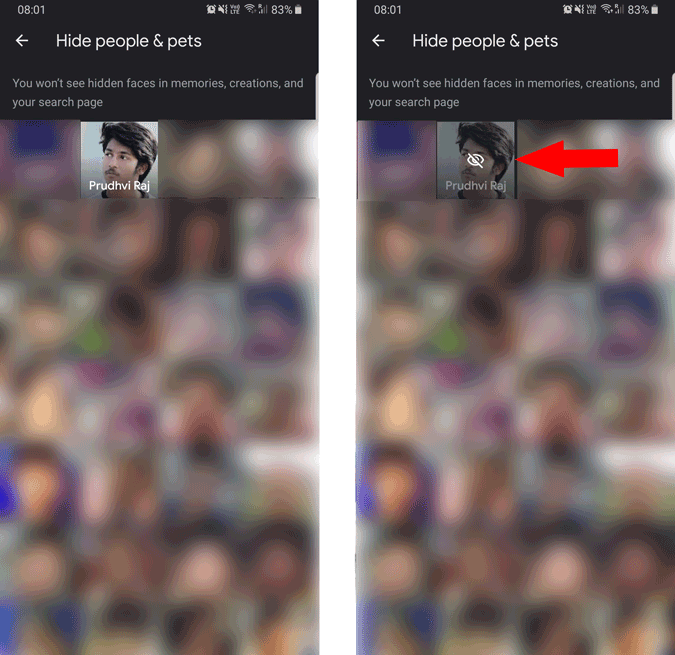
If you are looking to block the complete memories feature, there isn’t a single toggle to do so. But you can do by opening “Settings” > “Memories” > Featured memories and turn off all the three options. Now go back to memories again and turn off all the four options. This will stop all types of memories to appear on Google Photos.
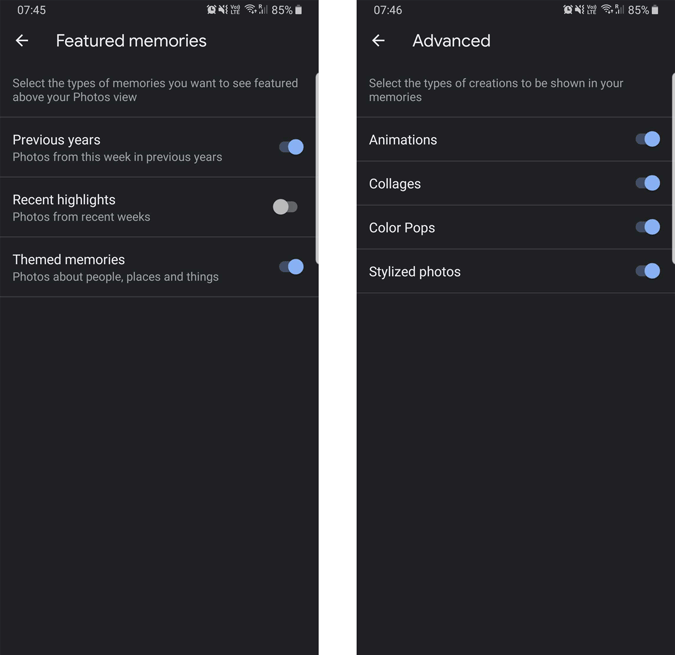
That’s how you can hide people or completely disable memories feature on Google Photos.
Also Read: 6 Ways to Transfer Google Photos from One Account to Another