Two-factor authentication makes your online accounts more secure, but when you lose the phone or access to your security key, it can be quite a challenge to log in. If you are in a similar situation and trying to log in to Discord without 2FA verification code, then here’s everything you can do to get your Discord account back.
Log in to Discord Without Verification Code
We will first discuss how to regain access to your Discord account using alternative methods. Once you are in, we will show you how to disable 2FA, how to re-enable it on a device that you own and that functions well, and finally enable SMS authentication to make sure this never happens again.
1. Use Backup Codes
After enabling 2FA on Discord, you should get a list of backup codes for emergencies such as the one you are facing. When you cannot access your phone (lost, stolen, or broken), you can take advantage of these backup codes to log in to your Discord account without needing 2FA from say Google Authenticator app. Discord suggests you download the backup codes right after enabling two-factor authentication on your account. In fact, it even warns you about the consequences when you try to skip the backup codes step.
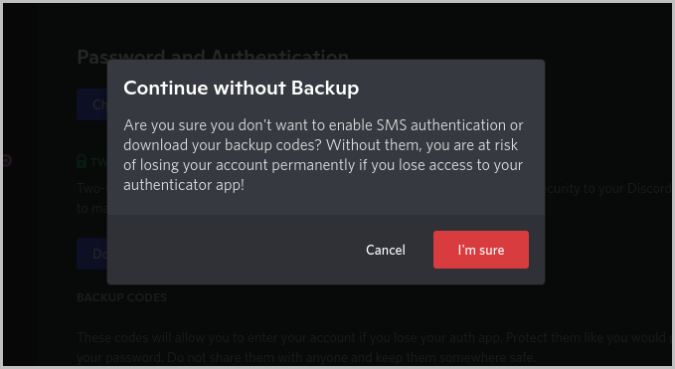
1. So if you have the backup codes downloaded, open the backup codes text file. Copy one backup code from it.
2. Now, open Discord and paste the backup code instead of the authentication code during the sign-in process. Then click on Login. That’s it, you will be logged in to your Discord account now.

But you still haven’t removed the old 2FA step from your Discord account. That means Discord will ask for 2FA code again the next time you try to sign in. Well, you can use backup codes again, but there are only 10 of them and each can be used once so you get 10 sign-ins. Ideally, you should remove 2FA and then create a new one again from scratch.
1. To remove 2FA, click on the Cog icon beside the username at the bottom right corner to open the User Settings.
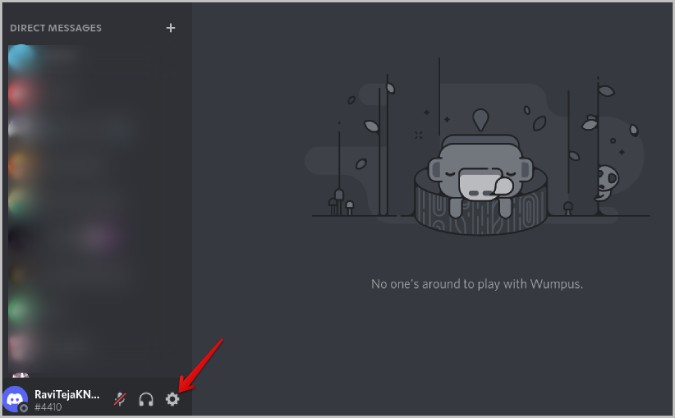
2. In the User Settings, in the My Account section, scroll down and click on the Remove 2FA button.

3. Here paste another backup code (Not the one you used earlier during login as backup codes only work once) in the pop-up. Then click on the Remove 2FA button.
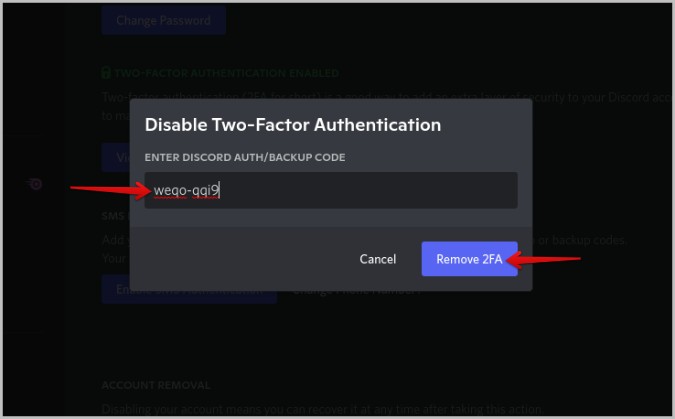
Once removed, you can access your Discord account with just your username and password on any device without 2FA verification. Now you must set up 2FA again on your Discord account to keep it secured.
2. Use SMS Authentication
If you haven’t downloaded the backup codes, use Discord’s SMS authentication process to regain access to your Discord account without 2FA verification code. But unfortunately, even SMS authentication has to be enabled on your account first. If you haven’t enabled it, there is no way to do it now without being able to sign in first. So if you have backup codes, sign in, and enable SMS authentication along with 2FA this time.
If you are in doubt, you should find Receive auth code by SMS option below the login button on the 2FA page if you have enabled it on your Discord account. If you cannot find the option, SMS authentication is not enabled on your account and this method will not work for you.
1. To log in with SMS Authentication, open Discord and click on Receive auth code by SMS option on the 2FA page below the Login button.

2. You should receive an authentication code via SMS on your registered smartphone. Simply enter the code you received in the SMS and click on Login to access your account.
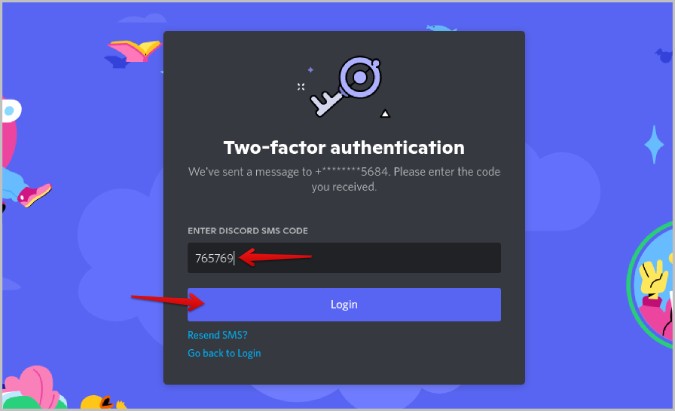
You can use the SMS Authentication method as many times as needed. But it’s always better to reset the 2FA and install it on a new phone that you have access to. To do that, follow the method below.
3. Find a Device That You Have Already Logged In
Discord will not automatically log you out on devices that you are already logged on. On such devices, you can access your Discord account without needing to log in or backup codes and it doesn’t even matter if you haven’t enabled SMS authentication. But in order to log in from other devices, you have to disable the 2FA on your Discord account first.
1. To disable 2FA, open Discord on any device that you are already logged in, and click on the cog icon at the bottom left corner beside the user name.
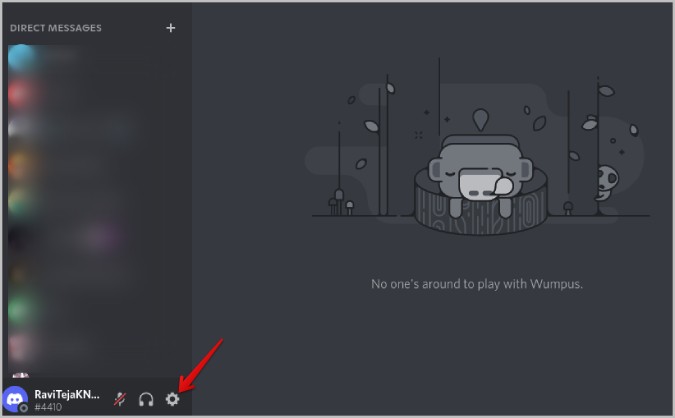
2. In the My Account section, scroll down to find the Password and Authentication section.
3. If you have backup codes with you, click on Remove 2FA and enter one of the unused backup codes to remove the 2FA. But if you don’t, click on the View Backup Codes button beside it.
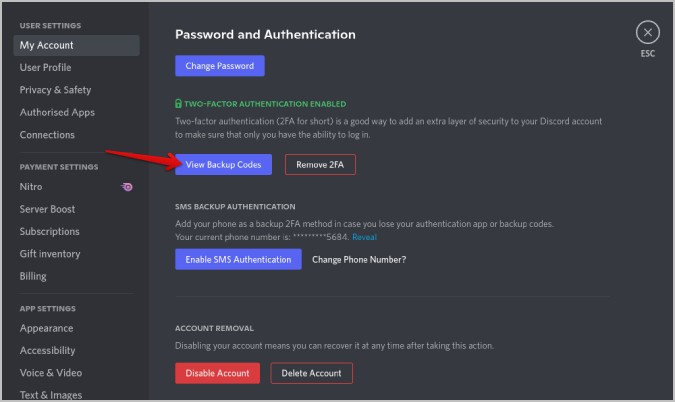
4. Then enter your Discord password and click Next.
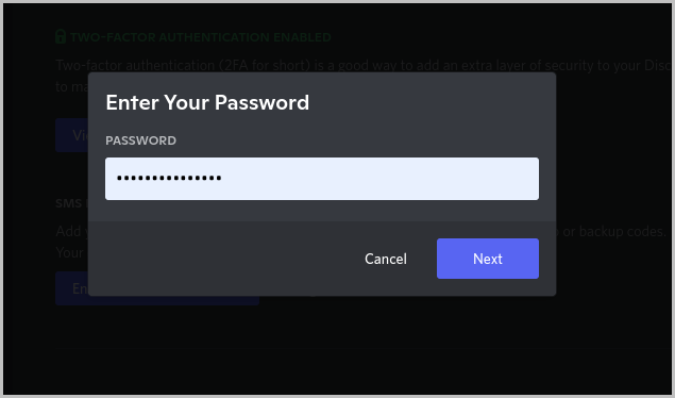
5. A Verification Key will be sent to your registered email ID. Open your email, check for mail from Discord and paste the verification code. Once done, click on Submit.
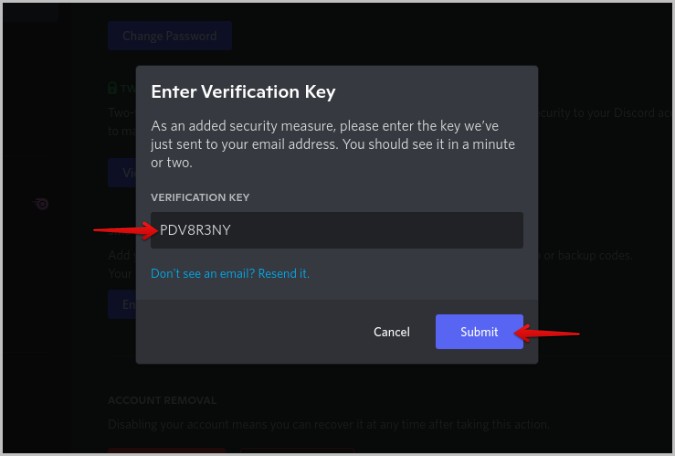
6. You should find all your backup codes here. Just copy one of the backup codes from the list below.

7. Now that you have the backup codes, click on the Remove 2FA button.
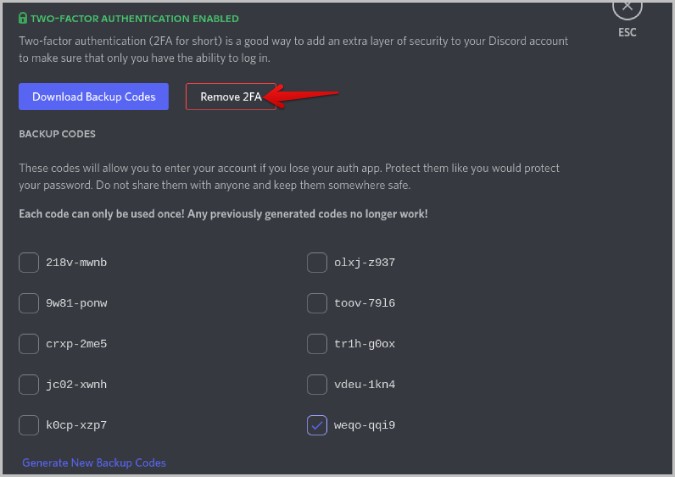
8. Now, paste the copied backup code and click on the Remove 2FA button in the popup.

That’s it, you have disabled the 2FA and can log in from any device now with just Discord’s username and password. For enhanced security, it is always better to re-enable 2FA on Discord using a device that you own and have access to.
Login to Discord Account Without Authentication
Using an authentication code from an authenticator app is undoubtedly the best option. But if you are in a situation where you cannot access your phone, you can either use backup codes or the SMS Authentication process. You can also use a device where you are already logged into your Discord account.
Once you open your Discord account using any method, make sure to disable the 2FA so that you can access your account on other devices easily. Also, make sure to re-enable the 2FA to maintain the security of the account. If you haven’t downloaded backup codes and enabled SMS Authentication previously, now is the time to do so.
Similarly, here’s how you can get back your Amazon and Google accounts without the Verification code.