If you don’t like to listen to someone or get messages from them, you can simply mute them on Discord. Depending on your permissions on that server, you can even mute them for everyone on that server. Here’s how you can mute someone on Discord on desktop and mobile.
How to Mute Someone on Discord
Let’s start with muting someone on voice channels.
How to Mute Someone on Discord Voice Channels
When you mute someone on the voice channel, you cannot hear from that user on that specific channel. But other users on the channel can still listen to them. Also, the user you have muted doesn’t get notified about it.
On Desktop
1. To mute someone on the voice channel, you first need to join the voice channel by selecting it from the sidebar.
2. Now to mute someone, right-click on the user and enable the checkbox beside Mute. That’s it, the user will be muted for you.
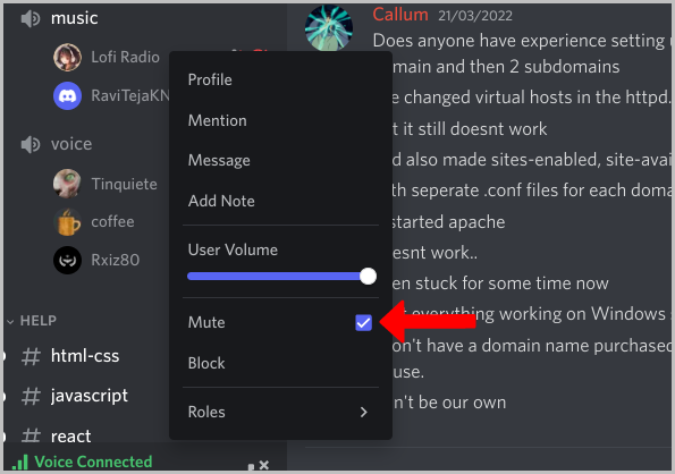
If you think someone is too loud, you can right-click and decrease the User Volume instead of outright muting them.
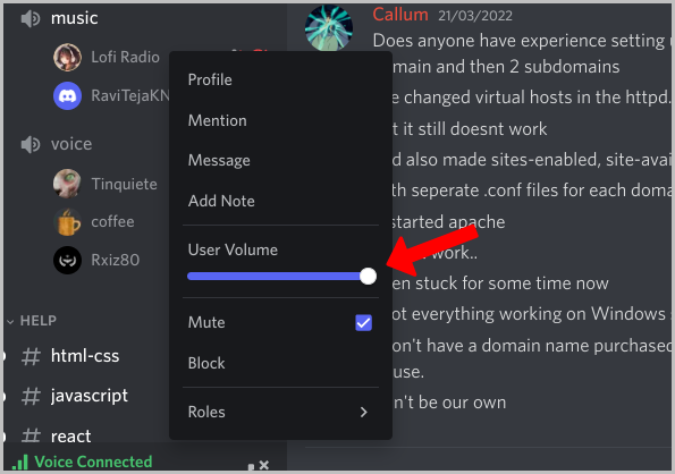
Later you can right-click again and disable the checkbox beside the Mute option to unmute them. Also, you can increase their volume in the same way.
On Mobile
1. Open the Discord app and join the voice channel on a server.

2. Now tap on the user you want to mute.
3. On the next page, you can enable the toggle beside the Mute option to mute that specific user.

Under the same voice settings, you can also change the Volume of that user instead of muting them completely.
How to Server Mute Someone on Discord Voice Channel
While muting only silences the user for you, the server mute option mutes the user for the entire server. This means that not only you but nobody in that voice channel can listen to the user you have muted. As expected, you can only access this option if you are a server admin, moderator, or in any role with the right permissions.
Though the muted user can still be on the voice channel and listen to everyone on that channel, he/she cannot talk back.
On Desktop
1. To server mute someone, join a voice channel, right-click on the user and enable the checkmark beside the Server Mute option.

2. To unmute them, right-click again on that user and then disable the checkbox beside the Server Mute option.
On Mobile
1. Open the Discord app and join the voice channel on your server.
2. Now tap on the user that you want to server mute.
3. Then scroll down and select the option Server Mute to mute that user server-wide.
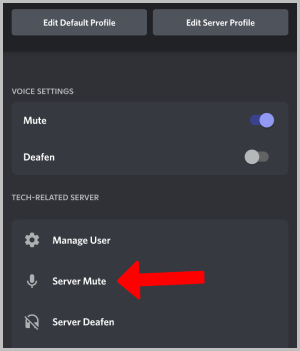
4. To unmute them, tap on the user and select the option Server Unmute.
How to Mute Someone on Discord Text Channel
Unlike the voice channel, there is no option to mute someone in the text channel specifically. If you are an admin or a moderator, then you can time out a user for a duration. Once done, the user cannot message on any text channel or even join voice or stage channels until the timer runs out. Also, they will get notified that you have muted them. Though it isn’t exactly a muting, this is the only option to mute someone on the text channel.
On Desktop
1. Open Discord and open the text channel.
2. Here right-click on the username in the chat and select the Time out option.
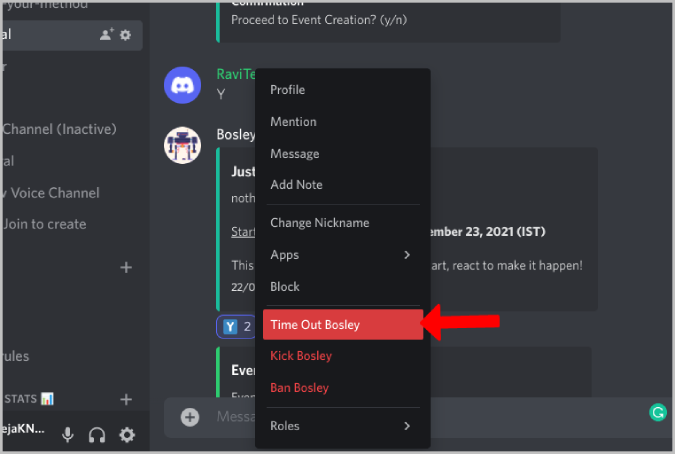
3. In the pop-up, you can select the time from 60 secs to 1 week. Then you can specify the reason and click on Time out.

4. The user will be muted for the time you have selected. To unmute them manually, again right-click on the username and select the Remove Time Out option.
5. Additionally, you can get to Kick or Ban the user. Kicked users are free to rejoin the server again, whereas banned users cannot join that server anymore.
On Mobile
1. Open your Discord server and open the text channel.
2. Now tap on the user’s profile pic that you want to mute.
3. On the opened menu, select the Timeout option.

4. On the next page, select the time from 60 secs to 1 week. Specify your reason and tap on Timeout. Once done, the user will be muted.

5. To unmute, again open their profile and tap on the Remove Timeout option.
How to Mute Someone’s Message Notifications on Discord
Apart from the text channel and voice channel, another option people can get in touch with us is through Discord direct messages. If you don’t want to get notified and distracted by someone’s message, you can simply mute that user. Here. muting will not stop them from sending the message, rather it will only stop the notifications. Anyhow, you can ban him from completely stopping messages from them.
On Discord
1. Open Discord and right-click on any user’s conversation that you want to mute.
2. In the pop-up menu, hover on the Mute option at the bottom. Upon hovering, you can select the time from 15 mins to 24 hours to mute the user. Or you can select Until I turn it back on option.

3. Once done, the user will be muted and greyed out. You can send and receive messages, but you won’t get any notifications.
4. To unmute, again right-click on the conversation and select the Unmute option in the pop-up menu.

On Mobile
1. Open the Discord app and long-press on the conversation that you want to mute.
2. Here select the Mute channel option and select the time from 15 mins to 24 hours to mute the user. You can also select Until I turn it back on option.
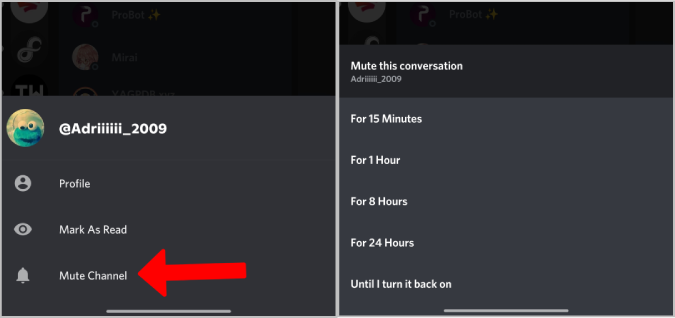
3. Once done, the user will be muted and greyed out. To unmute, again long-press on the conversation and select the Unmute Channel option.
Digital Wellbeing on Discord
Apart from just muting someone, you can also mute an entire channel. Just right-click on the channel and select the Mute Channel option. You can even mute the entire server ⏤ right-click on the server icon in the left sidebar and then select the Mute Server option. You can also take this even further and stop every single notification from Discord from all servers and DMs. Just click on the Cog icon at the bottom left to open Account Settings. Here select the Notifications option and turn off Enable Desktop Notifications. On Mobile, turn off the System Notifications option in the Account Settings.