Who wouldn’t want to pin posts to the top of their Instagram feed? If you use Twitter or TikTok, you might have come across the pin to your profile feature in them. The same feature is now available on Instagram too. You can pin up to three posts, including a regular post or Reel. Let’s check how to pin or unpin a post on Instagram.
Table of Contents
How to Pin Instagram Posts
Before we get started, you might be wondering what it means to pin a post on Instagram. Basically, when you pin a post, it will appear at the top of your Instagram feed. You can pin up to three posts. These can be regular posts (photos, videos, or carousel) or a Reel.
Pinning a post lets you highlight it on your feed. That is, if you want others to see some specific posts when they open your Instagram profile, you can pin those posts. Please keep in mind that any new posts that you publish on Instagram will appear after the pinned posts in your profile grid.
Note: The steps are the same for Android and iOS unless otherwise mentioned.
Let’s check the steps to pin a post or Reel to your Instagram feed.
1. Open the Instagram app on your Android phone or iPhone.
2. Tap on the profile picture icon at the bottom to go to your profile screen.
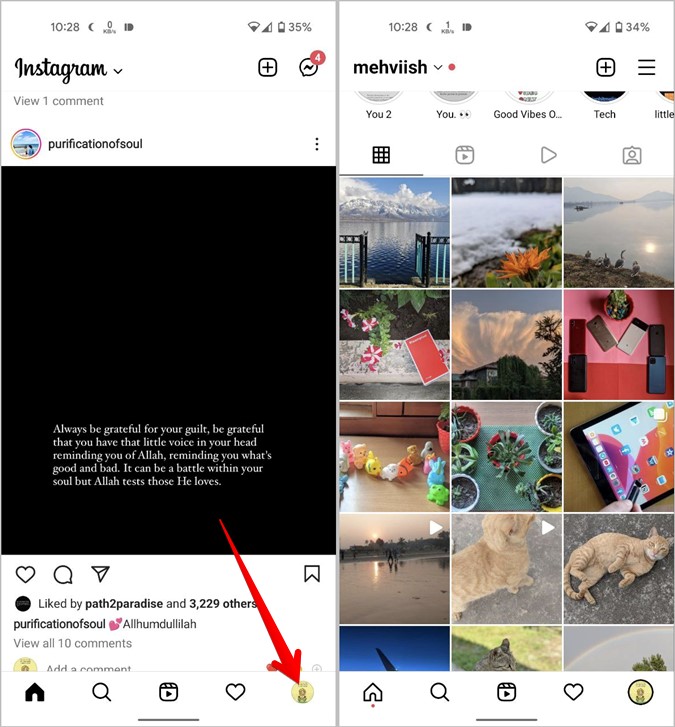
3. Find the post or Reel that you want to pin and tap on it to open it.
4. Hit the three-dot icon at the top of the post and select Pin to your profile.
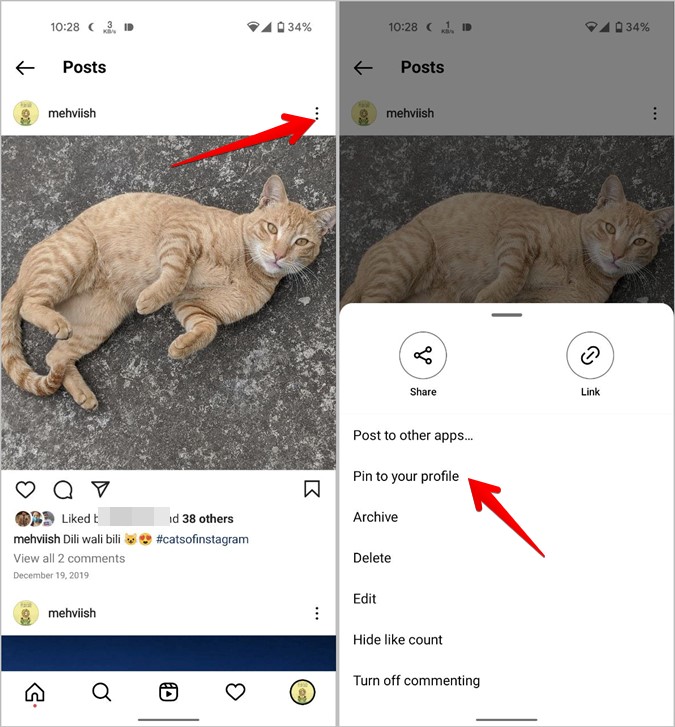
The post will be pinned and will appear in the top-left corner of your Instagram feed. You will see the pin icon on the pinned posts.
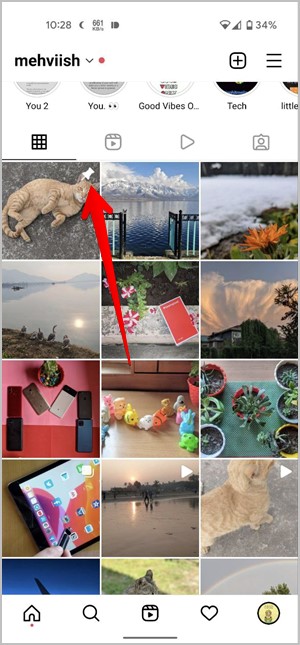
Tip: Learn how to pin a comment and other tips to use comments on Instagram.
How to Unpin a Post on Instagram
1. Go to your profile screen by tapping on the profile picture icon.
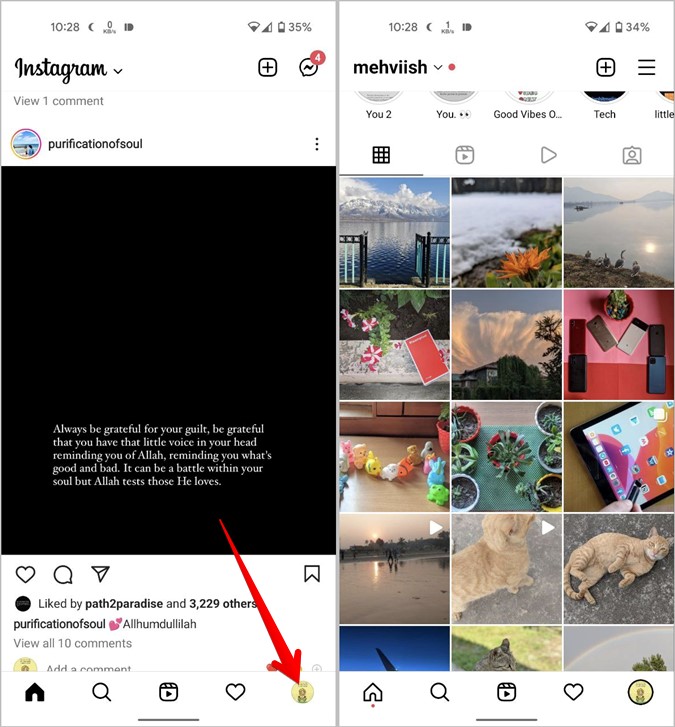
2. Tap on the post that you want to unpin from your profile.
3. Press the three-dot icon and select Unpin from profile.

The post will be unpinned and will go back to its original position on your feed.
How to Rearrange Pinned Posts
The pinned posts will be displayed on the profile in the order in which they were pinned. That is, the first post you pin will appear in the upper-left corner, but it will eventually move to the right side as you pin more posts.
To rearrange pinned posts, first unpin them and then pin them in the order you want them to appear. Pin the post you want to show on the right side first, then the middle one, and finally the one on the left side.
Frequently Asked Questions (FAQs)
1. Can You Pin Someone Else’s Post on Your Profile?
No. You can pin only your own Instagram posts on your feed.
2. Will the Pinned Post Appear on Others’ Feed?
No, the pinned posts will not appear as new posts in others’ feeds.
Manage Instagram Feed
Pinning posts to your Instagram feed is just one way of customizing your profile. Know how to split photos into a grid for your Instagram feed. Also, check out the best Instagram feed planner apps that will help you in managing your feed like a pro.