Twitter lets you pin any of your tweets to the top of your profile page. But not every time we want to pin our own tweets. We might like someone’s vision or just a meme that we want to pin on our profile. Let’s learn how to pin someone else’s tweet on Twitter in two ways.
Method 1: By Quoting the Tweet
Twitter doesn’t have a native feature to pin someone else’s tweet. However, there is an easy trick to pin any tweet on your profile. You can use this method on both mobile and PC.
Go to the tweet that you want to pin. Click on the Retweet button and select Quote. Now add any comment as a quote. You can add a period (.), comma (,), or anything else. Then, press the Repost button to publish that tweet.
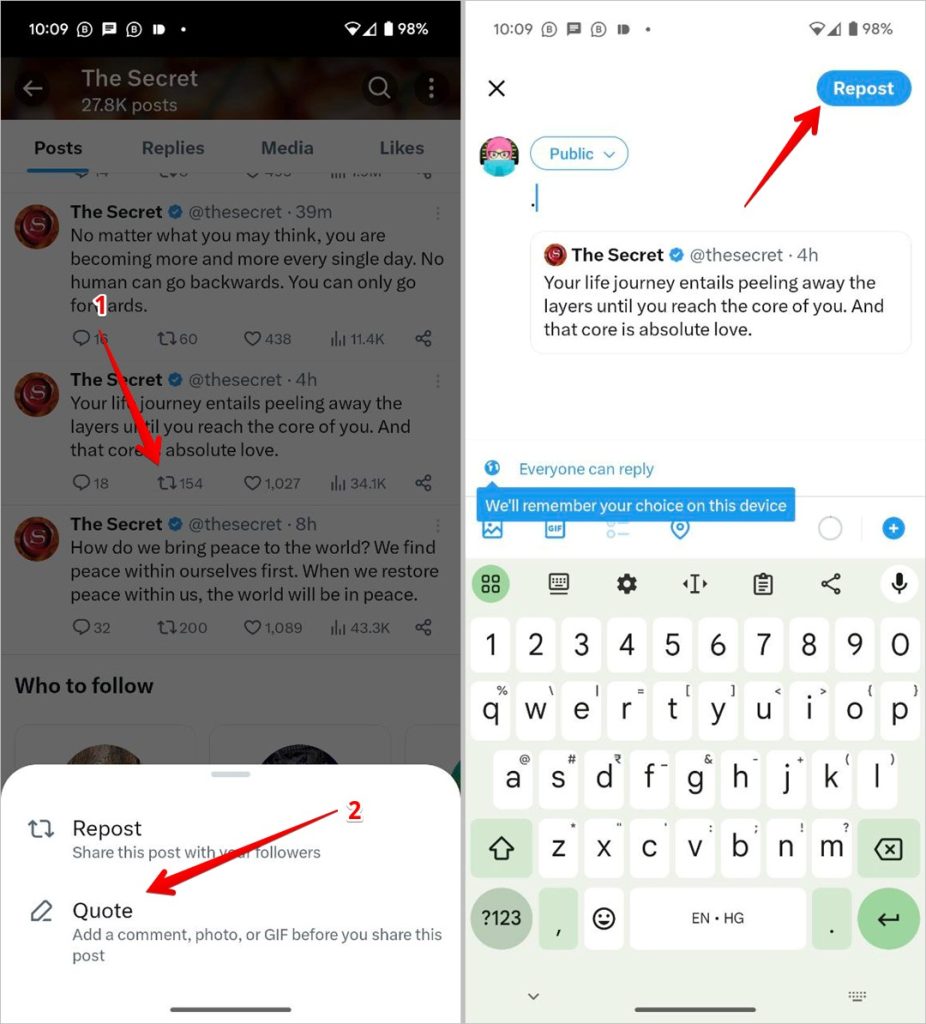
Next, go to your profile profile. Click on the three-dot icon on the tweet that you quoted and select Pin to profile from the menu. That’s it. You have easily pinned someone else’s tweet on your Twitter profile.
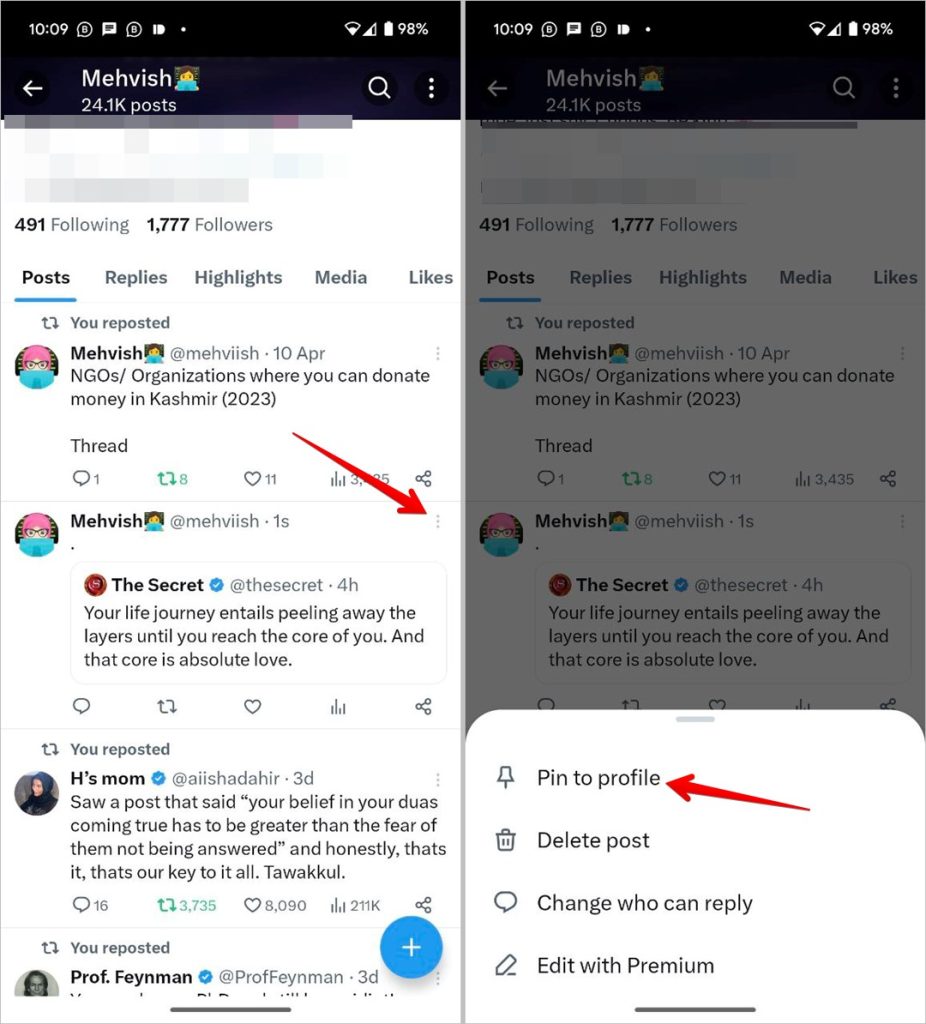
Tip: Learn what happens when you make Twitter private or public.
Method 2: Using Free Third-party Service
If you don’t want to quote a tweet, you have to use third-party services to directly pin someone else’s tweets to your profile. Here is how you can do that. This process works on both Phone and desktop
Head over to the Twitter tool website Twtools and click on the “Pin any tweet” option.
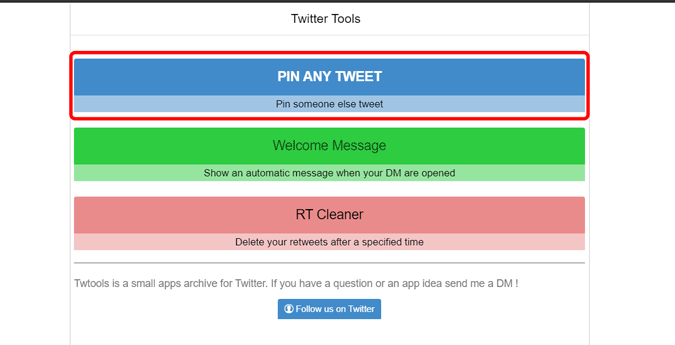
Click on Allow access to give permission to Twtools to pin the tweet on your profile. In the later step, you can see what this application can do on your profile. Just take a look at it, and if you are fine with it, click on the Authorize app.
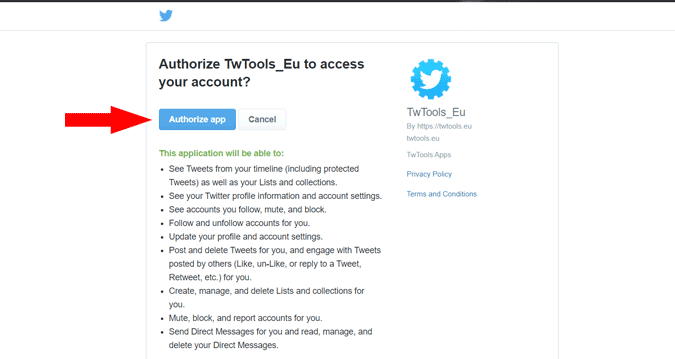
Now head over to the tweet you want to pin and copy the link. You can copy the link from the address bar if you are on the desktop. If you are on Android or iOS, tap the Share icon and select Copy Link to copy the tweet’s URL to your device clipboard. Also make sure, that you have not retweeted that tweet, it will block Twtools from pinning the tweet.
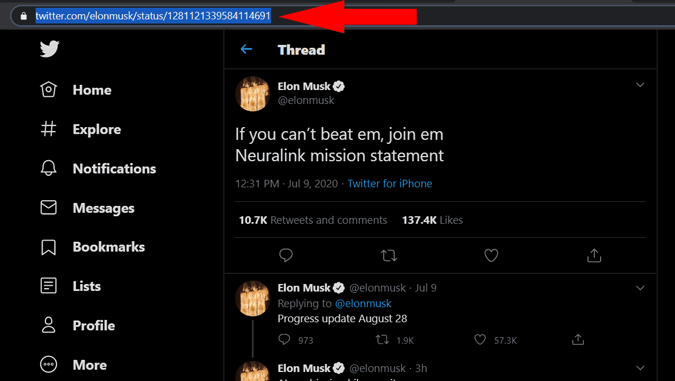
Now paste the tweet link on the Twtools app and click Pin this tweet. That’s it, the selected tweet will be pinned on your account.
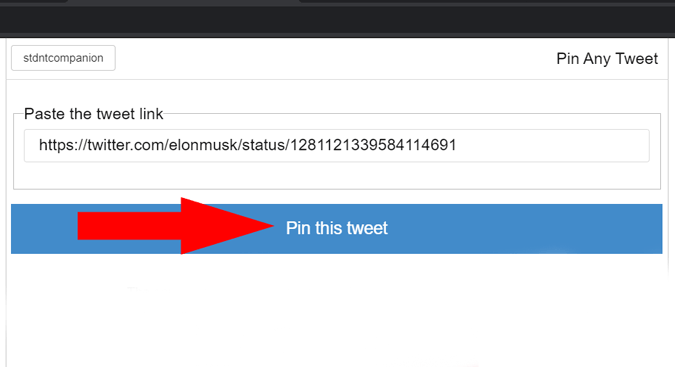
You can remove the pinned tweet anytime by clicking on the retweet option and selecting undo retweet. This will not just remove the retweet but also remove it from your pinned tweet.
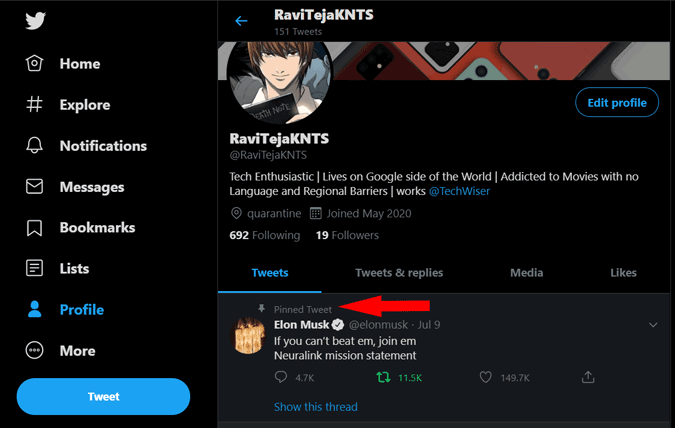
Tip: Know what is your Twitter username.
Revoke Access to Twtools
Though Twtools is a secure and reliable service, It is recommended to revoke access once the process is done for better security.
To do so, open Twitter on the web, click the More option in the sidebar, and click Settings and privacy from the drop-down menu. Click on Security and Account Access followed by Apps and Sessions on the right side of the screen. Alternatively, you can use this link to directly open Apps and sessions settings on Twitter.
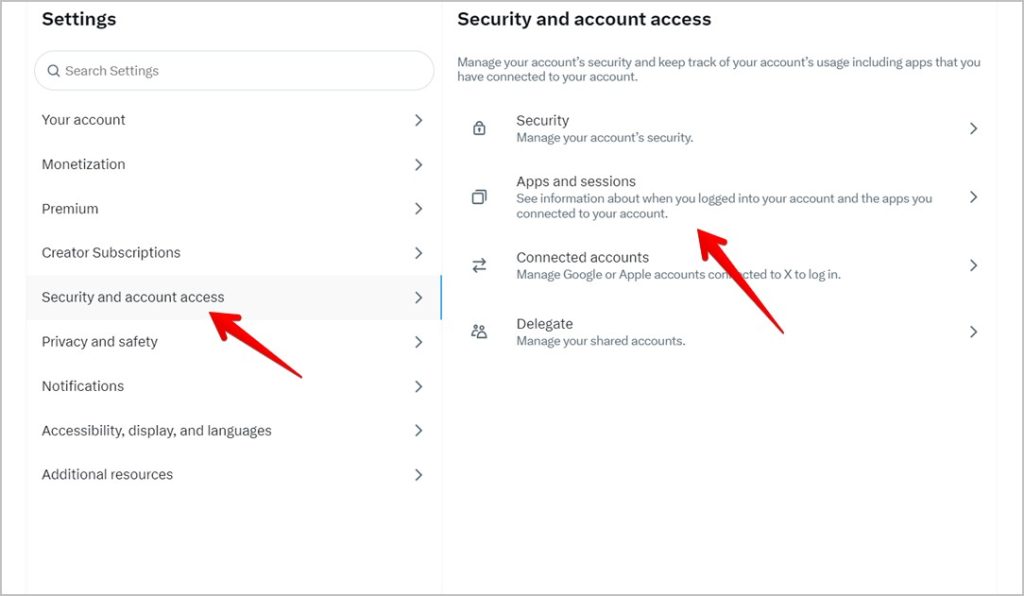
Click on Connected apps.
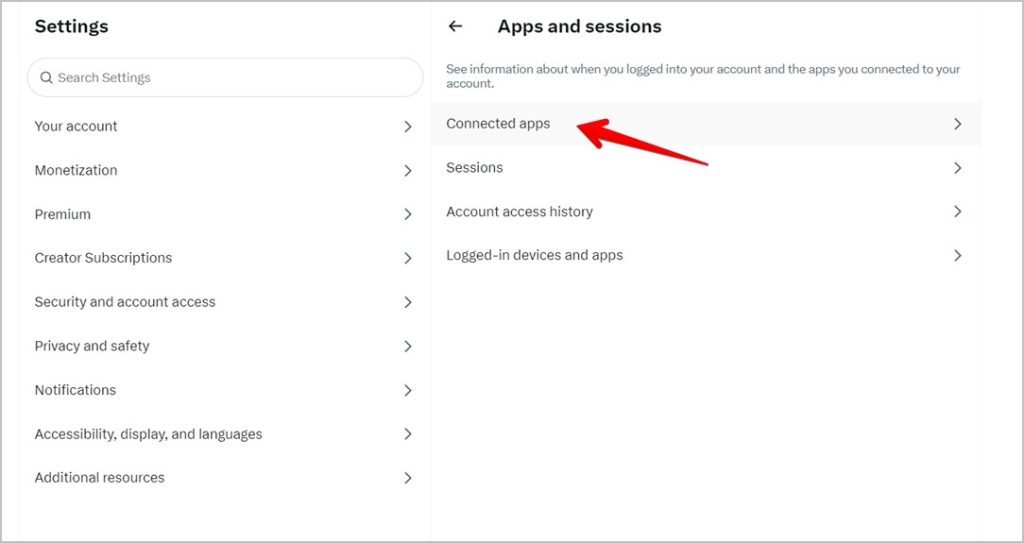
It’ll display a list of all applications linked to your account. Now just click on the Twtools.
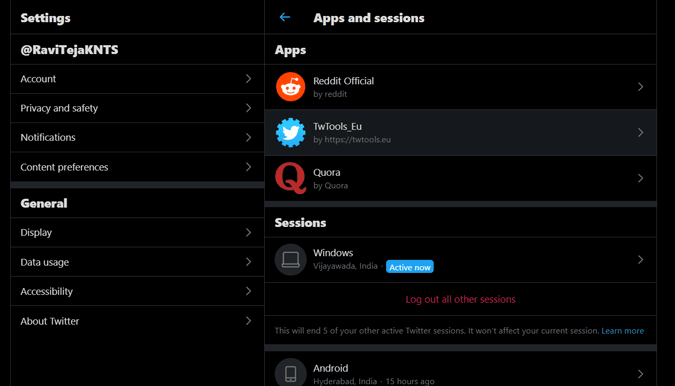
And click on the Revoke access button to stop the app from accessing your profile. Revoking access will not remove the pinned tweet.
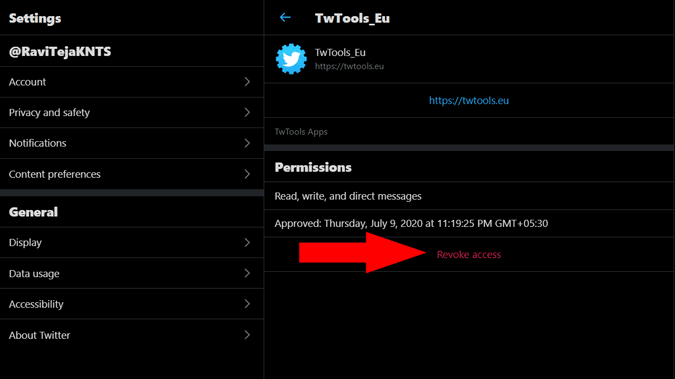
Frequently Asked Questions
1. How to pin your own tweet?
Simply, find the tweet you want to pin, click the three-dot icon on the top right of that tweet, and click on Pin to your profile. And that’s it. From now on, this tweet is the first thing people see on your Twitter profile.
2. How many tweets can you pin to your Twitter profile?
You can pin only one tweet at a time.
Wrapping up
Hope you were able to pin someone else’s tweet on Twitter. Before you go, know what various icons mean on Twitter. Also, know how to have a blank or no name on Twitter.