Steam ROM Manager lets you play your favorite retro games with Steam. In this article, I’ll walk you through the entire process of setting up Steam ROM Manager and later how to play those retro games from your phone and TV using Steam Link. Let’s begin.
How does it work?
This method is pretty straight forward but takes some time to set everything up. Steam is the main application that will allow us to launch the retro games from our computer, smartphone, or even an Android TV using Steam Link.
I’ll try to keep everything simple but for this method to work, you’ll need a Windows computer. This entire process can be replicated on a Mac as well but I couldn’t get it to work on my Macbook Pro, so we’ll stick with Windows in this article.
Set up your computer to play retro games
We’ll need three programs for this method. Go ahead and download the following programs from the given links and install those on your Windows computer. RetroArch is the main program that will help you run the games in the emulators. Steam is the program that we’ll use to stream the games running on the PC to the living room TV and our smartphones using Steam Link. Finally, we’d use Steam ROM Manager to add the retro games to the Steam library.
1. Install and Setup RetroArch
Once you have all the programs installed. Go ahead and open RetroArch on your computer. Click Load Core and download a specific core for your ROMs.
 Cores are like the emulators and there are different cores for different consoles. For example, there is a different core for NES games that won’t work with GameCube ROMs. I mostly play Nintendo games and installed a core “FCEUmm”. You can read more about cores on the RetroArch website and forums.
Cores are like the emulators and there are different cores for different consoles. For example, there is a different core for NES games that won’t work with GameCube ROMs. I mostly play Nintendo games and installed a core “FCEUmm”. You can read more about cores on the RetroArch website and forums.
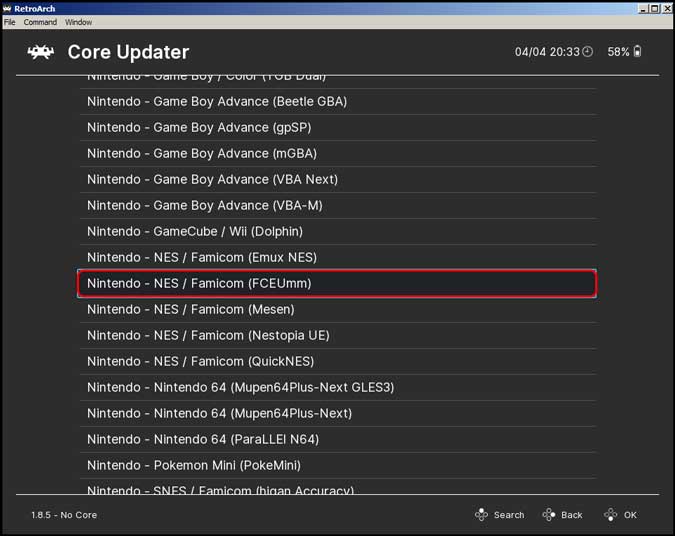
Once, you have the core installed, load up a ROM, and test if the game is working. A ROM is the actual game file that is like the digital version of the Cassette that plugged into the retro console. You can read up more about ROMs here.

For instance, I play Nintendo games and a Nintendo ROM will be a file with a “.nes” extension. To play a game, go to Load Content > path to the folder where ROM is stored > Click the ROM to play the game.
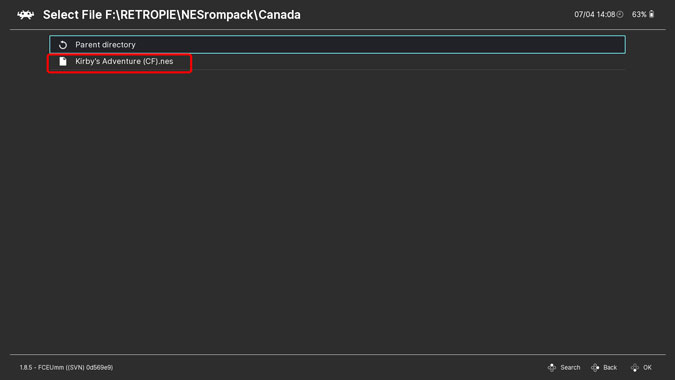
After confirming the game is working, go to the Main Menu and click Settings > Video > Enable Start in Fullscreen. This will ensure a seamless transition when playing games using Steam Link.

2. Setup Steam ROM Manager
Now, open Steam ROM Manager that we installed earlier. This program makes a list of all the ROMs on your computer and makes them show up in the Steam library. Click Parsers on the left.

You will see a few different options on the right. Click configuration presets and it will show you a list of all the popular cores.
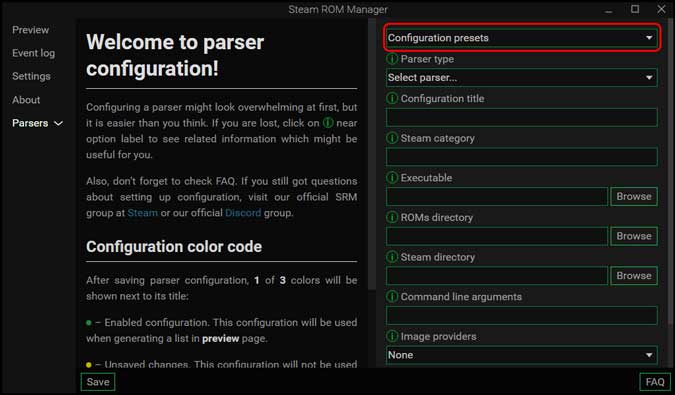
Select the core that you use to play games in RetroArch. I use FCEUmm so I selected that.

The only thing you have to do now is input the path of the RetroArch application folder, the folder where your ROMs are stored, and the Steam program folder.

To find out the path address of RetroArch and Steam, you can right-click the RetroArch icon and open the properties. Copy the target address and paste it in the Steam ROM Manager. Repeat this for Steam, and your ROMs folder and you’re done.

Simply, click the Save button to save the preset.
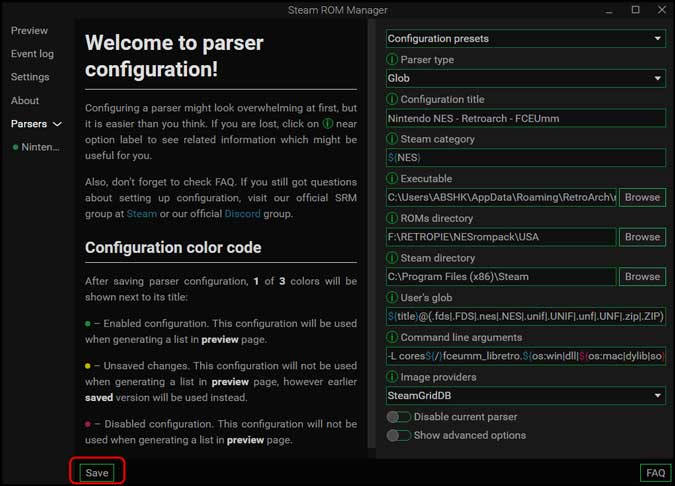
Now, go to the Preview section on Steam ROM Manager and click generate app list. Make sure Steam is NOT running. Close it from the System tray as well.
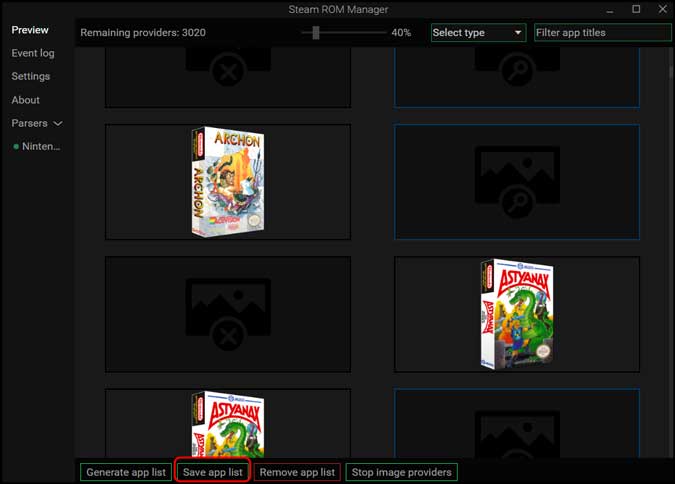
Your NES games will now show up in your Steam library. Due to the lack of active development, some games won’t have artwork but if the ROM works, you would still be able to play the game on RetroArch.
3. Setup Steam
Now, simply open Steam and make an account if you haven’t already. Open your library and all the games will show up. You click the Play button to launch a game.
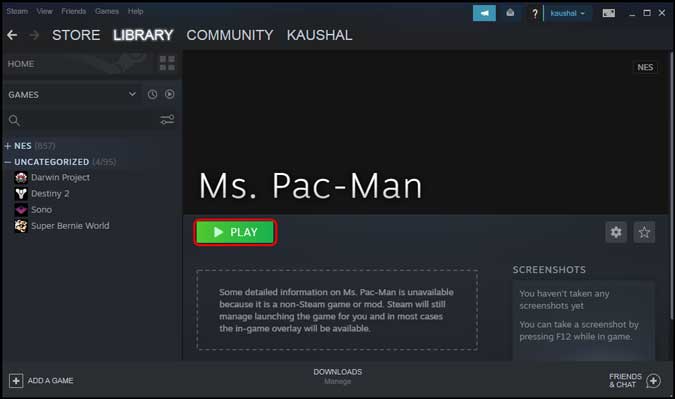
But we didn’t cover so many steps to just launch the games from Steam. You can actually stream the games to your Smart TV or phone using the Steam Link app. Steam Link is available for Android, iOS, and even Raspberry Pi and it is really easy to install.
Once you have the app installed and logged in with the same account, you can just go ahead and play the games without any effort. The only requirement is that you’ll have to leave your computer turned on.
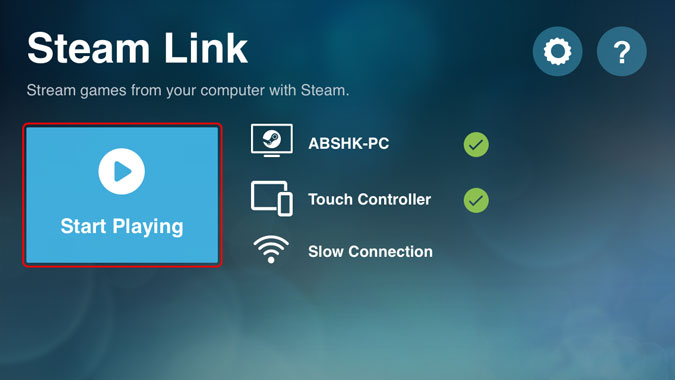
Play Retro Games with Steam
This was a quick way to play retro games with Steam. I agree it is not the easiest method and does require some elbow grease but if you want a seamless interface for the future gaming sessions, setting it up is worth it. What do you think? Are you going to set it up on your machine, let me know in the comments below or reach out to me on Twitter?
Also Read: 9 Best Steam Tips and Tricks Every Power User Should Know