Last year Google introduced Stadia where people can just stream games like Netflix and play on any device. It opened the gaming option for many operating systems like Mac, Linux, Chromebooks, etc and you can even game on your phone. As I also use Chromebooks, I am totally excited about the service, but currently, it’s only available in 14 countries. If you try to access the Stadia outside the supported countries you get ‘Stadia isn’t available yet in your country’ error. Anyhow, a VPN connection can solve the problem. Here is how you start playing Stadia even in an unsupported country.
Also read: How to get HBO max outside the US
How to Play Stadia in Unsupported Countries
Stadia requires a fast internet connection, if you are using a VPN to play from some other country, this is even more mandatory. Before starting, check your connection speed on the Stadia speed test to verify whether you can run Stadia or not. If it says “Your connection isn’t ready for Stadia yet”, this doesn’t work for you. At least it requires a 10Mbps connection.
And you can use any VPN to get started, but make sure your VPN doesn’t have a speed cap. Here I am choosing Proton VPN with a Plus plan as it supports good speed.

Install the VPN and select any country that is supported by Stadia. After connecting, again make sure your connection speed has not dropped.

If it is not as required, try connecting to another server, it may solve the problem.
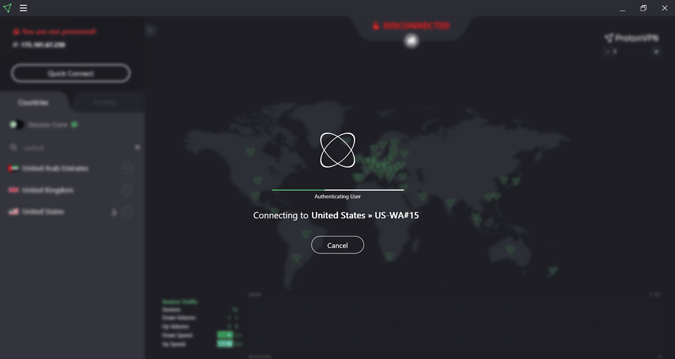
Now Open the Stadia website, click on Try now, and log in with your Google Account.

It takes you to a seven-step process of creating your Stadia account. Complete the process by accepting the terms, choosing your avatar, choosing your name, changing your Privacy Settings, and finally start your free trial.
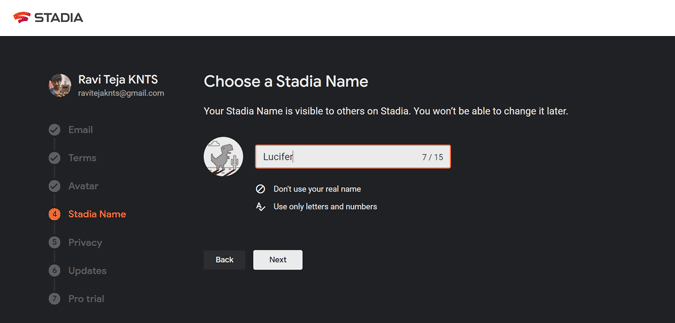
To start, you need to complete the purchase of $0 with your bank account. After the trial period ends, the amount will be deducted from your account. If you are not satisfied with the service, you can unsubscribe anytime. It deducts $1 as verification and refunds you back once the process is completed. Moreover, you can use any credit card. It doesn’t necessarily have to be an American card.
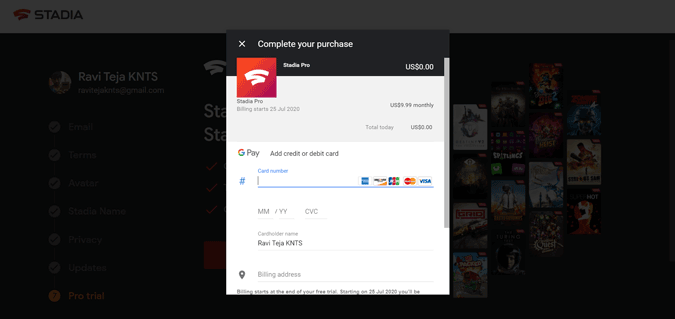
It asks for the postcode. Just search “My location” on google and find the postcode of your VPN connection and click on subscribe.

And that’s it, you have access to Stadia and also the free Pro service.

Wrapping up
The gameplay is not so great with 720p display quality and lags here are there, but if you have a good internet connection, it is definitely a good experience. But you need to turn on a VPN every time you want to play. So how’s your experience with Stadia? let me know in the comments below.
Also Read: How to get Tidal Outside Supported Countries