Let’s be honest, most of you are probably editing your pictures and videos on desktop using apps such as Photoshop or FCP. In this case, you have no other option but to transfer the files to your phone and then upload them to Instagram. However, I feel the world shouldn’t wait so much, so why not upload it straight away from your PC? Well, there are few tested ways that you can use. So, here is how to post IGTV videos on Instagram from a PC or Mac.
Read 10+ Best Instagram Story Template Apps
How to Post IGTV Videos on Instagram from PC
First thing first, for this method to work, you need to convert your personal Instagram account to a business account.
Get Instagram Business Account/ Creators Account
If you have a personal account converting it into a business account is fairly simple and free. Open Instagram and hit the hamburger sign from the top right. Tap on Settings at the bottom. Now, click on Account, scroll down and tap on Switch to Business Account. This will open a prompt, select Switch to Business Account and you’re done. You can change it to Personal or a Creator Account anytime using the same method.
The only difference between personal and business accounts is tools. The Creators or a Business account gives you far more tools. For instance, metrics on post impressions, stats on the audience’s gender, age group, data on follower growth, etc. There’s also a badge option which helps if you’re a musician or an artist, that can be displayed on your profile. All these extra features are a great way to up your Insta game.

How to Post on Instagram from PC
Step 1: Before you move ahead to create and publish posts on Instagram, you need to link your Instagram account to Creator Studio. First Open Creator Studio and click on the Instagram logo at the top. Then type in your Username and Password and Login.
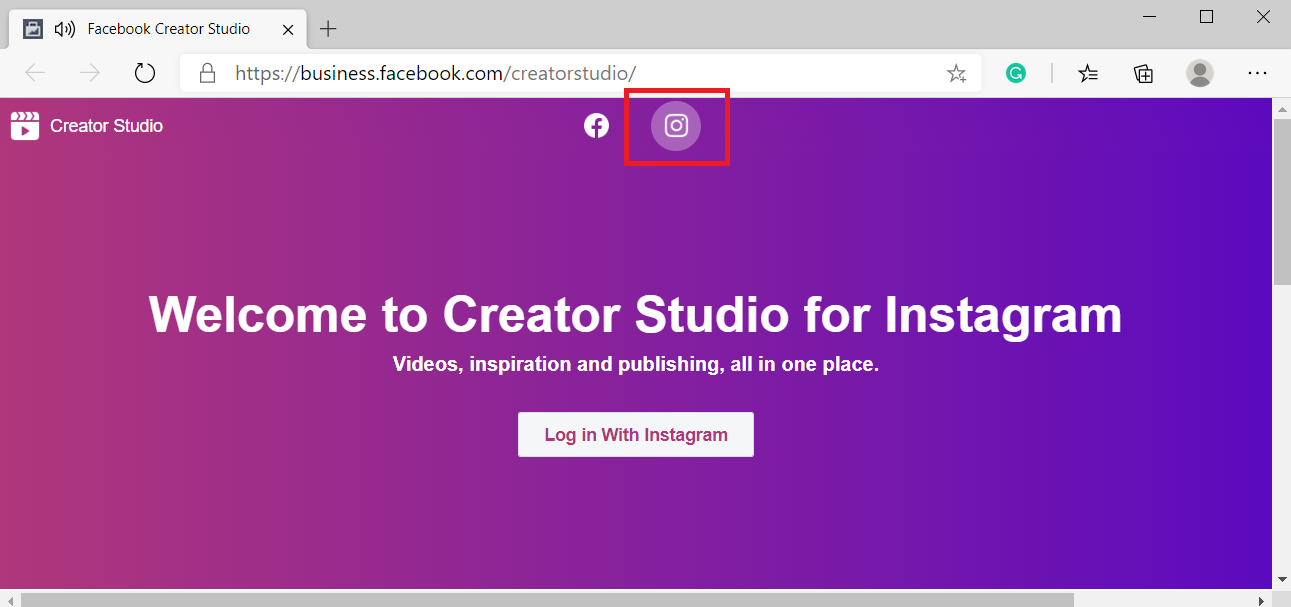
You’ll be redirected to the homepage of your Creator studio where you can see all the stories and posts that you’ve published along with the date, time, likes, and comments. You can also tap on any post and check the posts’ performance, impression, number of follows, etc.
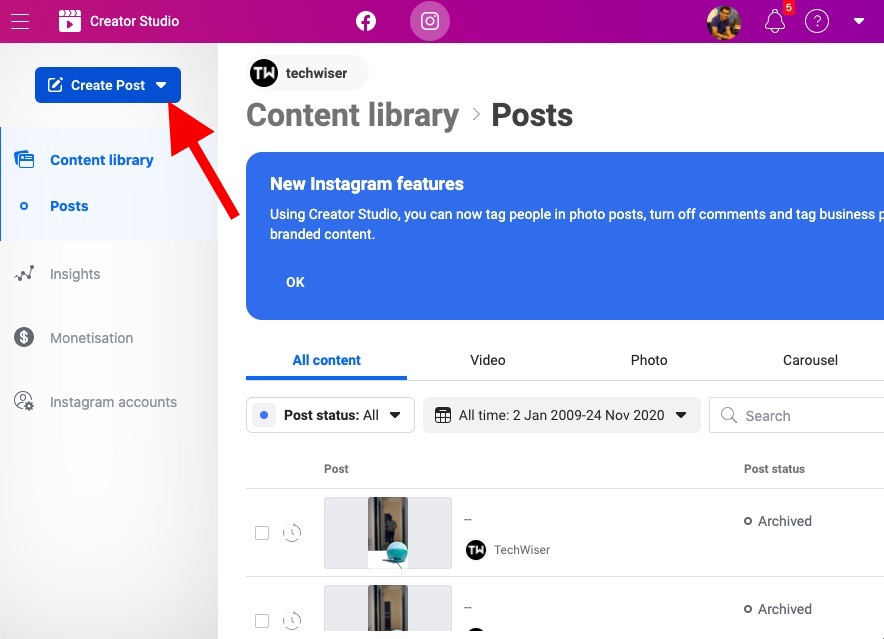
Step 2: Now, if you want to publish a post, click on Create a Post on the top left corner of the screen. You’ll get two options Instagram Feed and Post on IGTV. Click on IGTV.
If you’ve multiple accounts connected, you can select which account you want to use to publish a post.
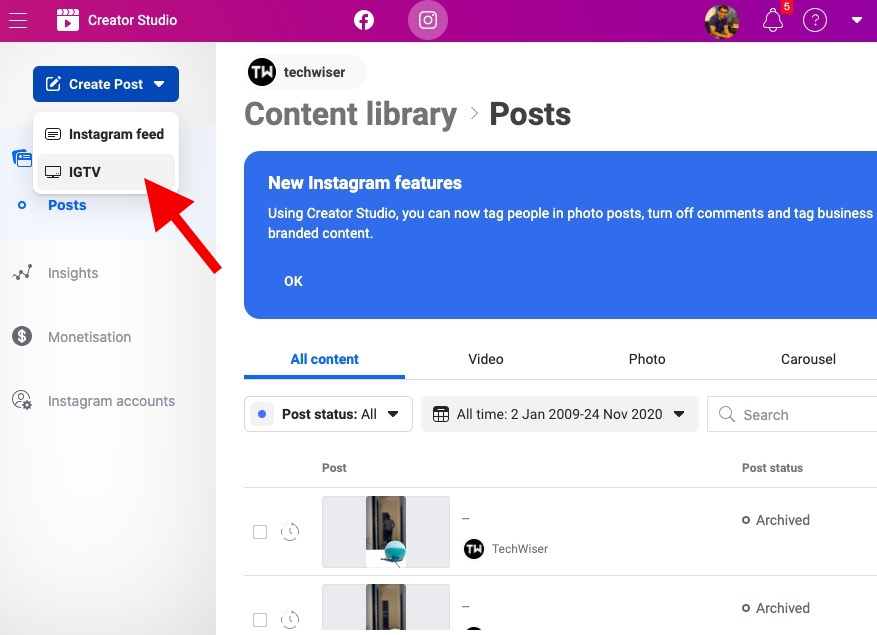
Step 3: In the next dialogue box, tap on from file upload at the right of the screen. You can also add a caption and description to your post on this page just like the GIF below. If you’re someone who likes to keep their IGTV different from their normal feed, you can disable the preview on my feed by scrolling down and disabling the option before you publish the IGTV video.

Step 4: Creator Studio gives you more ways to publish as compared to the app. You can either Publish it Right away, save as a draft so you can publish it later or you can schedule the post.
In case of scheduling a post, tap on schedule, then choose a date and time. This will automatically publish the post at that specific time. It’s a great tool, if you’ve product launches planned, so you can create multiple preview post and publicize.
Finally, tap Publish and you’re all set.
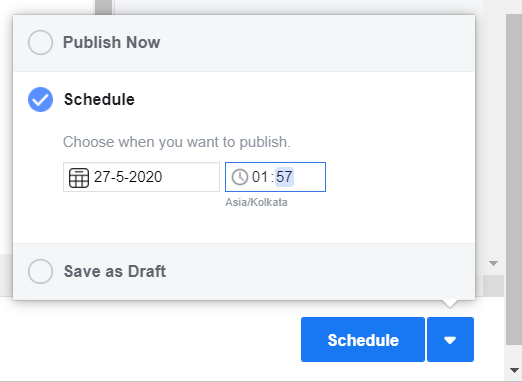
Limitations
While Creator Studio is a great tool, it has several limitations as well. The most notable is not being able to edit preview and profile cover (moveable frame) like you can do on the Instagram app on the phone. If you’re a content creator, musician, or you upload tutorials I would highly suggest using the Instagram mobile app, as it lets you add IGTV videos to the series. This comes in handy when you have multiple videos on the same topic.
Other functions of Instagram Creator
Publishing posts takes a huge burden off your chest if you’re not someone who uses their phone most of the time. However, Instagram Creator also lets you check how your videos perform, explore insights, etc. You can also tap on any published post and edit the text, picture, or hashtags.
With the Insight section, you can track Activities, Engagements, website, and profile visits. Secondly, there is an Audience section as well which gives you a glimpse of your followers and lets you filter them by Age, Gender, city, or country-wise as well. You also have access to the messaging feature. Hence, if you have a personal account it might be the right time to switch to one.
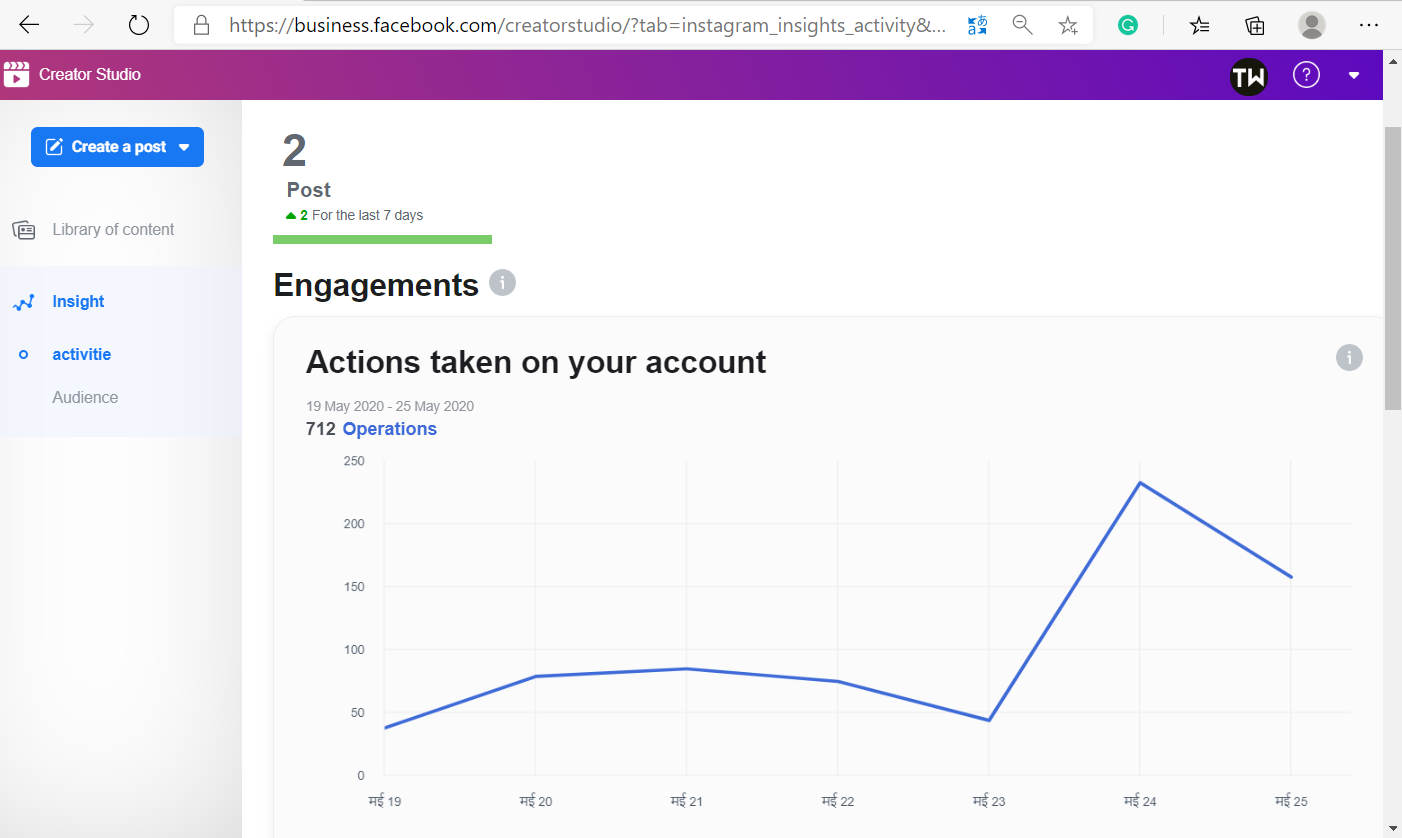
Closing Remarks
That being said, I suggest using both the phone and your PC to manage your Instagram as your phone is still going to be in your pocket wherever you are, right? You also have other alternatives to upload posts from your PC such as using the inspection tool or third-party apps like Flume for macOS.
Also Read 5 Best Android Apps to Fake Instagram Direct Message