Recording Gameplay on PS4 is easier than any of the previous generations of the PlayStation consoles. You can simply press a button on the controller to begin recording your favorite games but there’s a catch. Not every game would let you record on PS4 citing spoilers. Another caveat with the regular PS4 is that it only records in 720p, unlike the PS4 Pro which can record in 1080p natively. If you post your gameplays online but don’t have a PS4, you might want to know how to record 1080p gameplays without PS4 Pro. Let’s begin.
This workaround would require additional hardware, a Capture Card. Capture Card, in simple words, is a video capturing device which can record your gameplay through the HDMI output of your console. It takes the HDMI output from the PS4 as the input and modifies the signal and sends it to the computer via a USB cable in 1080p. The hardware automatically upscales the footage without any major quality difference. Editing a video in 720p vs 1080p makes a huge difference.
Record 1080p Footage without PS4 Pro
I’ll be honest Capture Cards aren’t cheap and can cost anywhere near $80 and go as high as $400. I would only recommend buying a Capture Card if you plan on using it regularly. For recording gameplay once in a while, native recording feature would do just fine.
I used AverMedia Live Gamer Portable Capture Card to record 1080p footage on the PS4 Slim. At this point, any Capture Card that claims to record in 1080p would work. The process of installing the software and recording the gameplay would be similar for most of the capture cards out there.

To get started, we’ll first install the software on the computer. Go to the Capture Card’s website and select your Capture Card model to download the software. You can check the model number on the back of the device, the website also lets you select your model by showing you an image.
Also Read: How to put a password on PS4
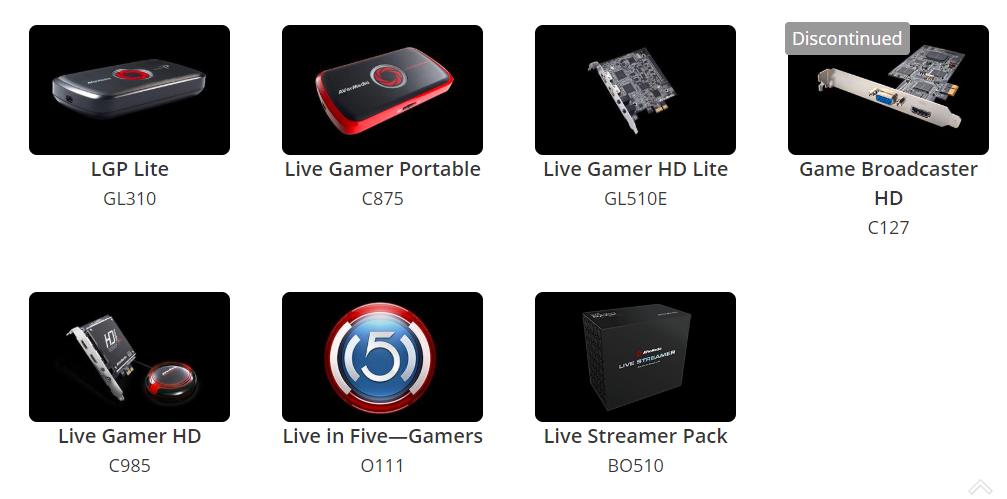
After selecting your model, install the Download Manager for your system using the link on the website. The Download Manager will install the firmware, drivers and all the necessary applications required for recording the PS4 feed.
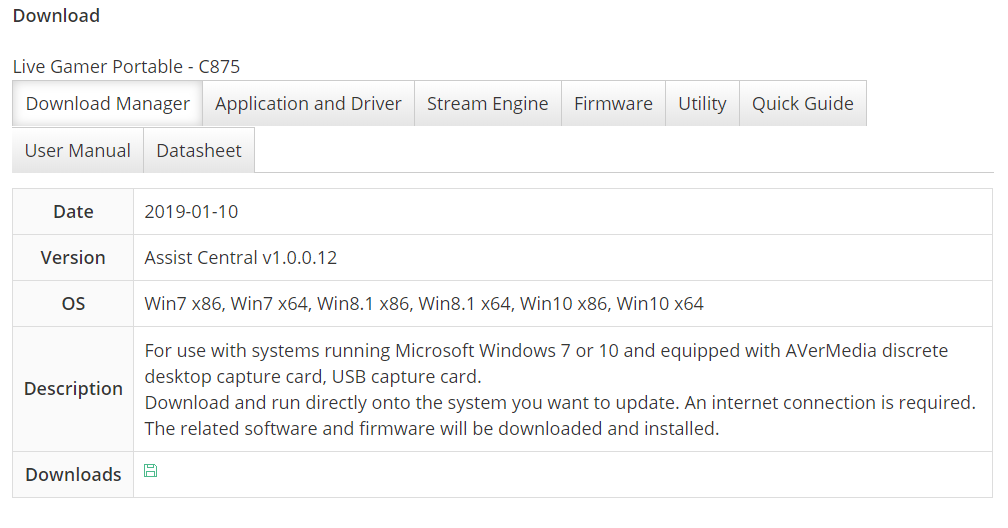
The Download Manager would automatically detect and guide you with the installation process. You would have to download all the required drivers, firmware, and applications and then install the packages on your system.
Read: How to Turn your TV on with PS4
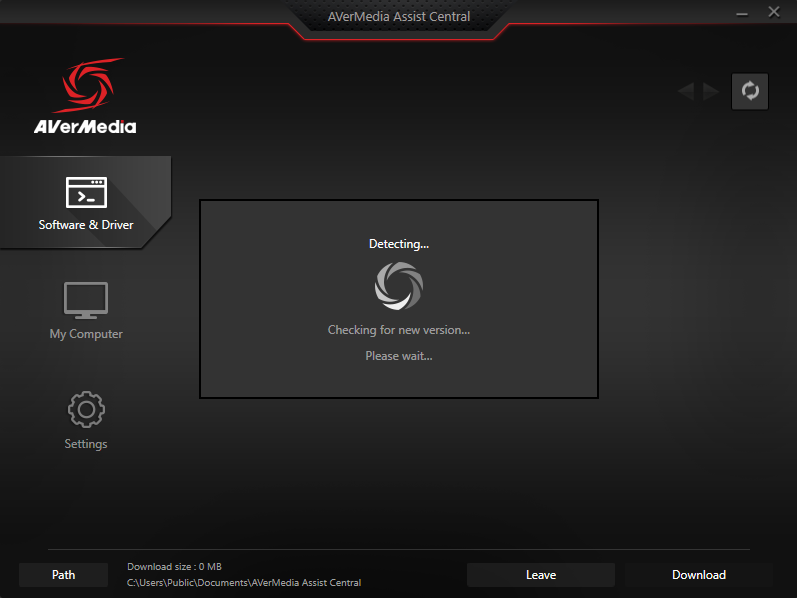
After the installation of drivers and applications is complete, run the RECentral application and connect the Capture Card to your computer. You can start recording by clicking the big red button in the middle of the window. Before we start recording the footage, let’s make sure the video settings are in 1080p. Click Wizard, to open the settings.
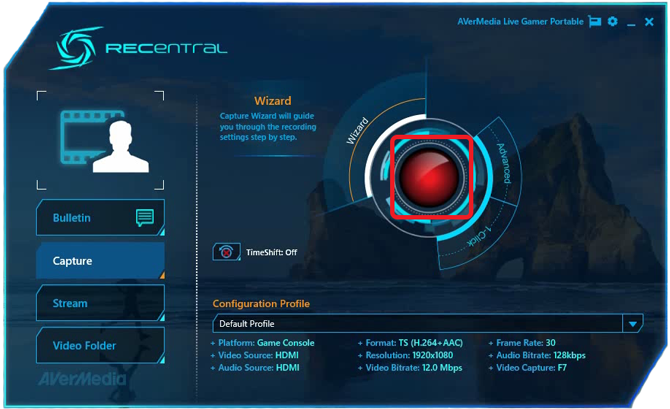
In the Setup Wizard, you can select the video source, audio source, platform, and Video Settings. You can also set Hotkeys to start recording instantly with a press of a button.
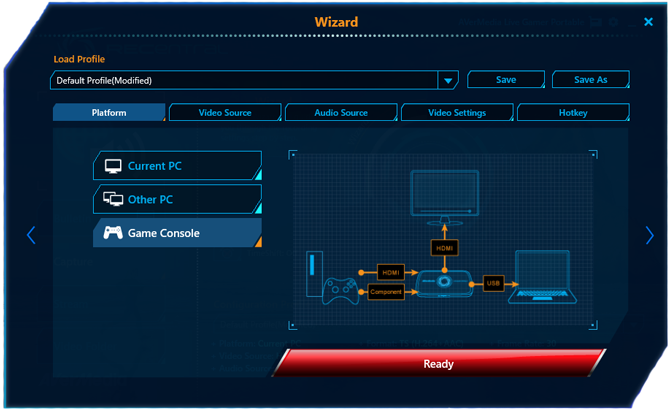
Click on the Video Settings tab, adjust the resolution of video and set it to 1920×1080. Click the ‘Ready’ button and now we’re ready to record the video.
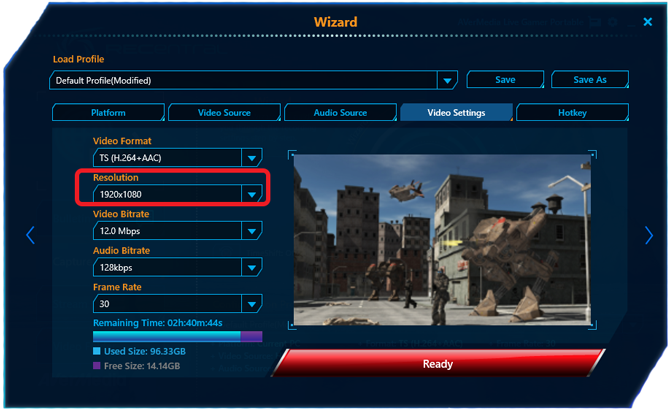
After pressing the big red button, RECentral would start projecting the PS4 screen to the application window. You can start recording the gameplay by clicking the smaller red button on the bottom of the window. It might get a little lag in the projection but don’t worry after the video is finished recording, it’ll come out as smooth as it was on the PS4. If a game can clock out 60FPS then your recorded footage would also have 60FPS which is impressive.
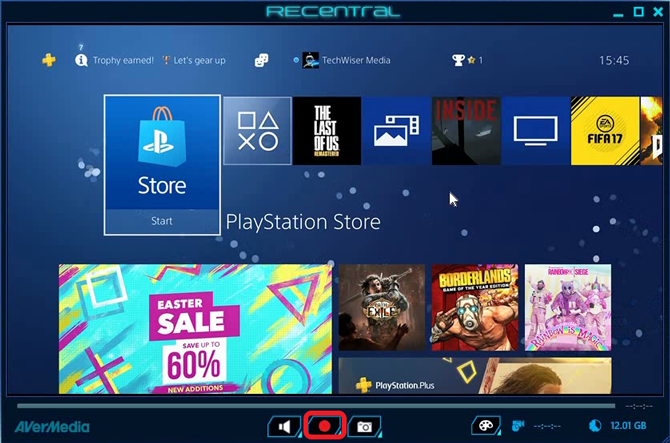
You can save the video after you press the stop button to the video folder. Check the details of the video file and easily edit the clips for your YouTube channel.
Also Read: Best PS4 Games for Beginners
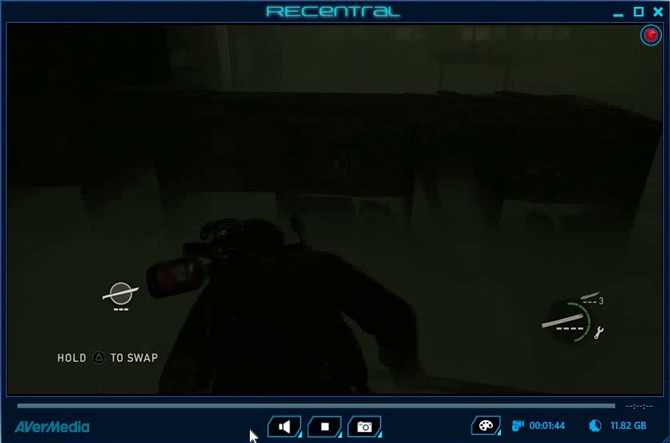
Record 1080p without PS4 Pro
This was a quick way to record 1080p without PS4 Pro. I agree it involves additional hardware to do so but as of now, it is the only method to record in Full HD. You can download any of the popular Capture Cards from Amazon and they would work fine with your PS4. You can comment down below or contact me on Twitter if you face any problem while recording 1080p without PS4 Pro.
Read: Change Online ID on PS4