A common concern about using a 5G connection is its impact on battery life. If you’ve recently switched to a 5G connection, you may have noticed that your phone’s battery drains faster than usual. While there are numerous ways to reduce battery drain on your Android and iPhone, in this post, we will discuss some practical tips and tricks to reduce 5G battery drain on your Android or iPhone.
Table of Contents
5G and Its Influence on Your Phone’s Battery Life
The impact of 5G on your phone’s battery life largely depends on how your carrier has deployed the network. For instance, if your network uses Non-Standalone 5G in your city, your phone will have to connect to both 5G and 4G simultaneously. In that case, your phone’s battery will drain at a faster pace as it remains connected to multiple networks at the same time.

5G isn’t all that bad, though. There are times when using a 5G connection can help extend your phone’s battery life. For example, if you use a 5G connection to download a large file or game, your phone will complete the download way more quickly compared to a 4G connection. This can have a positive impact on your phone’s battery life.
That said, if you have an unlimited 5G data plan, apps and services may end up using more data than usual, causing your phone’s battery to drain quickly. Fortunately, there are some settings you can tweak on your Android or iPhone to reduce the battery drain caused by 5G.
Reduce 5G Battery Drain on Android
Depending on your phone’s manufacturer, here are some tips you can use to save battery while using 5G on Android.
1. Enable Adaptive Connectivity (For Pixel Phones)
Adaptive Connectivity is a nifty feature on Pixel phones that can improve battery life by actively managing your network connections. When enabled, your phone intelligently switches between different network connections (5G/4G) based on what you’re doing.
For instance, when you are using your Pixel phone for activities that require more data, such as streaming a video or downloading a large file, it will utilize a 5G connection. On the other hand, when you are engaging in less data-intensive tasks, like browsing the web, your phone will automatically switch to a 4G connection. This behavior can help you save a significant amount of battery power throughout the day.
To enable Adaptive Connectivity on your phone:
1. Open the Settings app on your phone.
2. Go to Network & internet > Adaptive connectivity. Then, turn on the switch next to Adaptive connectivity.
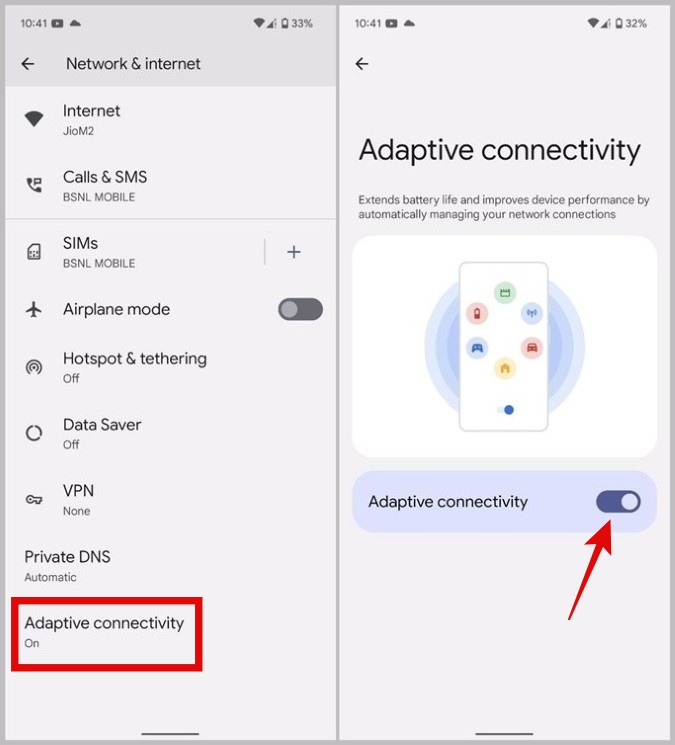
2. Enable Adaptivefoptimi Battery
Adaptive Battery is another feature you can enable to keep the battery from draining while using 5G. Unlike the battery-saver mode, Adaptive Battery does not restrict background activities entirely. Instead, it optimizes battery consumption by gradually learning your usage habits and prioritizing the apps and services you use the most.
To enable Adaptive Battery on Android:
1. Open the Settings app and navigate to Battery and device care > Battery.

2. Tap on More battery settings and toggle on the Adaptive battery option from the following menu.

3. Optimize Battery Usage (For Samsung Phones)
If you have a Galaxy phone, Samsung recommends using the Device care feature to reduce battery consumption while using 5G. This feature optimizes your phone’s battery usage by closing unused apps and services and preventing them from running in the background.
1. Open the Settings app and navigate to Battery and device care.
2. Tap the Optimize now button to optimize battery usage.
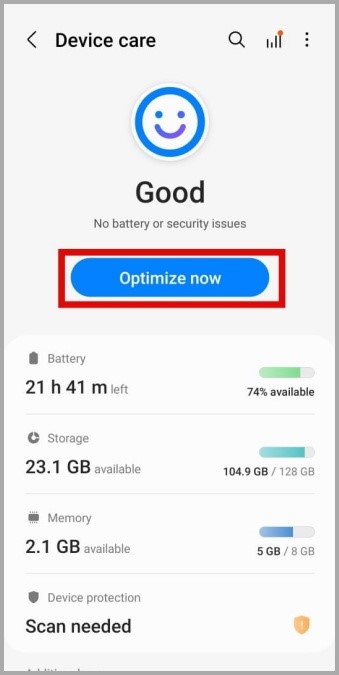
Alternatively, you can also enable the Auto Optimization feature on your phone. To do so, tap on Auto optimization and enable the toggle from the following menu.
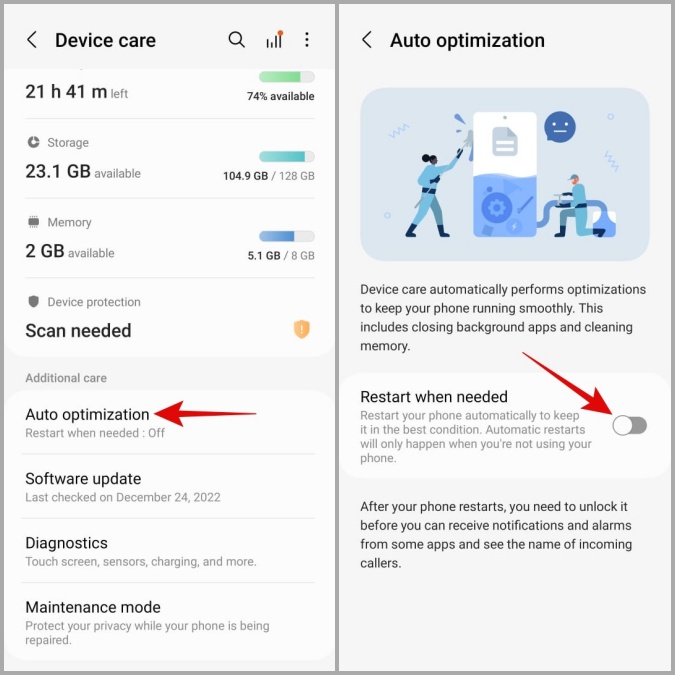
Reduce 5G Battery Drain on iPhone
If you are an iPhone user, you can employ the following tips to restrict battery drain while using 5G.
1. Enable 5G Auto
On iOS, you can switch between two 5G modes—5G On and 5G Auto. When you select 5G On, your iPhone uses a 5G network regardless of what you’re doing. On the other hand, if you select 5G Auto, your iPhone automatically switches between 5G and LTE as needed, which can help improve battery life.
1. Open the Settings app and tap Mobile Data.

2. Navigate to Mobile Data Options > Voice & Data.

3. Select 5G Auto.

2. Switch Data Mode to Standard
Another thing you can do to save battery is to set the Data Mode to Standard. This will limit activities that require excessive data usage on 5G. As a result, you’ll not only save valuable mobile data but also improve your iPhone’s battery life on 5G.
1. Open the Settings app and navigate to Mobile Data > Mobile Data Options.
2. Tap on Data Mode and select Standard from the following menu.
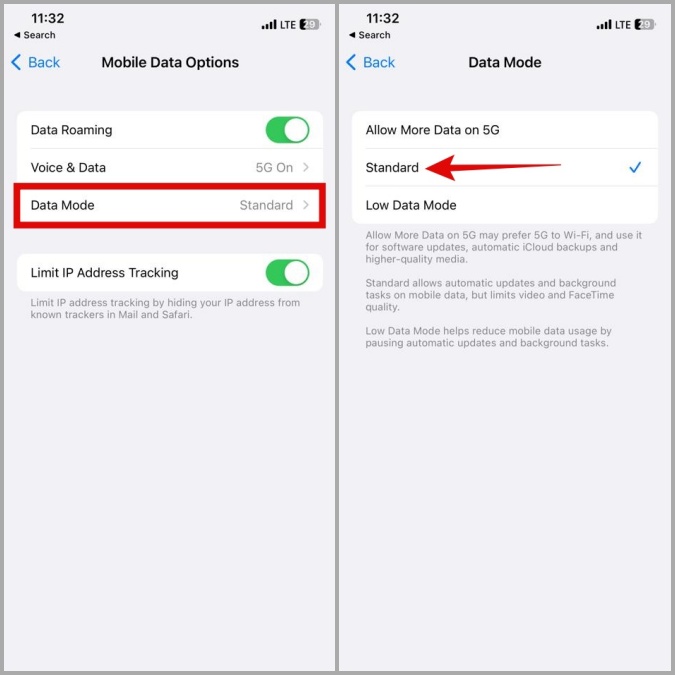
FAQs
Does a weak 5G signal affect a phone’s battery?
Yes. When your phone can’t get a strong signal, it constantly searches for a better one, causing the battery to drain faster.
Can I turn off 5G on my Android or iPhone?
Yes. If you want to use your phone on an LTE network, you can disable 5G on your Android or iPhone.
Maximizing Phone Battery Life in a 5G World
Once you apply the above tweaks, you should notice a significant improvement in your Android or iPhone’s battery life. Following that, you should be able to browse the web at 5G speeds without draining the battery on your phone.