AMP, short for Accelerated Mobile Pages, is implemented by Google and used by web developers to make the browsing experience faster by reducing page load times, and consuming less data on mobile devices. It strips down some Javascript, CSS styles, animations, and other HTML elements that usually increase the page load times. In theory, this sounds good, but in reality, it comes with its fair share of problems. We will explain them in more detail along with how you can remove AMP from URLs of websites on popular browsers.
What’s AMP and Why Disable it?
AMP was introduced back in 2015 when most websites were not optimized for smartphones. Also, many people had slow internet connections, some do even today. So AMP can solve the problem by stripping away some code, helping the page load faster, and making it more optimized for mobile screens. Things have changed a lot since 2015. Most websites are now optimized for mobile and slow internet is also not an issue for many people.
But still, most users are forced to open AMP version of the pages when browsing on mobile browsers which make it hard to find the actual website URL. Also, scrolling AMP pages feels junky and most AMP pages don’t show some elements like forms, comments, and embedded content.
AMP’s benefits no longer outweigh its cons. So here’s how you can disable AMP on popular browsers if you have a fast internet connection.
How to Remove AMP From URL on Popular Browsers
Do remember that the below methods will redirect you to the webpage’s original version when you are opening the site from Google Search. You may choose to open the page’s AMP version manually by adding /amp at the end of the URL.
Let’s start with browsers that offer an option to disable AMP natively first.
1. Firefox and DuckDuckGo
DuckDuckGo and all the versions of Firefox browser from Stable, Beta, Nightly, and Focus natively disable AMP without you having to do anything. Open any link from Google Search and it will directly open the website instead of Google’s cached AMP page. You also do not have any option to enable AMP pages even if you want on both these browsers. They will block AMP on both Android and iOS, by default.
One reason for doing so is their privacy-centric approach. They don’t want Google or any other site collecting more data on your browsing activities than necessary.
2. Brave Browser
Brave Browser in its latest version comes with the De-AMP feature. It is enabled by default, so you can browse the internet without worrying about AMP. As of May 2022, while writing this article, this feature is only available on Android but they say it is coming soon to iOS. If it isn’t working for you, make sure that De-AMP is enabled in Settings. Here’s how.
1. To enable De-AMP in Brave Browser settings, open Brave browser, tap on the three-dot menu at the bottom right corner, and select Settings from the menu.

2. In the Brave browser settings, select the Brave Sheild and privacy option at the top.

3. Here, make sure Auto-redirect AMP Pages option is enabled.
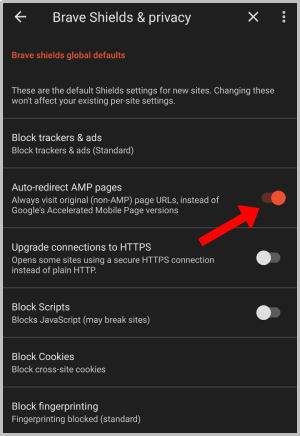
Now you will notice that the URLs are no longer opening in the AMP version.
3. Safari Browser
On Safari, the only way to remove the AMP is by using the Safari extensions. And it only works if you are on iOS 15 or above.
1. Install the Overamped app from the App Store. It is a paid app and costs $1.99. Once done, open Settings > Safari and choose the Extensions option in the Safari settings.
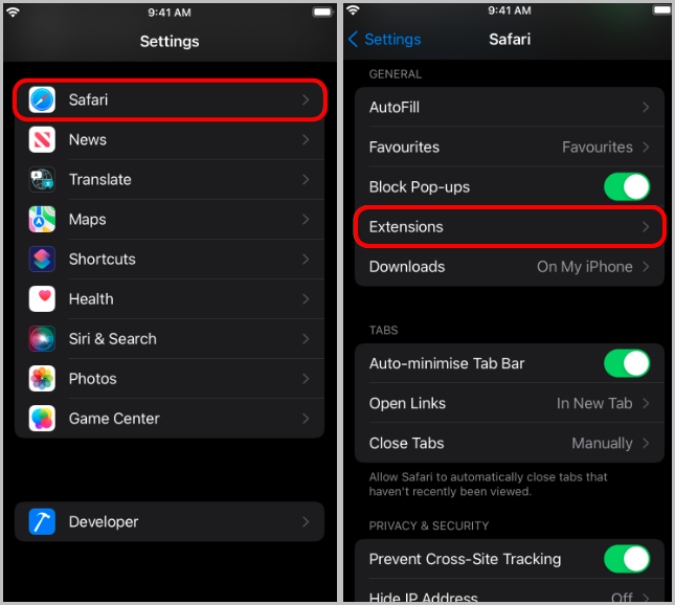
2. In Extensions, choose Overamped extension and enable it.

3. Once enabled, all the AMP pages will be redirected to original websites automatically.
4. Kiwi Browser
Just like the Brave browser, Kiwi also comes with an option to remove AMP natively.
1. Tap on the three-dot menu and select Settings.
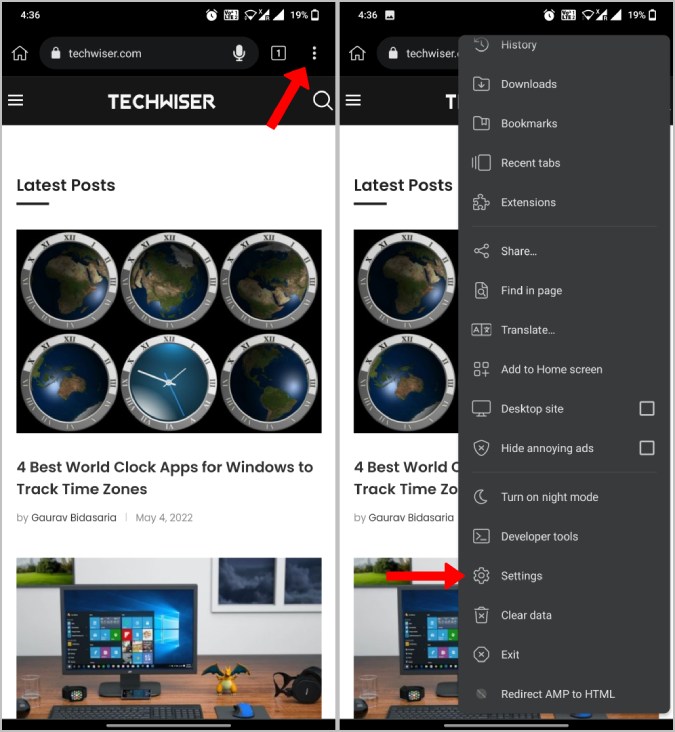
2. In Kiwi browser settings, open Privacy and enable checkbox beside Remove AMP in privacy settings.
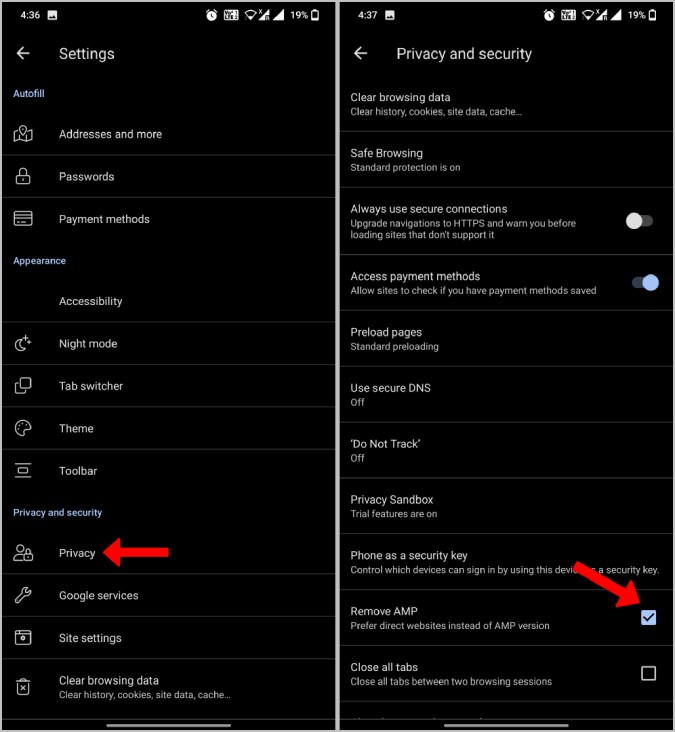
5. Yandex and Kiwi Browser
On Android, Kiwi and Yandex browsers have a unique feature where they can install Chrome extensions on Android. Open the Yandex browser, go to Redirect AMP to the HTML Chrome extension page, and tap on Add to chrome button. Then tap on Add Extension in the pop-up dialog to confirm.
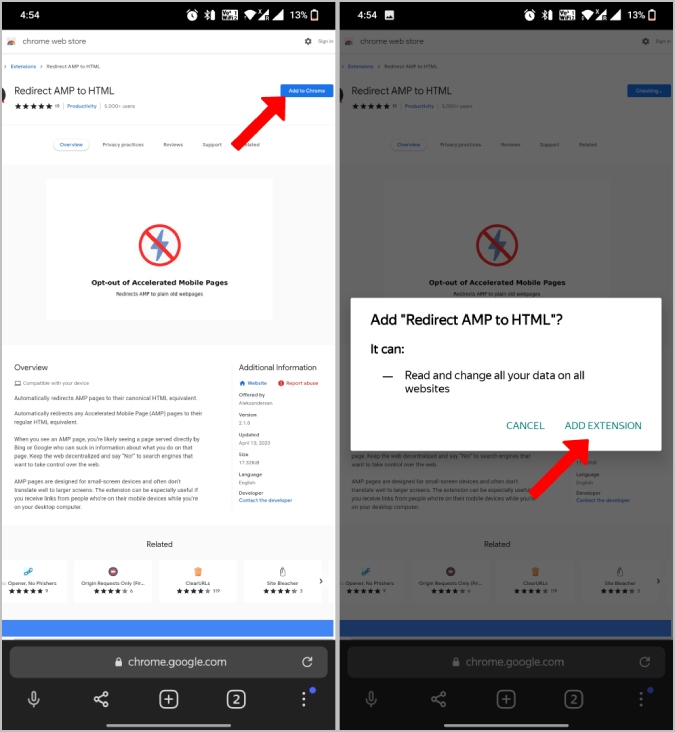
Now AMP pages will automatically be redirected to their canonical HTML equivalent. Apart from the Yandex browser, you can also follow the same steps in the Kiwi browser too.
6. Chrome Browser
Chrome is the most popular browser but is a Google product, the same company that pushes AMP cached pages via Search. Hence there is no native way to bypass the AMP pages on Chrome. Not even an extension. But here’s one quick tip that you can follow to switch from an AMP page to the original web page instantly.
When you open any AMP URL from Google Search, Chrome displays an info icon (i letter in a circle). Clicking on that will reveal the original URL of the web page. Just tap on it to open the original webpage.

Unlike other browsers, you have to manually open the non-AMP pages on Chrome every time.
AMPlify Your Browsing Experience
Apart from the ways mentioned above, there are a few other small tricks that should work on all browsers. One way is to use the desktop mode on your browser. That way, you will be greeted with desktop results sans the AMP version. This can make browsing a bit harder on a smaller screen, but definitely an instant option to De-AMP. Another way is to change the search engine to Bing, DuckDuckGo, or Brave Search. These search engines do not use AMP like Google.