Google is replacing Google Hangouts’ with ‘Google Chat’ and ‘Google Meet’. So, it’s no wonder they are trying to promote their new services. But if you are not a Google Meet or chat user, having them lying around in Gmail is pointless. But my biggest concern is it covers up the options in Gmail, so you need to drag it down every time to do the most basic things.
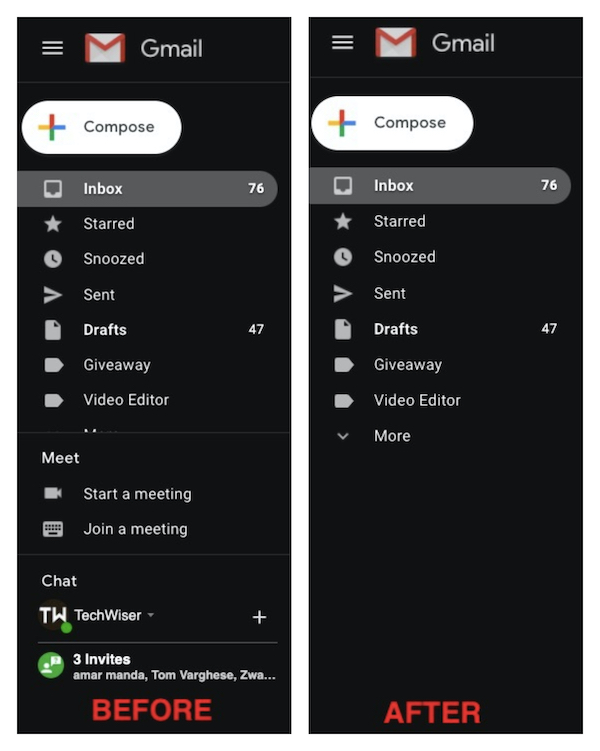
Fortunately, we have an option to completely disable them. Here is how you can do so.
Remove Google Chat and Meet From Gmail
To hide Google Meet in Gmail, head over to Gmail. As these options only available on the web version of Gmail, you can only disable them from the web. Click on the cog icon in the top right corner and click on the “See all settings” button on the menu appeared.

Now under the Chat and Meet option, you can see options to disable Chat and Meet. Just select the “Chat off” option under the chat section and “Hide the Meet section in the main menu” option under the Meet and click on Save Changes.
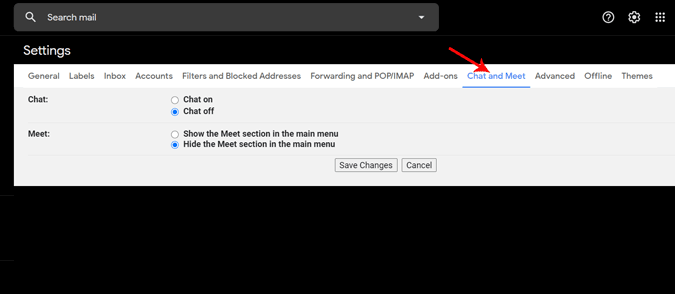
That’s it, the page reloads and you can access the Gmail without Chat and Meet distractions.
Wrapping up
In case, you may have to use it anytime in the future, you can still use Chat and Meet from these links. So if you also feel these features are just disturbance for you in Gmail. You can disable without needed to worry about losing the functionality for future use.
Also Read: 14 Best Gmail Chrome Extensions to Get the Most out of It (2020)