Instagram requires you to enter your mobile or email ID when creating an account. Users ignore what they enter at the time but later may want to remove their mobile number from their Instagram account for privacy reasons. It is easy to remove phone number from Instagram account but there is an essential pre-requisite and an important disclaimer you need to know first. Let’s begin.
Table of Contents
Before You Begin
Two things you need to know before removing your phone number from your Instagram account:
- You have to disable 2FA before you can remove your phone number.
- You must add/update the email id saved on your Instagram account to reset the password or recover the account in case it is hacked or you forget the password. If both your phone number and email id are missing, there is no way to recover the account, which means you might lose access to your Instagram account.
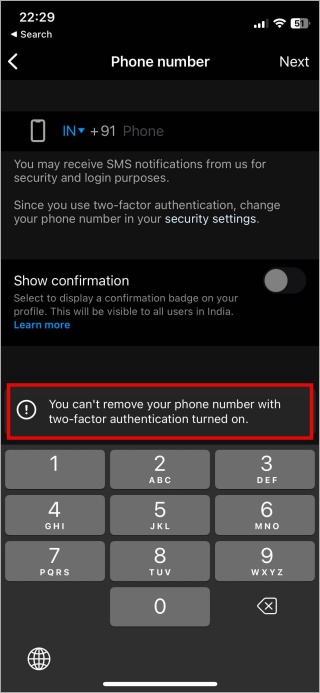
You will notice the 2FA warning in the above screenshot.
Also Read: How to Create a QR Code for Instagram Profile, Reels, and Posts
How to Disable 2FA (Pre-Requisite)
If you have 2FA disabled, you can skip to the next section directly. If not, follow the steps below:
1. Open Instagram and tap on hamburger menu (three-bar icon) and then select Settings.
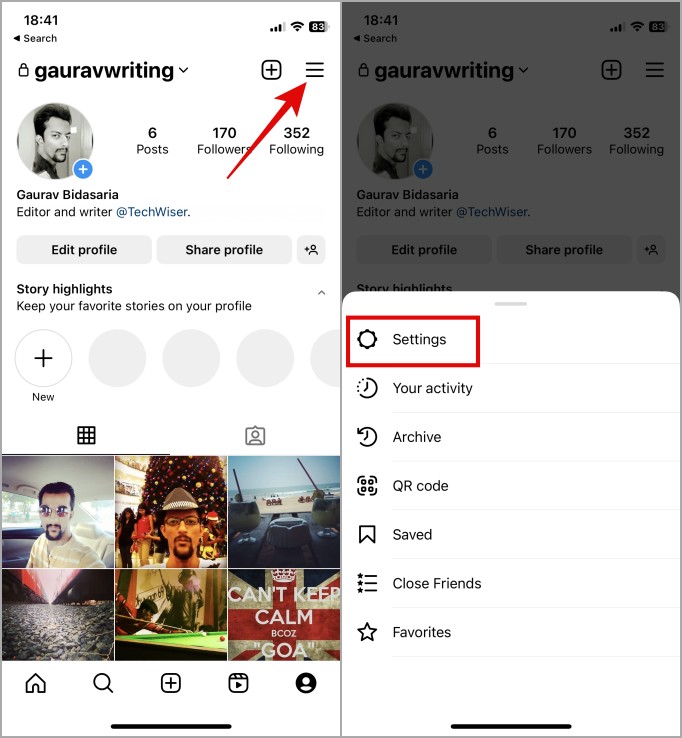
2. Go to Security > Two-factor authentication.
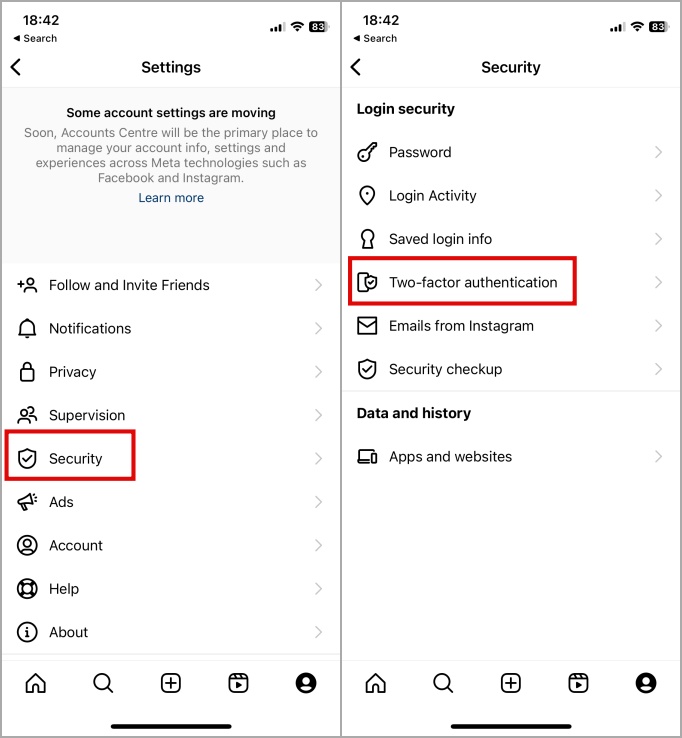
3. I had Text message enabled but whatever 2FA method you have selected, tap on the same to disable it.
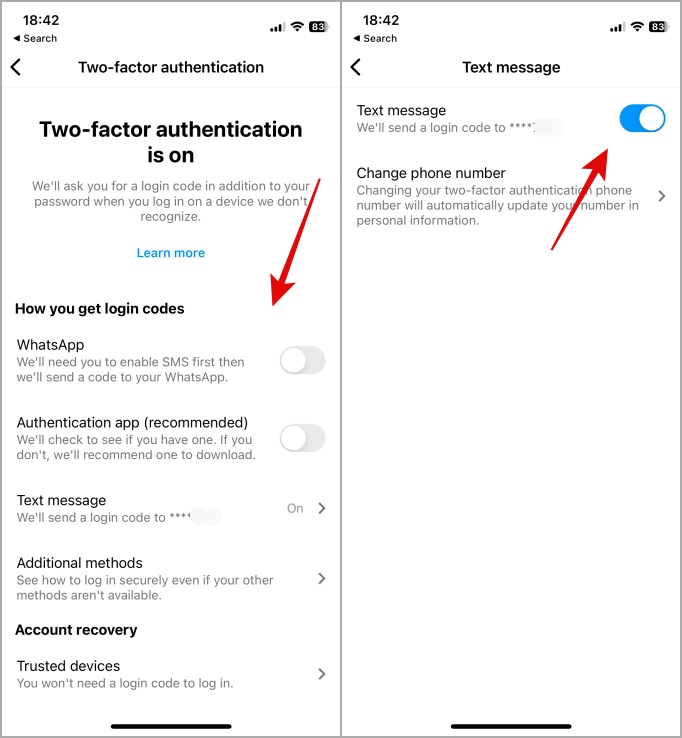
4. You will be greeted with a pop-up. Tap on Turn off to confirm.
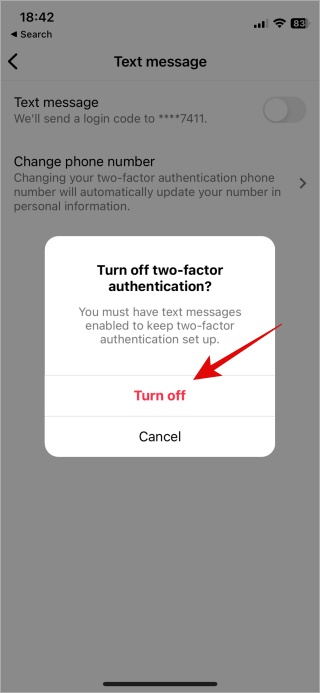
Note: We recommend you re-enable 2FA after removing your phone number from your Instagram account. Furthermore, we recommend an authentication app like Authy or Google Authenticator instead of a text message or other forms of 2FA as keys are stored offline and encrypted on your mobile phone. I will be updating mine.
Also Read: How to Schedule Posts and Reels on Instagram App for Free
Add Email to Instagram Account
As noted, you must have an active and working email id added to your Instagram account. If not added already, follow the steps below. If added, skip to the next section.
1. Go back to Instagram Settings from the hamburger menu (three-bar icon).
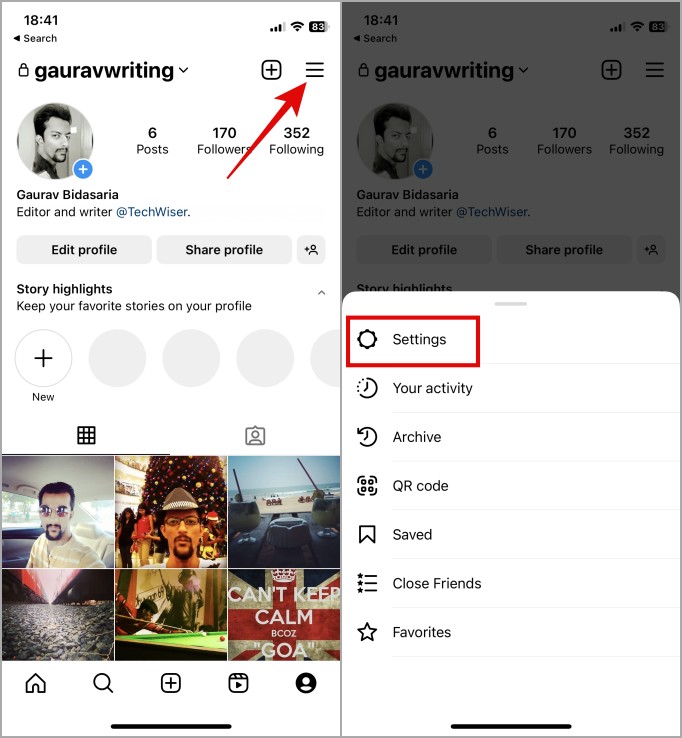
2. Tap on Account and then Personal information.
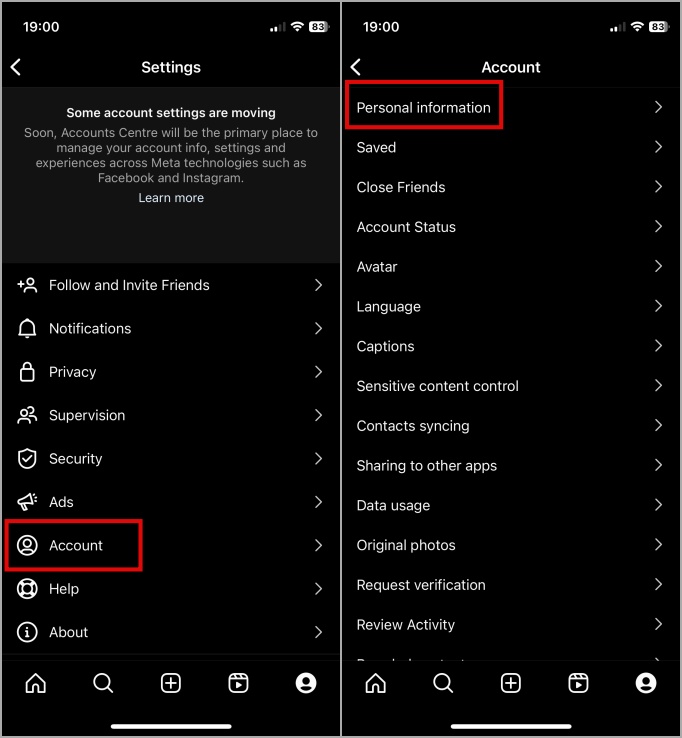
3. You can check if an email id has been added. If the Email field is empty, tap on the empty field and type your email id. Tap on Done to save changes.
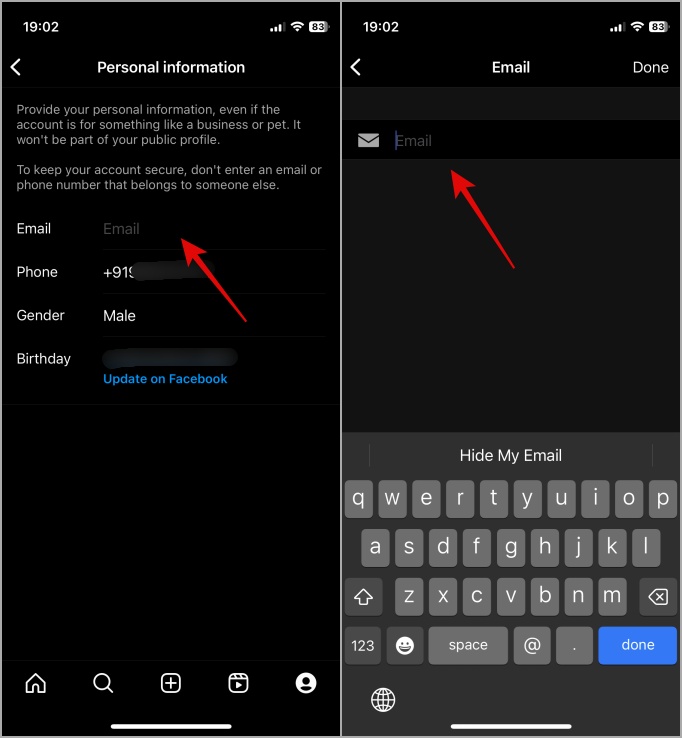
4. You will see a pop-up now asking you to check your email and confirm the changes by clicking on a link. Please do so immediately. You will see the email field is now updated.
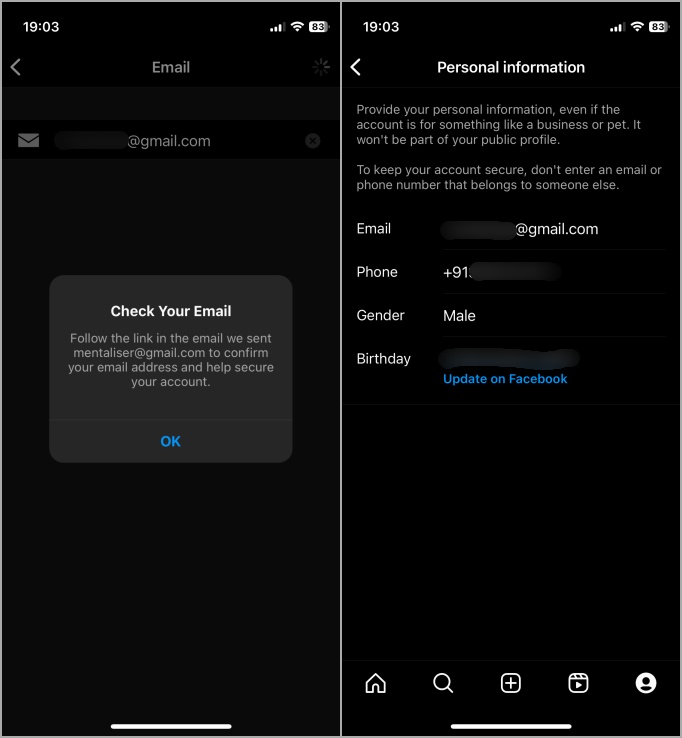
Remove Phone Number From Instagram
Now that we have fulfilled the pre-requisite and understand the consequences, let’s remove the mobile number from your Instagram account.
1. Go back to Instagram Settings from the hamburger menu.
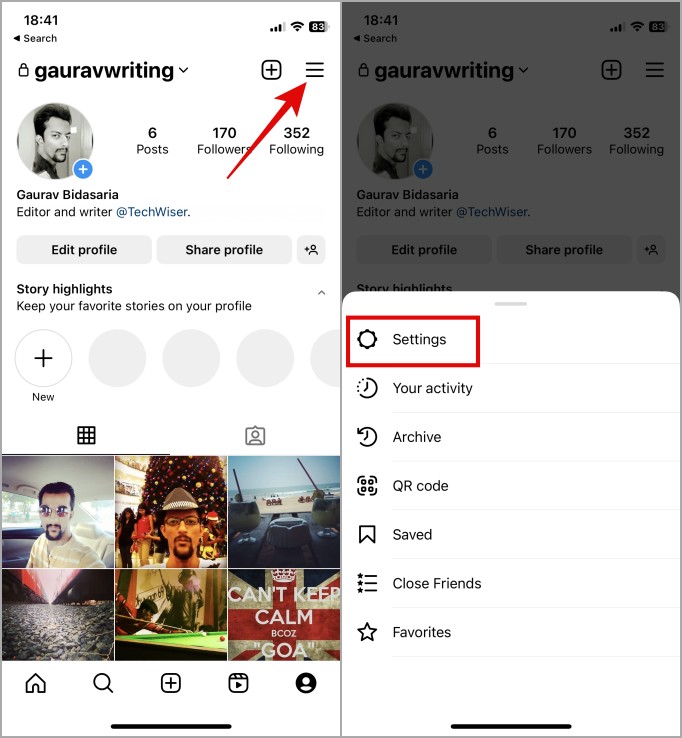
2. Then go to Account > Personal information.
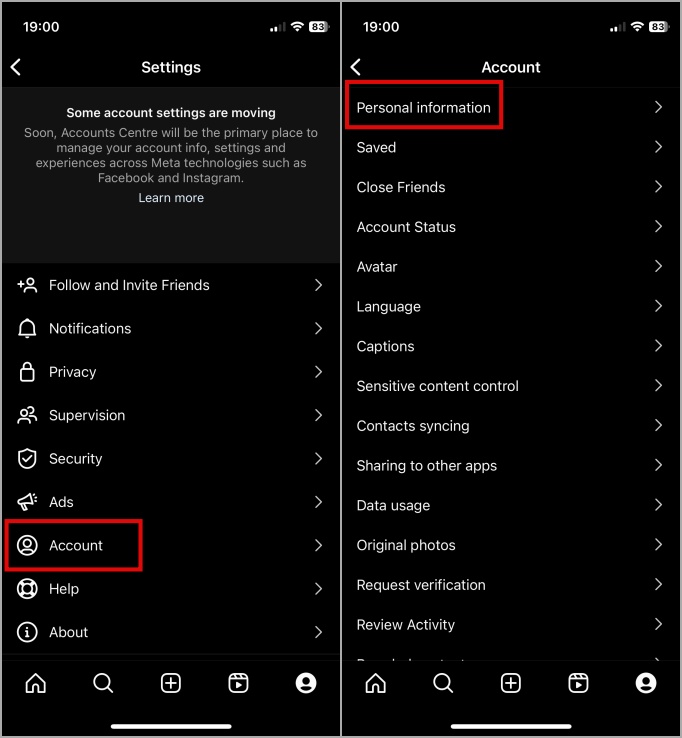
3. Tap on the Phone field and either tap on the cross icon or hit the back arrow icon to remove the number. Then tap on Next in the upper right corner.
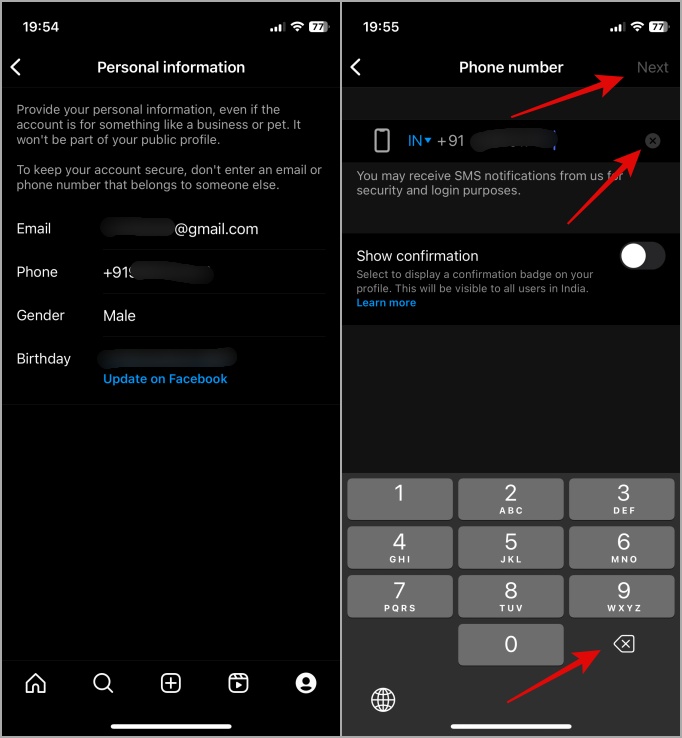
And that’s it.
FAQs
1. Can I remove my phone number from Instagram’s web app in a browser?
Yes. You can update your phone number on your Instagram account using a desktop browser following the same steps as covered above.
2. Can I update my email id and 2FA from a browser?
Again, yes. You can update both using your favorite browser. The steps remain the same albeit the UI would change slightly.
Update Instagram Profile
Removing your phone number or email id from your Instagram account is easy and quick. However, as noted, it is important to have at least one way to contact you on your profile for emergencies. Also, do enable 2FA back to secure your account. Want more privacy? Here is how you can block, restrict, and report an Instagram profile and how they differ from one another.