I sometimes plug in an external display to my MacBook that I use in the vertical orientation. However, I wanted to change the orientation of the inbuilt display of the MacBook but couldn’t find the settings to do so. Upon diving deeper I found the settings hidden in plain sight. If you’ve also been wondering how to rotate the screen of your MacBook, let’s see how.
Rotate The MacBook Screen
First, close the Settings app on your Mac by right-clicking the System Preferences icon (Gear icon) on the Dock.
Read: 10 Best Menu Bar Apps for macOS That You Should be Using (2020)

Using the mouse, click the System Preferences icon on the dock to open the Settings. This step is to enable the hidden settings.

Now, press and hold the ALT and CMD keys together on the keyboard and don’t let go. Now, Click the Displays icon to open the Display settings.

Must Read: How To Set Different Scroll Direction For Mouse And Trackpad on macOS?
Now, you would see an additional option of rotating the screen. You can click the drop-down menu next to Rotation to reveal the available orientations.

Select any orientation to rotate the screen of your Mac. In some cases, your display may go blank but there is no need to worry.

Simply force restart your mac to make the changes. There you go, a rotated screen on your MacBook. You can follow the steps above to restore your MacBook screen’s orientation back to normal.
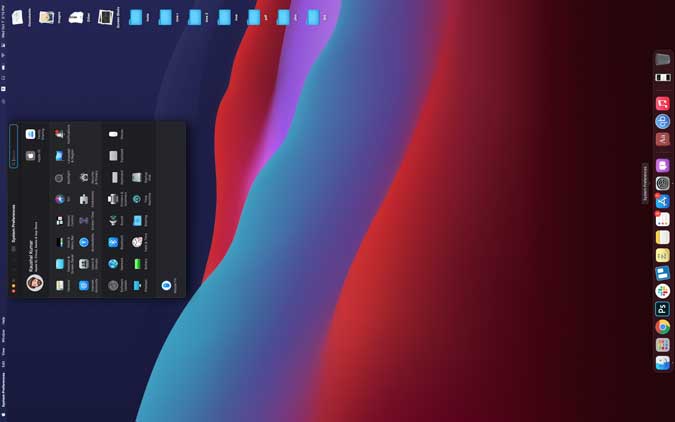
Final Words
This was a quick and easy way to rotate the screen on your MacBook. Even though macOS does have this feature, it is so poorly executed that it is practically hidden so that people don’t accidentally trigger it and turn the screen black. For once, they should take some inspiration from Windows and improve upon this functionality. What do you think of this method? Let me know in the comments below.
Also Read: How to Disable Night Shift for Certain Apps on Mac