Downloading big files on smartphones, eat up a lot of data. So if you often ask yourself “is this file really important now?”. Chrome Flag might have a solution for you. This new Chrome flag helps you to download the file later when you are on WiFi. Or you can even schedule the download to a specific date and time. (Via: Techdows)
For the unknown, Chrome Flags are experimental features on Google Chrome, that you can manually enable to take advantage of them. Anyhow, here is how you can enable schedule downloads with Chrome Flags.
Schedule Downloads on Chrome Android
Though the Flag is available on the Stable version of Android, as of now, this feature only works with the Chrome Canary version. Although, usually these features make their way to the stable version of Chrome as well.
Once installed, open the browser, navigate to Chrome Flags by opening this URL and search for “Enable Download later”.
chrome://flags

Here, you can see “Enable download later” Chrome flag was set to default. Click on it and in the pop-up appeared, set it to “Enabled”. Now click on the “Relaunch” option at the bottom. Once done, you can start scheduling your downloads.
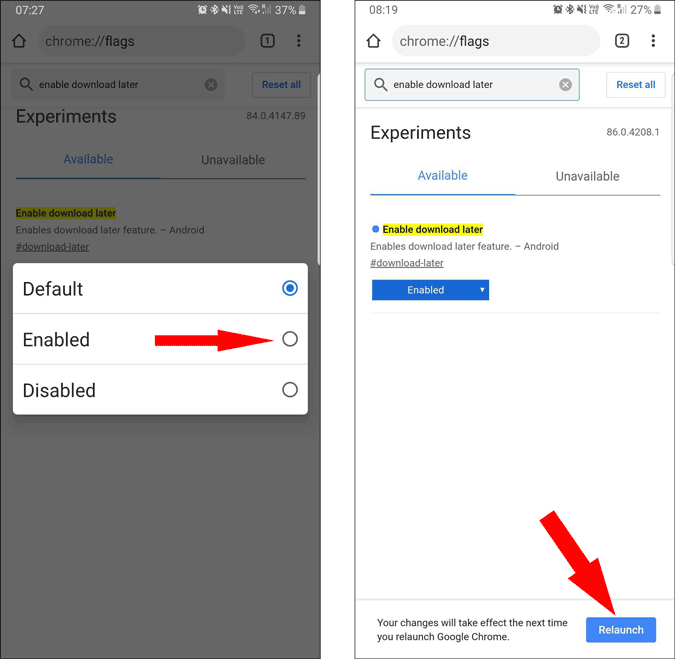
To schedule downloads, just start downloading anything, instead of asking you to start the download, Chrome will give you a pop-up asking you to download “Now” or “On WiFi” or “Pick a date and time”. If you want to download when you are on any WiFi, you can choose the “On WiFi” option. Make sure you have turned off the tick mark beside “Don’t Show Again”. So that you can decide every time, or else Chrome will only download when you are on WiFi.

Or you can set to download the file on a specific date and time by selecting the “Pick date and time” option and setting the time to download.

You will get a notification when it is downloaded. You can always disable this feature similarly by just going to Chrome Flags and setting the “Enable download later” Flag to “Disabled”. But do remember that if you have any downloads scheduled, they will not be working anymore.