I recently realized that I haven’t followed my daily morning routine for months. Looking at the newspaper, browsing for the weather forecast and listening to my favourite songs while I sip piping hot coffee. I admit that most of that is gone now, but I still randomly ask Alexa to play me songs right in the morning. So, I thought why not use my Amazon Echo Dot to perform a series of mundane actions. For example, read weather details, turn on the lights, play my favourite songs and much more. I created my routine and it’s so easy that you shouldn’t waste time either. So, here is how to set up a daily routine on Amazon Echo Dot with Alexa App.
Read How to Delete Voice Recordings From Google Assistant, Alexa, and Siri?
How to Set Up a Daily Routine on Echo Dot
If you use the Echo Dot, your device must already be paired. However, if you’re using a new device, simply tap and hold the dot key on your Echo Dot to start the pairing mode and follow the on-screen instructions on the Alexa app on your phone. When you’re all set, Open the Alexa app and Tap on the Hamburger sign on the top left corner. Choose Routine from the menu and tap on the plus sign + to create a routine.

Select the Enter routine name and give this routine a name. For example, morning routine, wake up routing etc. This helps in distinguishing multiple routines easily. Then hit Next.
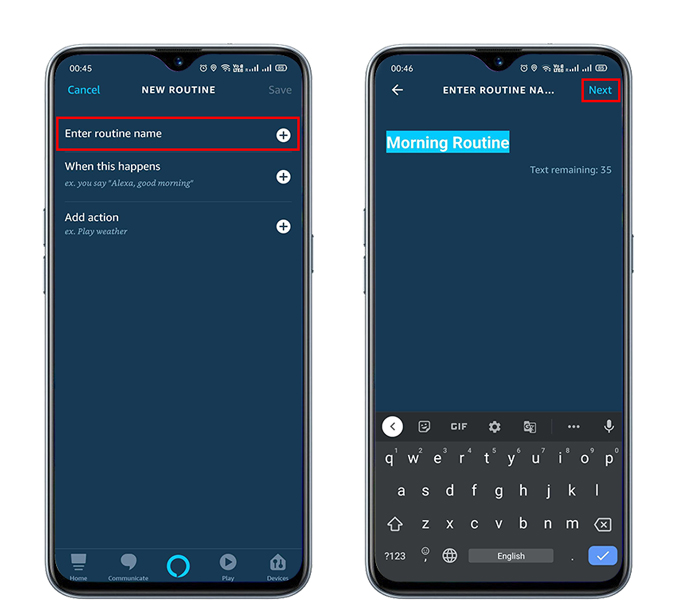
Moving on, we’ll create trigger commands for Alexa, basically like IFTT ( If this then that). Tap on the second option, When this happens which will show you four trigger options, voice, schedule, smart home, alarms. Select Alarm, which you show you a message ‘Alarm is Dismissed’. Just hit Next from the top right corner.

Next step is to set the time when this routine will be active. The fact that you may set multiple alarms at various points in a day and you wouldn’t want to trigger the routine as all those alarms go off. Now click on any time to set conditions for the trigger. In this window, you can set it to play all the days in a week or according to your choice. Then choose the time, between which this routine will be active. For example, you can set the routine for alternate days of the week between 5 to 6 am. After you’re done hit next again.
There is also an option Suppress For, which will limit Alexa before running the routine again. this helps in case you want to set the routine more than once a day in for different time intervals.
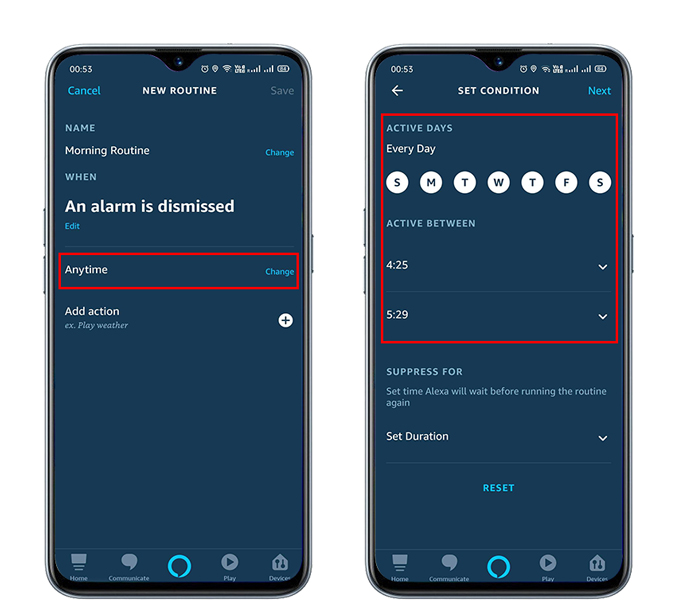
Coming to the last step, tap on Add action. This will show you a list of actions you can engage with the trigger. Sich as you can ask Alexa to speak a customized message, speak the date and time, play music. read the news, etc. For example, you can tap on News or Weather, so As soon the trigger is enabled, it’ll read the news and weather updates for you.

What I like the most is that you can set multiple actions. For example, in addition to the relaxing morning music we selected in the previous step, we can add news updates, weather updates, date and time, etc. You can even set your music, which you can play for a certain period and a platform of your choice (only limited options available). Moreover, there is an option to drag these actions and change the chronology of these actions anytime.

Lastly, click on From, where you can set the device you want to use to speak al this action. You can either select your phone or choose a device which in our case is the Echo Dot and click save. You’re all set, you can also use the play button in the routine menu to preview this on your device and check if it’s working correctly.
Get Amazon Alexa App for ( iOS | Android )

Closing Remarks
There you go. Now every morning when the alarm goes off, rather than jumping straight out of the bed. You can wait for the ambient music to nudge you out, and while you do that, you can listen to the weather and news updates, so you don’t have to waste time searching for updates either on your phone or your computer. Moreover, you can set up multiple routines throughout the day. Hope you enjoyed reading this article, all the best for tomorrow morning!
Also Read How to set up TP-Link Smart Plug with Alexa