Your Discord server may become slow and unresponsive if there are a lot of people on the server at the same time. It may make sense to kick users out temporarily who are inactive but there is a better way, creating an inactive channel AKA, the AFK channel. You can move inactive users to the Inactive channel where users just stay in it and can’t text or chat. Let’s set up the Inactive channel on Discord.
Update:- Recently Discord changed the name of the AFK channel to In-active Channel.
The term AFK short for Away from Keyboard denotes a state of the discord user who isn’t actively using Discord or their computer for that matter. However, people who are gaming and using Discord in the background are not considered inactive users. We only want to move the users that aren’t active at all to the AFK channel.
Creating an In-active Channel channel on Discord
To create an Inactive channel, first, you need to create a normal voice channel. Although you can convert an existing voice channel to an Inactive channel, it’s better to create a separate channel just for this purpose. Open Discord, and select a server. You can only create an Inactive channel if you’re the admin of the server.
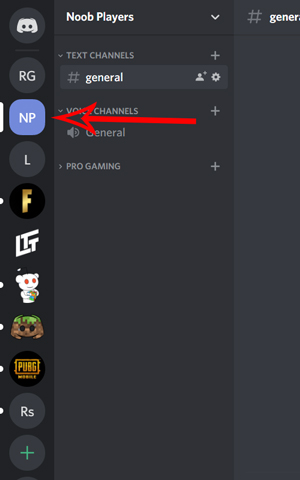
Now, click on the Channel name and click Create Channel. Another thing to keep in mind is that you can only convert voice channels into the Inactive channel. So you need to start by creating a voice channel.
Also Read: How To Enable Push-To-Talk On Discord
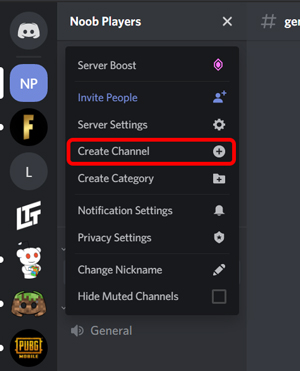
Select the option Voice Channel and give it an appropriate name so that people can understand that it is an Inactive channel. For instance, I used the name Dead Channel (Inactive).
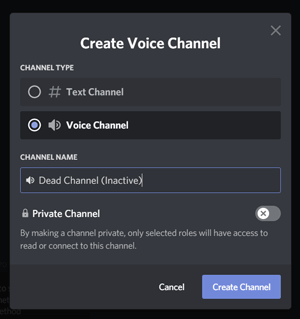
You have successfully created a channel, now you just need to convert that channel into an Inactive channel. To do that, click on your server name and click on server settings.
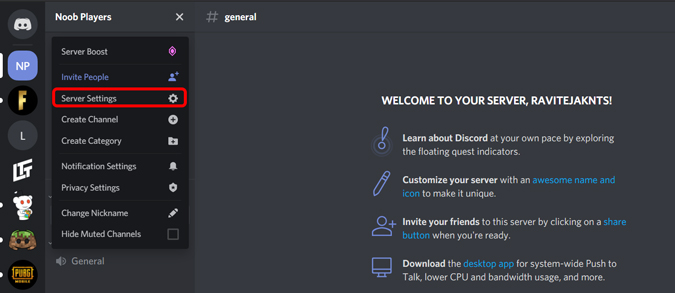
In the overview section, scroll down and you can find the Inactive channel option
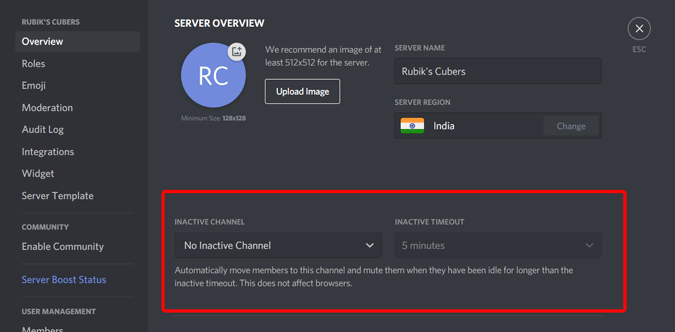
Open the dropdown and select the channel you just created.
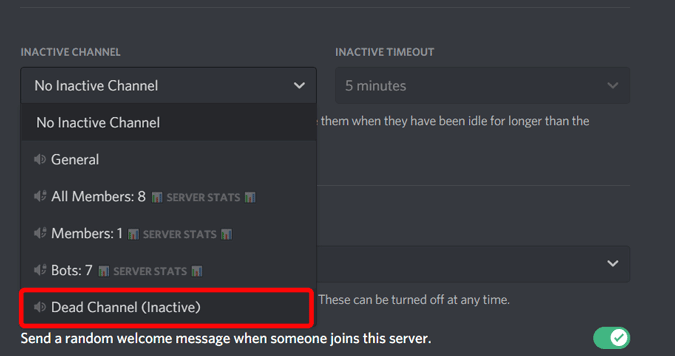
Now set the Inactive timeout. If the person is inactive more than the Inactive timeout, they will be moved to this channel. I normally prefer 5 minutes, but if there are more people who play RPG games, you can set the timeout for a little longer.
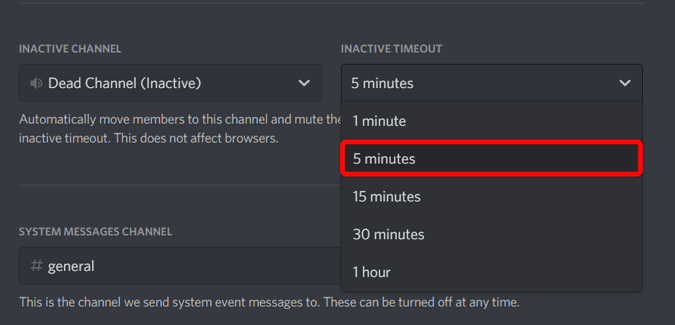
Click save changes. You have created a channel and successfully converted it into an Inactive channel.

Now whenever it moves anyone to the Inactive channel, it will show them a pop-up saying that you have been moved to the Inactive channel.
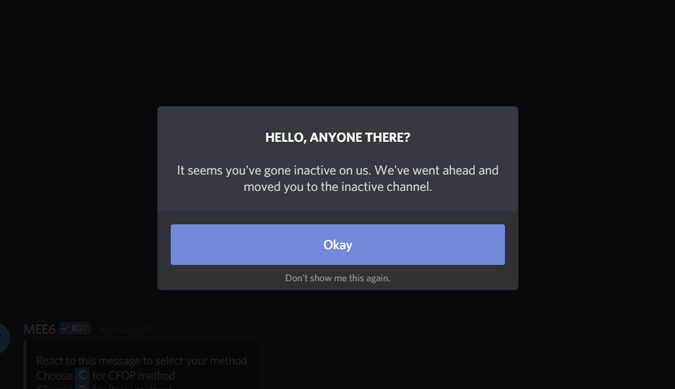
Final Words
An inactive channel is not only useful to move people, but people can also move manually to the Inactive channel so that they don’t get distracted by notifications. Anyhow, you don’t need to install the AFK bot in Discord like before, Discord has an inbuilt option which makes things even easier. What do you think of this method? Let me know in the comments below.
Apart from the server load, another major problem with streaming on Discord is the lack of keyboard shortcuts like the push to talk to change and quickly get back into the game. Anyhow, you can easily enable them with the help of this tutorial:- How to enable Push to Talk on Discord