With more families staying at home during the pandemic, Netflix has recently updated its parental control settings with 2 most awaited features. One, now you lock up a profile with a 4 digit PIN. Second, filter out titles based on ratings, or even block individual titles if there are any that push the limits of their rating. Let’s check them out one by one.
How to Set up Parental Controls on Netflix
1. PIN lock on Profiles
Before this update, kids can easily switch to any profile they want. However, now you can password protect your profile, to keep them out of it. In order to set up a profile lock, obviously, you need to create profiles first. Once you have them. Follow the steps.
1. Head over to the Netflix site and point out to the profile icon at the top-right. From the drop-down menu, click on “Account”.

2. On the Account page, navigate to the bottom to the “Profile & Parental Controls” section. Now, click on the arrow beside the profile you need to set up a lock. For this instance, you need to lock your own profile (or any adult profile) that you don’t want your kids to use.

3. In the extended menu, click on the “Change” button beside Profile Lock.

4. Next, you will be prompted to enter your account password for verification before you make changes.

5. On the Profile Lock page, check the box beside “Require a PIN to access profile”. Now, you can set up a 4-digit PIN for the profile and click on the Save button.

Once you have set up a PIN for the profiles, you will see a lock icon beside the Profile in the Account settings. Additionally, you will also receive an email from Netflix with the PIN lock.
In case you want to change the PIN or see the last PIN, you will have to go through the same process again.

Read: 10 Chrome Extensions to Supercharge Your Netflix Experience
2. Viewing Restrictions
To ensure your child doesn’t see any 18+ content or a horror movie, you can set up restrictions on your Kids profile. These options were there before as well, however, with the recent update, Netflix has expanded the rating system to TV-Y, PG, PG-13, and so on. And not just that, even if some movies and TV shows are kids friendly, but have some scenes that you consider inappropriate, you can block them on your kid’s profile. Even if they search for it by name. Here’s how you set it up.
1. Under the Account settings, click on the arrow beside your child’s profile. From the extended menu, click on the “Change” button beside Viewing Restrictions.
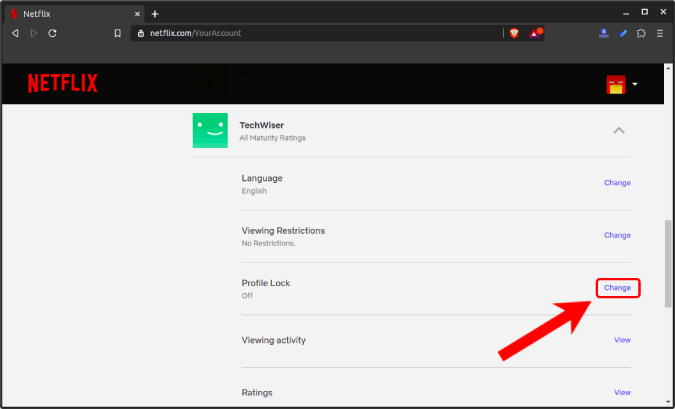
2. Next, you will be prompted to enter your account password for verification before you make changes.

3. On the Viewing Restrictions page, you will have the option to age-restrict the account. For instance, if your kid is just 9-year old you can set the account restriction to 7+. To do that, you can click on the 7+ radio button.

4. Now, Netflix will only show titles that are rated 7+ and below on the following account. Moreover, after the recent update, you can now filter out series based on the title. For instance, I don’t want my child to see “Alexa & Katie” irrespective of the profile’s age ratings, I can choose to do that. Just type, “Alexa & Katie” and select the title name from the prompt. Post that, click on the Save button to register the changes.
The recent update lets you filter out specific titles for your kid’s profile.

You can see the age restriction within the profiles section under the Profile & Parental controls section.
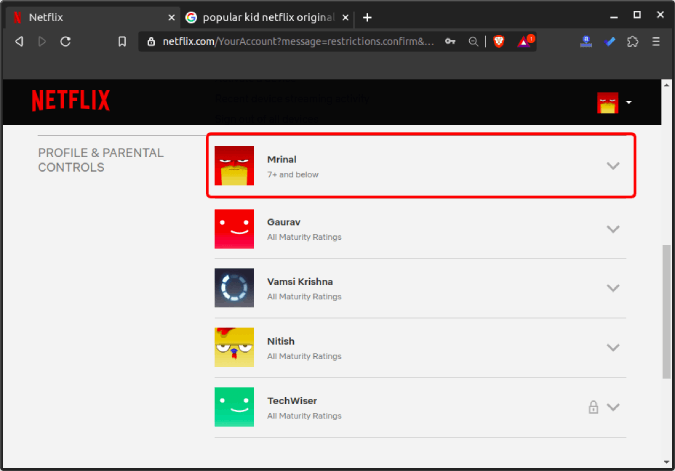
Closing Words
With the growing competition from Disney+, Netflix is trying hard to ensure that your family sticks to Netflix. These updates and changes ensure that your child can watch Netflix. However, do ensure that you don’t share the account password or enable your profile on the common room device. For more issues or queries regarding Netflix, let me know in the comments below
Also Read: Pandemic Movies on Netflix You Can Watch Right Now!